Motherboard Fan Control is a crucial aspect of maintaining optimal PC performance and noise levels. Whether you’re a gamer seeking peak performance or a casual user desiring a quieter computing experience, understanding how to control your motherboard fans can significantly impact your overall satisfaction.
This guide delves into the intricacies of motherboard fan control, empowering you with the knowledge and tools to fine-tune your system for the perfect balance between cooling and acoustics.
Why Motherboard Fan Control Matters
Before we dive into the how-to, it’s essential to understand why motherboard fan control is so important. Your motherboard fans are responsible for keeping your components cool, preventing overheating, and ensuring stable operation. Inefficient fan control can lead to:
- Overheating: Excessive heat can cause system instability, crashes, and even permanent damage to components.
- Excessive Noise: Fans running at full speed constantly can be incredibly distracting and annoying.
- Reduced Lifespan: Constantly running fans at high RPMs can wear them out faster, leading to premature failure.
By mastering motherboard fan control, you can:
- Optimize Cooling: Fine-tune fan speeds to maintain ideal temperatures for your specific components.
- Minimize Noise: Reduce fan speeds when possible to create a quieter computing environment.
- Extend Component Lifespan: Prevent unnecessary wear and tear on your fans by operating them at optimal speeds.
Methods of Motherboard Fan Control
There are several ways to control your motherboard fans, each offering varying levels of customization and control.
1. BIOS/UEFI Settings
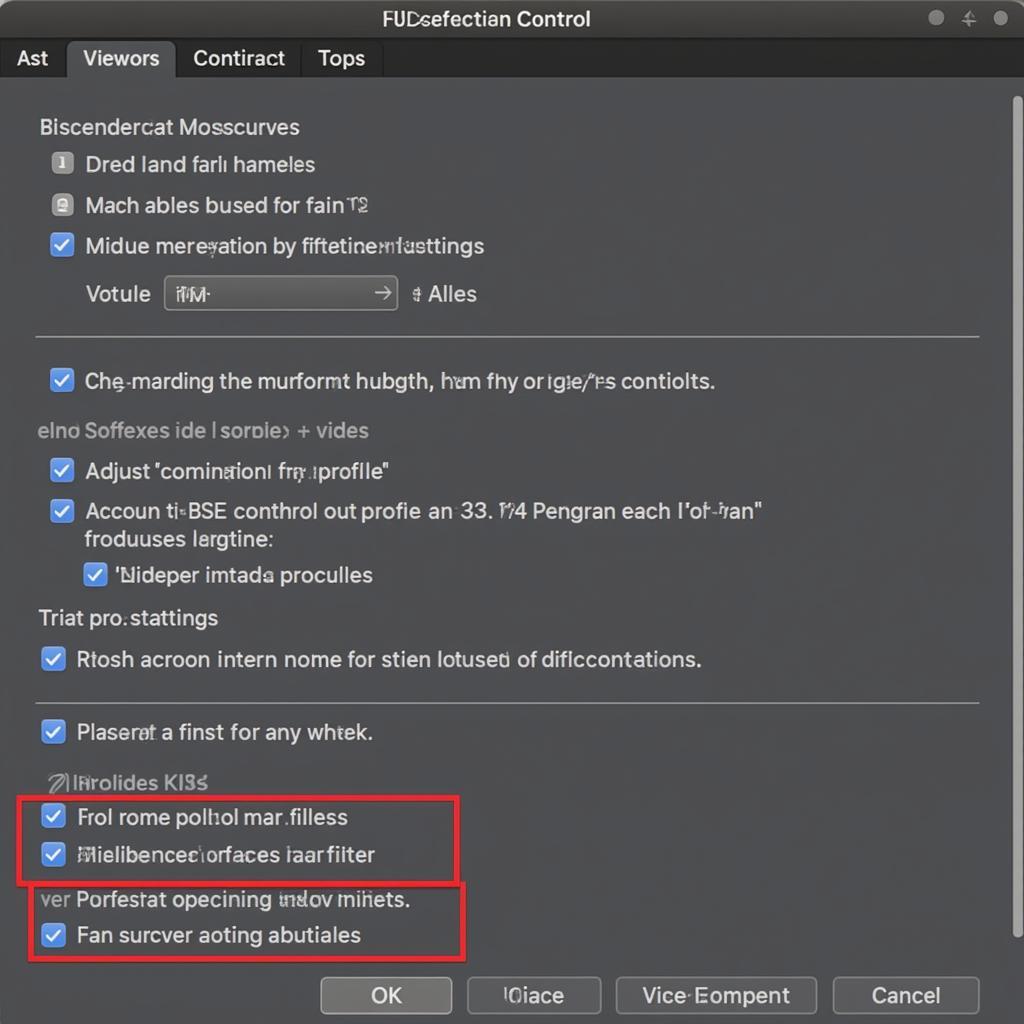 Motherboard BIOS Fan Control Settings
Motherboard BIOS Fan Control Settings
Most modern motherboards come equipped with comprehensive fan control options within their BIOS or UEFI settings.
- Fan Curves: These allow you to define the relationship between your component’s temperature (usually CPU or system temperature) and the fan speed. You can set specific temperature thresholds and corresponding fan speeds.
- Fan Profiles: Some motherboards offer pre-configured fan profiles like “Silent,” “Performance,” or “Standard.” These offer a quick way to switch between pre-defined fan curves.
Accessing BIOS/UEFI: The process for accessing your BIOS/UEFI settings varies by motherboard manufacturer. Typically, you need to press a specific key (often Delete, F2, or F12) repeatedly during the boot process.
2. Motherboard Software
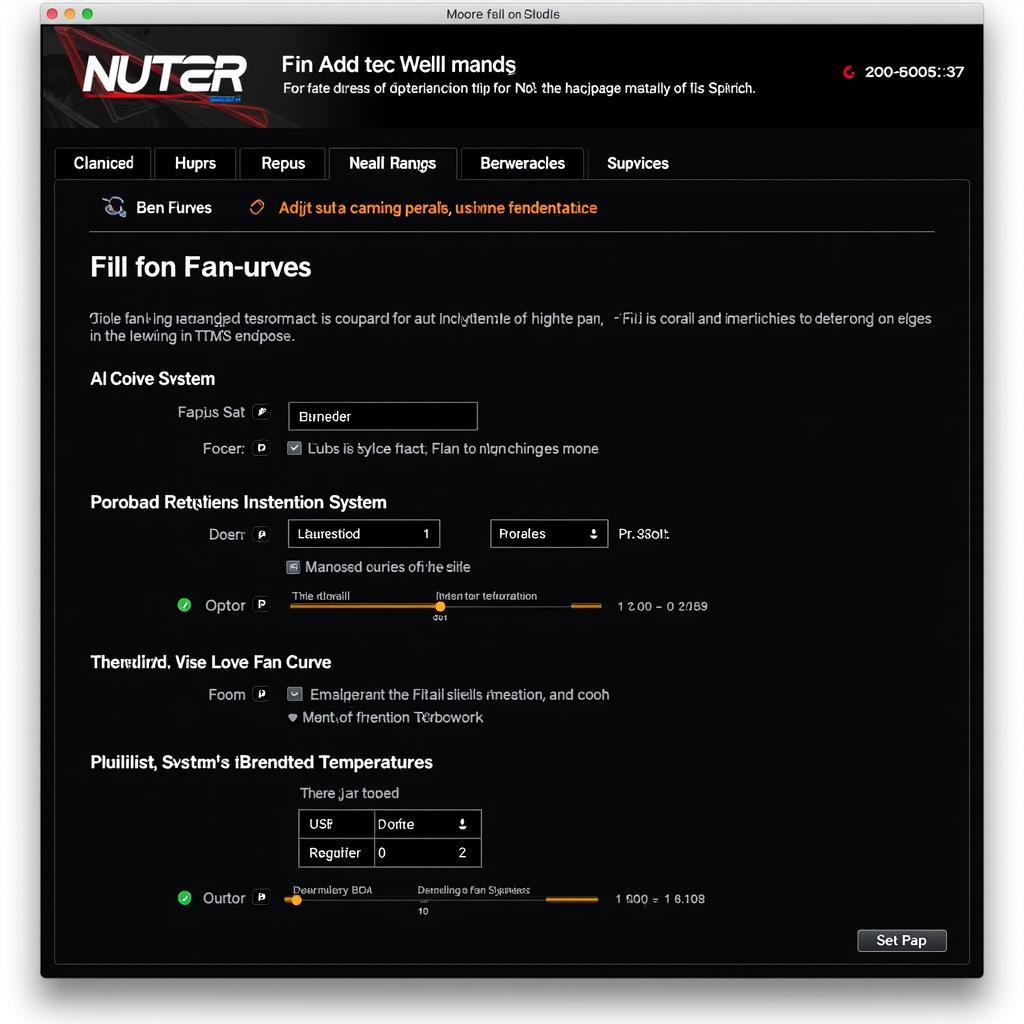 Fan Control Software Interface
Fan Control Software Interface
Many motherboard manufacturers provide proprietary software that allows you to control various system aspects, including fan speeds. This software often provides a more user-friendly interface than the BIOS.
- Real-Time Monitoring: Monitor your component temperatures and fan speeds in real-time within an intuitive interface.
- Advanced Customization: Set custom fan curves, create multiple profiles for different usage scenarios, and even link fan speeds to specific applications.
Finding Your Software: Check your motherboard manufacturer’s website to download the appropriate software for your model.
3. Third-Party Fan Control Software
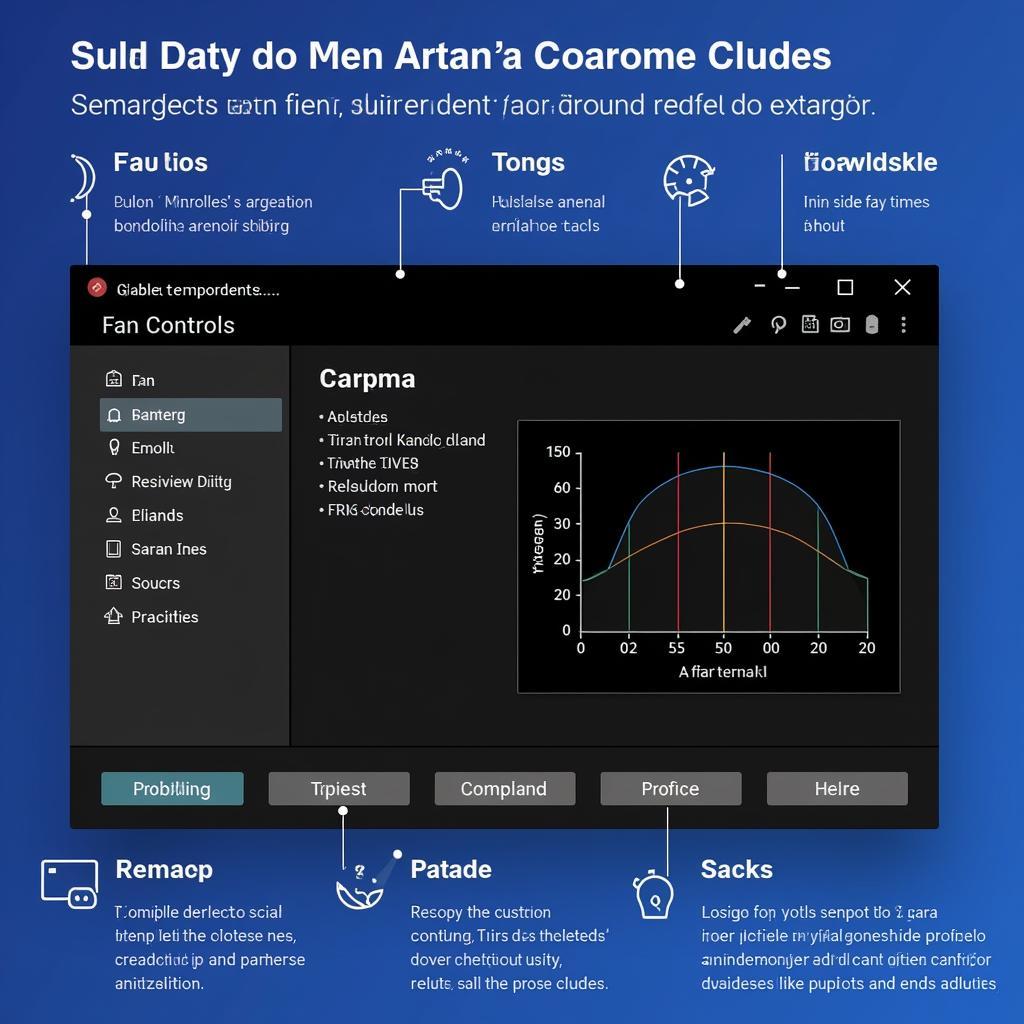 Third-Party Fan Control Application
Third-Party Fan Control Application
For even more granular control and advanced features, consider third-party fan control software.
- Extensive Customization: Fine-tune fan curves, set up alerts, and even control fan speeds based on specific sensors within your system.
- Overclocking Support: Some software is tailored for overclockers, allowing you to push your components further while maintaining optimal cooling.
Popular Options: SpeedFan, Argus Monitor, and Fan Control are well-regarded options in the third-party fan control software space.
Tips for Effective Fan Control
- Start with Defaults: Begin with your motherboard’s default fan settings and monitor your system temperatures under normal loads.
- Gradual Adjustments: Make small adjustments to fan curves or profiles at a time, observing the impact on temperatures and noise levels.
- Prioritize Component Temperatures: Focus on maintaining safe operating temperatures for your CPU and GPU.
- Find the Right Balance: Strive for a balance between cooling performance and acceptable noise levels that suit your preferences.
Conclusion
Motherboard fan control is an essential skill for any PC user looking to optimize their system for performance, noise, and longevity. By understanding the various methods and following these tips, you can fine-tune your fans to create the perfect computing experience.
FAQs
1. Can I control case fans through my motherboard?
Yes, most motherboards have dedicated headers for connecting case fans, allowing you to control them through the BIOS, motherboard software, or third-party applications.
2. What is a good CPU temperature under load?
Generally, you want to keep your CPU temperature below 80°C under heavy load. Ideal temperatures will vary depending on the specific CPU model.
3. Is it bad to run my fans at 100% all the time?
While it won’t necessarily harm your components in the short term, constantly running fans at 100% can reduce their lifespan due to increased wear and tear.
4. Do I need to adjust fan speeds after overclocking?
Yes, overclocking increases component heat output, making it necessary to adjust your fan curves or profiles to maintain safe operating temperatures.
5. What are PWM and DC fans?
PWM (Pulse Width Modulation) fans allow for more precise speed control than DC fans and are generally preferred for CPU coolers.
Need More Help?
For more detailed guides on specific motherboard models, fan types, and cooling solutions, check out these resources:
If you need further assistance, our team is here to help! Contact us at:
- Phone: 0903426737
- Email: [email protected]
- Address: Tổ 9, Khu 6, Phường Giếng Đáy, Thành Phố Hạ Long, Giếng Đáy, Hạ Long, Quảng Ninh, Việt Nam.


