Effectively managing your Linux Mint 19 system resources, including CPU, RAM, and fan speed, can significantly enhance performance and user experience. This guide provides comprehensive insights and practical techniques to optimize your system for optimal efficiency.
Understanding Linux Mint 19 System Resources
Before diving into management techniques, it’s crucial to grasp the roles of CPU, RAM, and fan speed in your Linux Mint 19 system:
- CPU (Central Processing Unit): The brain of your computer, responsible for executing instructions and performing calculations.
- RAM (Random Access Memory): Acts as your system’s short-term memory, storing data that the CPU needs to access quickly.
- Fan Speed: Directly impacts your system’s cooling efficiency, preventing overheating during intensive tasks.
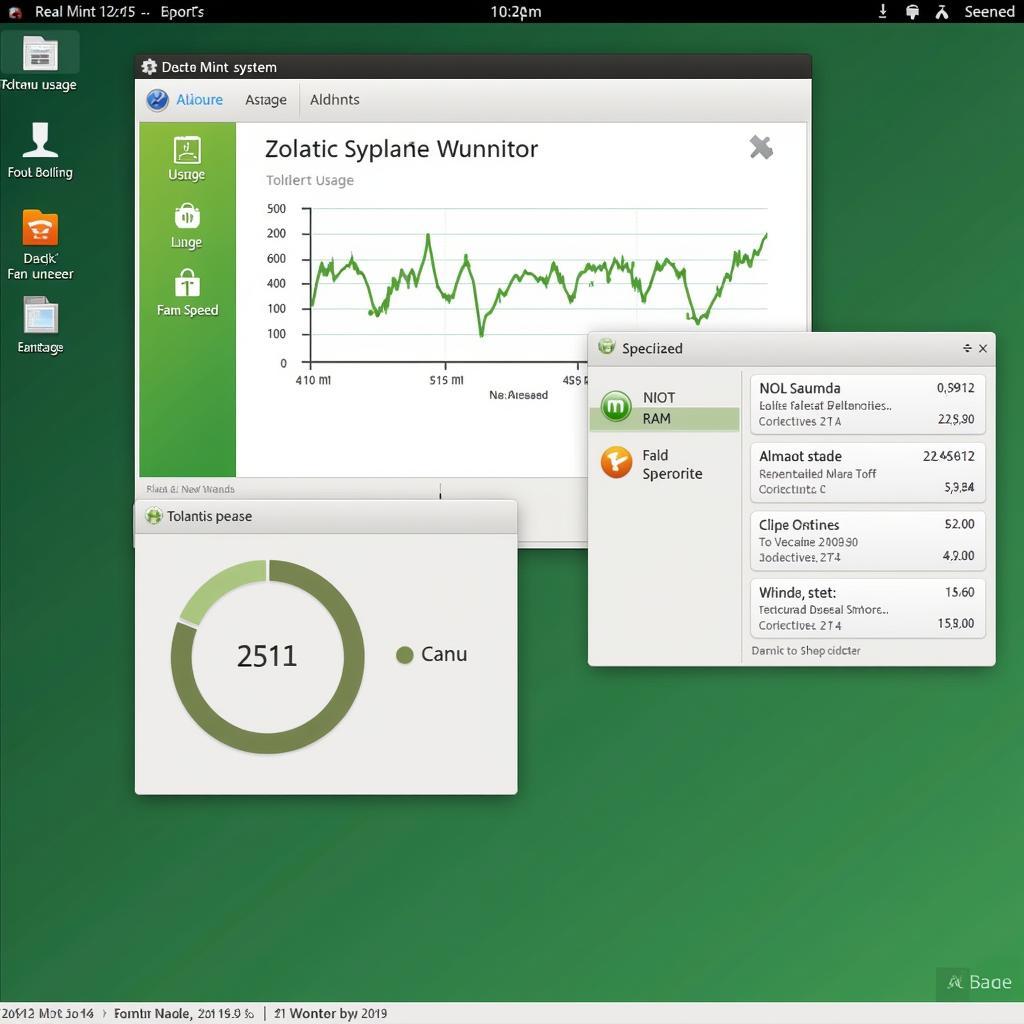 Linux Mint 19 System Monitor Screenshot
Linux Mint 19 System Monitor Screenshot
Essential Tools for CPU, RAM, and Fan Management
Linux Mint 19 offers a range of powerful tools for monitoring and managing system resources:
- System Monitor: Provides a real-time overview of CPU, RAM, and swap usage, along with process-specific details.
- Terminal: Allows execution of commands for fine-grained control over system processes and hardware.
- htop: A more interactive terminal-based system monitor offering a visual representation of processes and resource utilization.
- psensor: Enables monitoring of various hardware sensors, including CPU temperature, fan speed, and voltage.
Optimizing CPU Usage in Linux Mint 19
High CPU usage can lead to system slowdowns and reduced responsiveness. Here are some tips to optimize CPU performance:
- Identify Resource-Intensive Processes: Use the System Monitor or
topcommand in the terminal to identify processes consuming excessive CPU resources. - Adjust Process Priority: Utilize the
nicecommand to adjust the priority of processes, allowing more CPU time for critical tasks. - Close Unnecessary Applications: Minimize the number of running applications to free up CPU resources.
Effective RAM Management in Linux Mint 19
Insufficient RAM can result in sluggish performance and increased reliance on slower storage devices. Consider these RAM management strategies:
- Check RAM Usage: Monitor RAM consumption using the System Monitor or the
free -hcommand in the terminal. - Close Memory-Heavy Programs: Identify and close applications consuming excessive RAM to free up resources.
- Adjust Swappiness Value: Modify the swappiness value, which determines how often the system uses the swap space on your hard drive, potentially impacting performance.
Controlling Fan Speed for Optimal Cooling
Maintaining optimal system temperatures is crucial for hardware longevity and stable performance:
- Install Fan Control Software: Utilize tools like
lm-sensorsandfancontrolto monitor and adjust fan speeds based on temperature thresholds. - Clean Dust Accumulation: Regularly clean your computer’s vents and fans to ensure efficient airflow and cooling.
Conclusion
By mastering the techniques outlined in this guide, you can effectively manage your Linux Mint 19 CPU, RAM, and fan speed, leading to a smoother, more responsive, and optimized computing experience. Remember to regularly monitor your system’s performance and adjust these settings as needed to suit your specific usage patterns and requirements.


