Your laptop’s CPU fan plays a vital role in keeping your system cool and preventing overheating. When your laptop CPU fan isn’t working, it can lead to performance issues, system crashes, and even permanent hardware damage. This article will guide you through troubleshooting steps and solutions for a malfunctioning laptop CPU fan.
If your fan isn’t spinning at all, it’s a serious problem that needs immediate attention. Don’t ignore a silent fan, as it could lead to costly repairs down the line. Check out our tips on how to reduce fan noise on laptop if noise is your main concern.
Diagnosing the Problem: Why is My Laptop Fan Not Working?
There are several reasons why your laptop CPU fan might not be working, ranging from simple software glitches to more complex hardware failures. Identifying the root cause is crucial for effective troubleshooting. Is it a software issue, a BIOS setting, or a physical problem with the fan itself? Let’s explore some common culprits.
Software Issues
Sometimes, outdated or corrupted drivers can interfere with the fan’s operation. Also, certain power settings might prioritize battery life over cooling performance, resulting in a less active fan. Consider these software-related possibilities.
- Outdated or Corrupted Drivers: Ensure your BIOS and fan drivers are up to date.
- Power Settings: Check your power plan settings and ensure they are not overly restrictive on fan operation.
BIOS Settings
The BIOS controls many hardware components, including the fan. Incorrect BIOS settings can disable the fan or prevent it from spinning at the correct speed. Understanding these settings can help you regain control over your fan. If you are looking for ways to activate your fan through software, you can learn more about how to turn on laptop fan windows 10.
Hardware Issues
Dust accumulation is a common enemy of laptop fans, hindering their movement and eventually leading to failure. Other hardware issues might involve a faulty fan motor, damaged wiring, or a malfunctioning temperature sensor.
- Dust Accumulation: Dust buildup can block airflow and prevent the fan from spinning.
- Physical Damage: The fan itself could be damaged due to wear and tear or physical impact.
Troubleshooting Steps: What to Do When Your Laptop Fan is Silent
Before rushing to a repair shop, you can try several troubleshooting steps to resolve the issue yourself. Let’s walk through some effective methods.
Check Power Settings
Ensure your power settings are optimized for performance, allowing the fan to operate as needed. Sometimes, a simple adjustment in the power plan can make a significant difference.
Update Drivers
Updating your BIOS and fan drivers can often resolve software conflicts that may be affecting the fan’s operation. Check your laptop manufacturer’s website for the latest drivers.
 Updating Laptop Fan Drivers Through Device Manager
Updating Laptop Fan Drivers Through Device Manager
Clean the Fan
Dust is a major culprit in laptop fan failures. Carefully cleaning the fan and vents can restore airflow and improve cooling. You can learn more about maintaining your Dell laptop’s fan by checking out this resource on fan dell laptop.
Check BIOS Settings
Access your BIOS settings and ensure that the fan control is enabled. Incorrect BIOS settings can sometimes disable the fan entirely. Learn more about managing fan noise in Windows 10 with this guide on how to reduce fan noise laptop windows 10.
Seeking Professional Help
If you’ve tried these troubleshooting steps and your laptop CPU fan is still not working, it’s time to seek professional help. A qualified technician can diagnose the problem accurately and recommend the appropriate repair or replacement.
Conclusion: Keeping Your Laptop Cool
A functioning CPU fan is essential for your laptop’s health and longevity. By understanding the common causes of fan failures and following the troubleshooting steps outlined in this article, you can often resolve the “Laptop Cpu Fan Not Working” issue and keep your system running smoothly. Remember, a cool laptop is a happy laptop! For more insights into fan-related issues and solutions, explore articles about passionate fans and their enthusiasm at fan quẩy.
Need help with your laptop fan? Contact us! Phone: 0903426737, Email: fansbongda@gmail.com or visit us at To 9, Khu 6, Phuong Gieng Day, Thanh Pho Ha Long, Gieng Day, Ha Long, Quang Ninh, Vietnam. We have a 24/7 customer support team.


