Checking your case fan is crucial for maintaining a healthy PC. Within the first few weeks of owning a new PC, understanding your cooling system becomes vital. This guide provides everything you need to know about checking your case fans, from basic visual inspections to advanced software diagnostics.
Why Check Your Case Fans?
Over time, dust and debris accumulate, hindering fan performance and potentially leading to overheating. Regular checks can prevent these issues. Additionally, a malfunctioning fan can cause instability and even damage components. Checking your fans allows you to identify and address problems before they escalate. What are the signs that indicate a fan needs checking? Noisy operation, inconsistent spinning, and unusually high temperatures are all red flags. Knowing how to identify these problems is the first step towards a solution.
Visual Inspection: The First Step
The simplest way to check your case fan is through a visual inspection. Power down your PC and unplug it from the power source. Open the case and locate all the fans. Look for any obstructions, such as cables or loose components, that might be blocking the airflow. Check the fan blades for dust buildup, which can significantly reduce efficiency. A can of compressed air can easily remove dust.
Listening for Trouble: Auditory Clues
A healthy fan operates quietly. Listen for any unusual noises like grinding, clicking, or whining. These sounds can indicate bearing wear or other mechanical problems. If you hear any of these sounds, consider replacing the fan. Is your fan spinning consistently? Intermittent spinning or complete stoppage is a clear sign of a malfunctioning fan.
Software Diagnostics: A Deeper Dive
Several software tools provide detailed information about fan speeds and temperatures. Programs like HWMonitor and SpeedFan can monitor fan RPM (revolutions per minute) and system temperatures. These tools allow you to track fan performance over time and identify any anomalies. Is your fan spinning at the correct speed? Compare the reported RPM with the manufacturer’s specifications to ensure optimal performance.
Understanding Fan Curves
Fan curves allow you to control fan speed based on temperature. Most motherboards have BIOS settings for configuring fan curves. Some software utilities also provide this functionality. Optimizing fan curves can improve cooling efficiency and reduce noise levels.
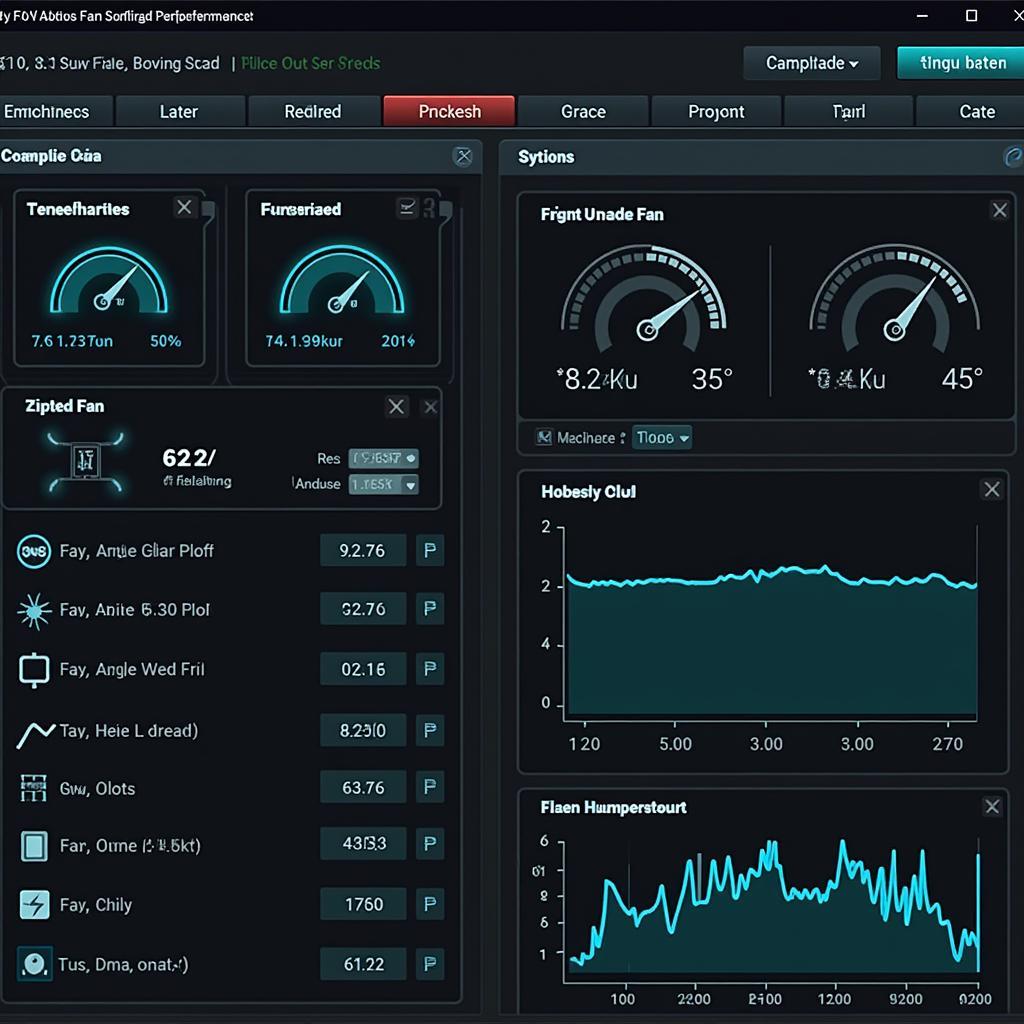 Monitoring Fan Speed with Software
Monitoring Fan Speed with Software
Expert Insights: John Smith, PC Hardware Specialist
“Regularly checking your case fans is a simple yet effective way to prevent overheating and maintain system stability. A few minutes of preventative maintenance can save you from costly repairs down the road.”
Conclusion
Checking your case fan is a crucial aspect of PC maintenance. Regular inspections and software diagnostics can help you identify and address potential issues before they escalate, ensuring a healthy and long-lasting system. Remember to visually inspect for dust and obstructions, listen for unusual noises, and utilize software tools to monitor fan performance.
FAQ
- How often should I check my case fans?
- What are the signs of a failing case fan?
- How do I clean my case fans?
- What software can I use to monitor fan speeds?
- How do I replace a case fan?
- What are fan curves and how do they work?
- How can I optimize my fan curves for better performance?
For further assistance, please contact us at Phone Number: 0903426737, Email: fansbongda@gmail.com or visit our address: Group 9, Area 6, Gieng Day Ward, Ha Long City, Gieng Day, Ha Long, Quang Ninh, Vietnam. We have a 24/7 customer support team.


