Understanding how to adjust your PC fans can significantly impact your computer’s performance and longevity. Overheating can lead to decreased frame rates, system crashes, and even permanent hardware damage. This comprehensive guide will equip you with the knowledge to fine-tune your PC’s cooling system for optimal performance and whisper-quiet operation.
Why is Fan Adjustment Crucial?
 Computer overheating
Computer overheating
Your PC components, especially the CPU and GPU, generate significant heat during operation. Proper airflow, facilitated by strategically adjusted fans, ensures this heat is efficiently dissipated, preventing performance throttling and potential damage. By mastering fan control, you’re taking a proactive approach to safeguard your valuable hardware.
Understanding Your Cooling System
Before delving into adjustments, familiarize yourself with your PC’s cooling setup:
- Case Fans: These fans draw in cool air and expel hot air, creating airflow within your case.
- CPU Cooler: This specialized cooler sits atop your CPU, drawing heat away and dissipating it through a heatsink and fan.
- GPU Cooler: Similar to the CPU cooler, this component keeps your graphics card cool during demanding tasks.
Methods of Fan Control
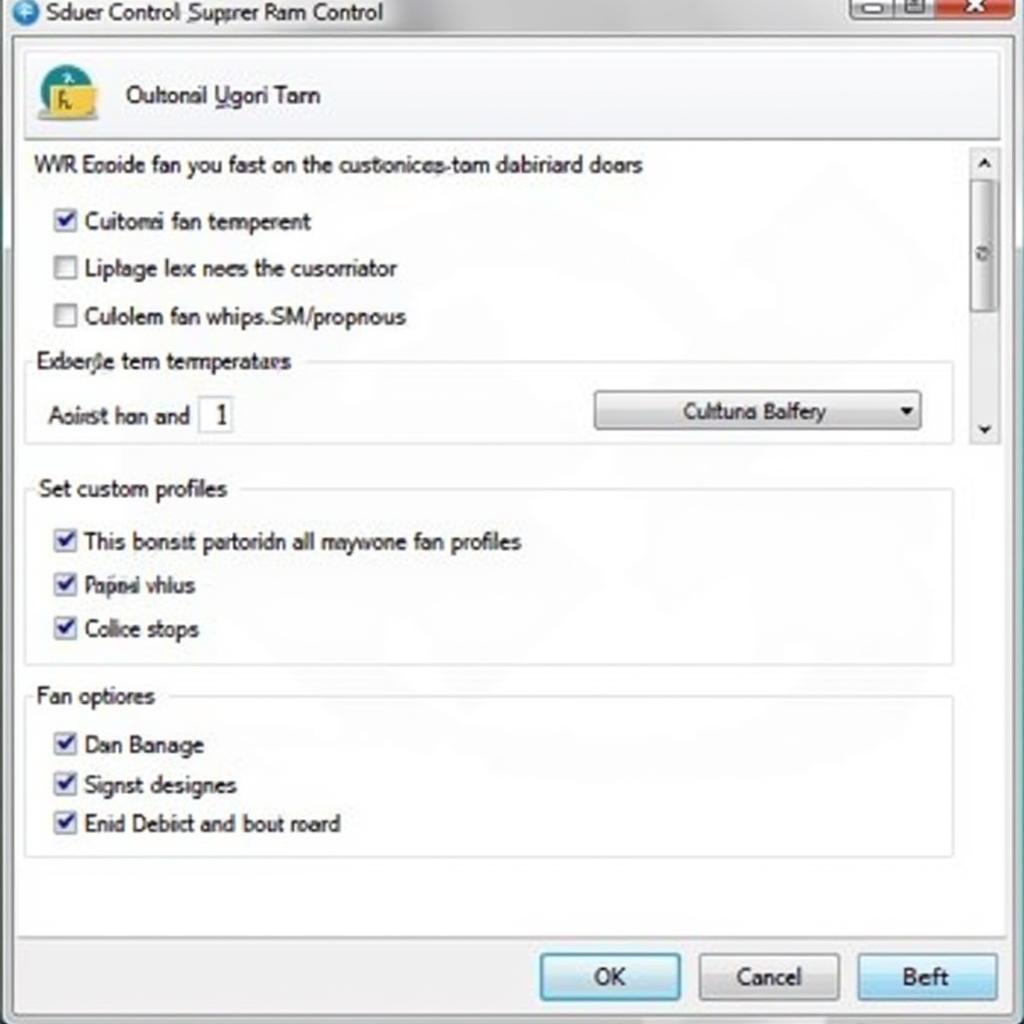 Fan control software interface
Fan control software interface
Modern PCs offer several avenues for fan adjustment:
-
BIOS/UEFI: Your computer’s BIOS or UEFI (Unified Extensible Firmware Interface) usually provides basic fan control options. Accessing it typically involves pressing a specific key (e.g., DEL, F2) during startup.
-
Fan Control Software: Third-party applications like SpeedFan, HWMonitor, and Argus Monitor provide more granular control over fan speeds, allowing you to create custom fan curves based on temperature thresholds.
-
Hardware Fan Controllers: Some high-end PC cases come equipped with built-in fan controllers, offering physical knobs or buttons for on-the-fly adjustments.
Finding the Optimal Fan Curve
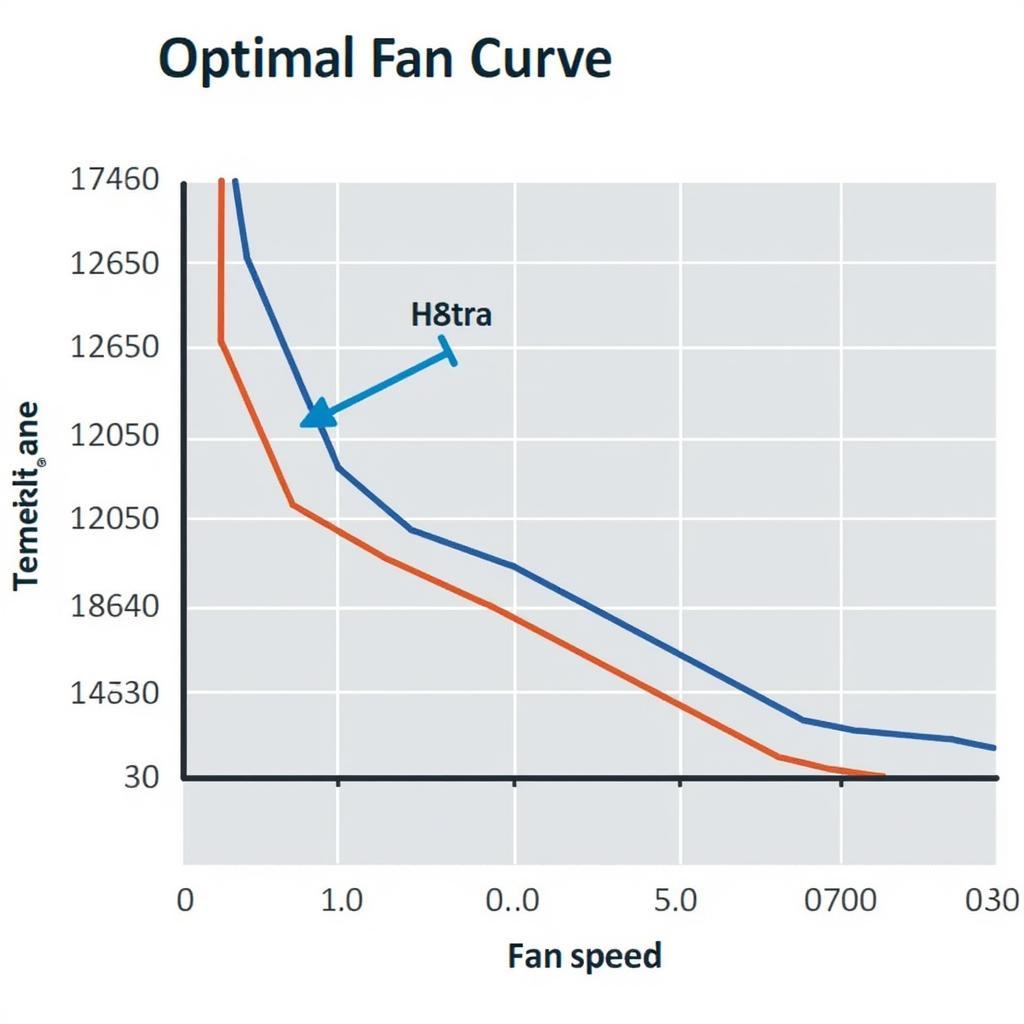 Optimal fan curve graph
Optimal fan curve graph
The ideal fan curve strikes a balance between cooling efficiency and noise levels. A steeper curve results in faster fan speeds at higher temperatures, prioritizing cooling performance. Conversely, a flatter curve prioritizes quieter operation, albeit with potentially higher temperatures under load.
Experimentation is key! Utilize monitoring software to track temperatures while gaming or running demanding applications. Adjust your fan curves incrementally until you achieve a balance between acceptable temperatures (generally below 80°C for GPUs and CPUs) and comfortable noise levels.
Conclusion
Mastering PC fan adjustment empowers you to optimize your computer’s performance and lifespan. By understanding your cooling system and utilizing the various control methods, you can strike the perfect balance between efficient cooling and minimal noise. Remember, a well-cooled PC translates to smoother gameplay, increased stability, and ultimately, peace of mind.


