Want to take your PC lighting to the next level and create a truly immersive gaming or listening experience? Syncing your CPU fan LEDs with music is a game-changer. Imagine vibrant, pulsating lights dancing in perfect harmony with your favorite tunes. This guide will walk you through everything you need to know, from choosing the right hardware and software to troubleshooting common issues.
 CPU Fan LED Sync Setup
CPU Fan LED Sync Setup
Understanding the Basics: How CPU Fan LED Sync Works
Before diving into the how-to, let’s break down the magic behind LED sync. In essence, it’s all about translating audio signals into light patterns.
- Audio Input: Your music player or any audio source sends signals to software.
- Software Processing: The software analyzes these signals, identifying beats, frequencies, and volume changes.
- Signal Conversion: The software then converts these audio characteristics into light commands.
- Hardware Execution: Finally, these commands are sent to your CPU fan LEDs, instructing them to change color, brightness, and even animation patterns.
Essential Hardware & Software
To embark on your CPU fan LED syncing journey, you’ll need the right tools in your arsenal:
Hardware:
- Addressable RGB CPU Cooler: Not all CPU coolers are created equal. Look for ones with addressable RGB LEDs, often labeled as ARGB or digital RGB. These allow for individual control of each LED, creating more dynamic and complex lighting effects.
- Compatible Motherboard: Ensure your motherboard has a 4-pin RGB header (usually labeled as ARGB or D_LED). This header is essential for connecting and controlling addressable RGB devices.
- Optional: RGB Controller: If your motherboard lacks sufficient RGB headers, an external controller can expand your options and simplify the syncing process.
Software:
- Motherboard RGB Software: Most motherboard manufacturers offer proprietary software like ASUS Aura Sync, MSI Mystic Light Sync, or Gigabyte RGB Fusion. These provide basic LED control and some syncing capabilities.
- Third-Party RGB Software: For advanced customization and more sophisticated syncing effects, explore popular options like SignalRGB, OpenRGB, or Corsair iCUE (if you have compatible Corsair hardware).
Choosing Your Synchronization Software: A Closer Look
The software you choose plays a crucial role in the quality and responsiveness of your CPU fan LED sync. Here’s a breakdown of common options:
- SignalRGB: Known for its extensive device compatibility, robust features, and user-friendly interface. It boasts various syncing modes, including screen capture, ambient light response, and, of course, audio visualization.
- OpenRGB: A powerful open-source alternative favored by enthusiasts for its granular control and customization options. While it might have a steeper learning curve, it offers unmatched flexibility.
- Corsair iCUE: If you’re invested in the Corsair ecosystem, iCUE offers seamless integration with their peripherals, RAM, and coolers, providing a unified lighting experience across your setup.
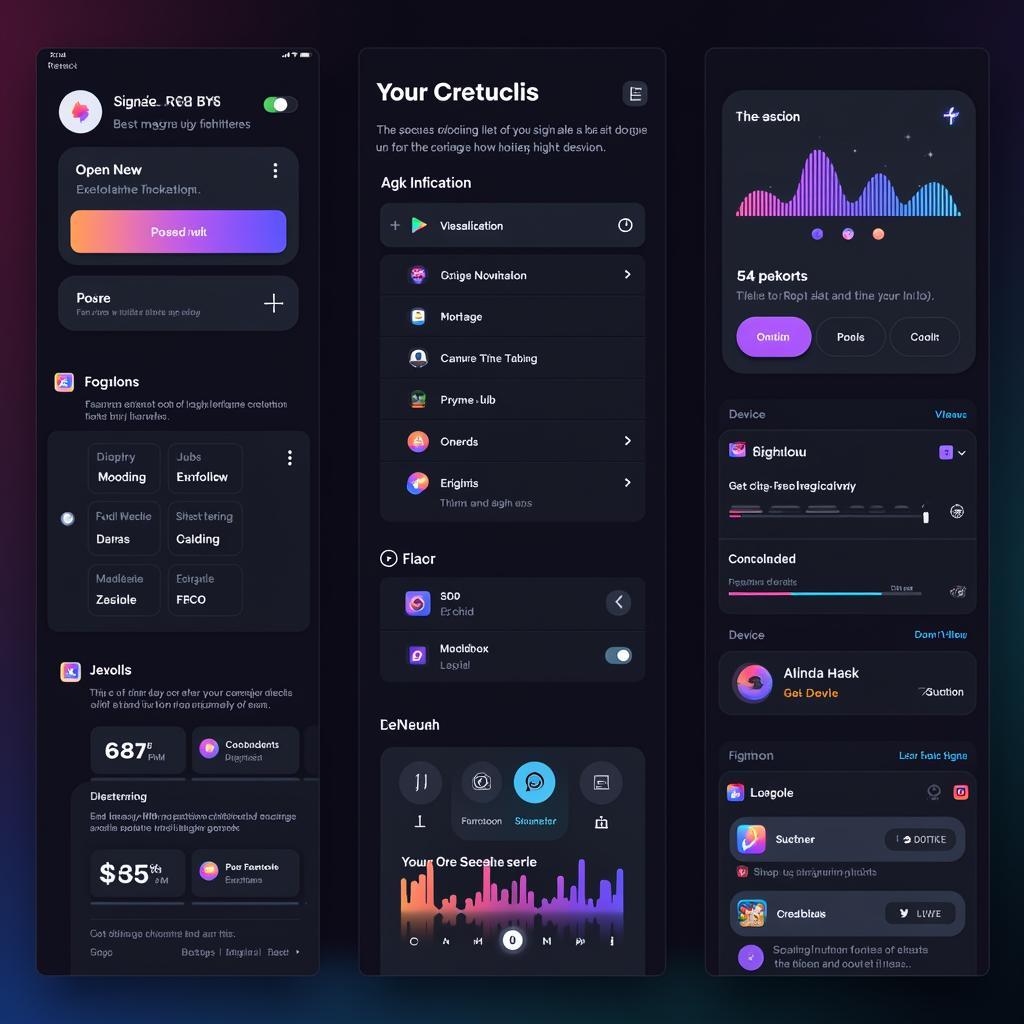 RGB Software Interface
RGB Software Interface
Step-by-Step Guide to Syncing Your CPU Fan LEDs with Music
Let’s get down to business and light up your rig! Here’s a generalized guide compatible with most setups:
- Connect Your Hardware: Ensure your ARGB CPU cooler is securely installed and connected to the appropriate RGB header on your motherboard (or RGB controller).
- Install Software: Download and install your chosen RGB software (SignalRGB, OpenRGB, etc.) and your motherboard’s RGB software if needed.
- Configure Device Settings: Within your chosen RGB software, detect and configure your CPU cooler. This usually involves selecting the correct device and assigning it to a specific channel or zone.
- Enable Audio Visualization: Navigate to the audio visualization or music sync settings within the software. Here, you can fine-tune sensitivity, color palettes, and select from various visualization styles.
- Play Your Music & Enjoy! Fire up your favorite tunes and marvel at the mesmerizing dance of light synchronized to your music.
Troubleshooting Common Issues:
- No Sync or Erratic Behavior: Double-check all connections, ensure your CPU cooler is properly detected by the software, and try restarting both your computer and the RGB software.
- Limited Effects or Customization: Explore the software’s advanced settings or consider switching to a more feature-rich option like SignalRGB or OpenRGB.
- Software Conflicts: If you’re running multiple RGB programs, they might conflict. Try disabling or uninstalling any conflicting software.
Conclusion: Amplify Your Setup with Music-Synced LEDs
Syncing your CPU fan LEDs with music is a fantastic way to add a new dimension of immersion to your computing experience. With the right hardware, intuitive software, and a little creativity, you can transform your PC into a captivating light show. So, plug in your headphones, crank up the volume, and let your lights dance to the rhythm of your favorite tracks!
FAQs:
- Can I sync my CPU fan LEDs with games too? Yes, many RGB software offer game integration, allowing for reactive lighting effects based on in-game events.
- Do I need an expensive motherboard for this? Not necessarily. As long as your motherboard has a 4-pin addressable RGB header, you can achieve impressive results.
- Is it difficult to set up? The process is generally straightforward, especially with user-friendly software like SignalRGB.
Need Help? Contact Us!
For personalized assistance with setting up your CPU fan LED sync or any other tech inquiries, our team of experts is here to help!
Phone: 0903426737
Email: fansbongda@gmail.com
Address: Tổ 9, Khu 6, Phường Giếng Đáy, Thành Phố Hạ Long, Giếng Đáy, Hạ Long, Quảng Ninh, Việt Nam.
We offer 24/7 customer support to ensure you get the help you need, when you need it.


