Turning off the LED lights on your PC fans can be a surprisingly simple process, whether you’re aiming for a minimalist aesthetic, reducing power consumption, or eliminating distractions. This guide will walk you through various methods, from software controls to hardware adjustments, allowing you to customize your PC’s appearance and functionality. Let’s dive in and explore how to turn off those dazzling lights! You might be surprised at the options available to manage your PC’s lighting. Check out our guide on fan case 1st player rgb fire dancing g2 3 fan for inspiration on different fan setups.
Using Software to Control PC Fan LEDs
Many modern PC fans come with software that allows for granular control over their LED lighting. These programs often provide options to customize colors, patterns, brightness, and even completely turn off the LEDs.
Identifying Your Fan Software
The first step is to identify the software associated with your fans. This information is usually found in the fan’s manual or on the manufacturer’s website. Common software includes Corsair iCUE, Asus Aura Sync, MSI Mystic Light, and Gigabyte RGB Fusion.
Navigating the Software Interface
Once you’ve located and installed the appropriate software, open it and navigate to the section controlling your fan LEDs. The exact location and terminology might vary depending on the software, but it’s usually found under a lighting or RGB control tab. Look for an option to turn off the LEDs entirely or set the brightness to zero.
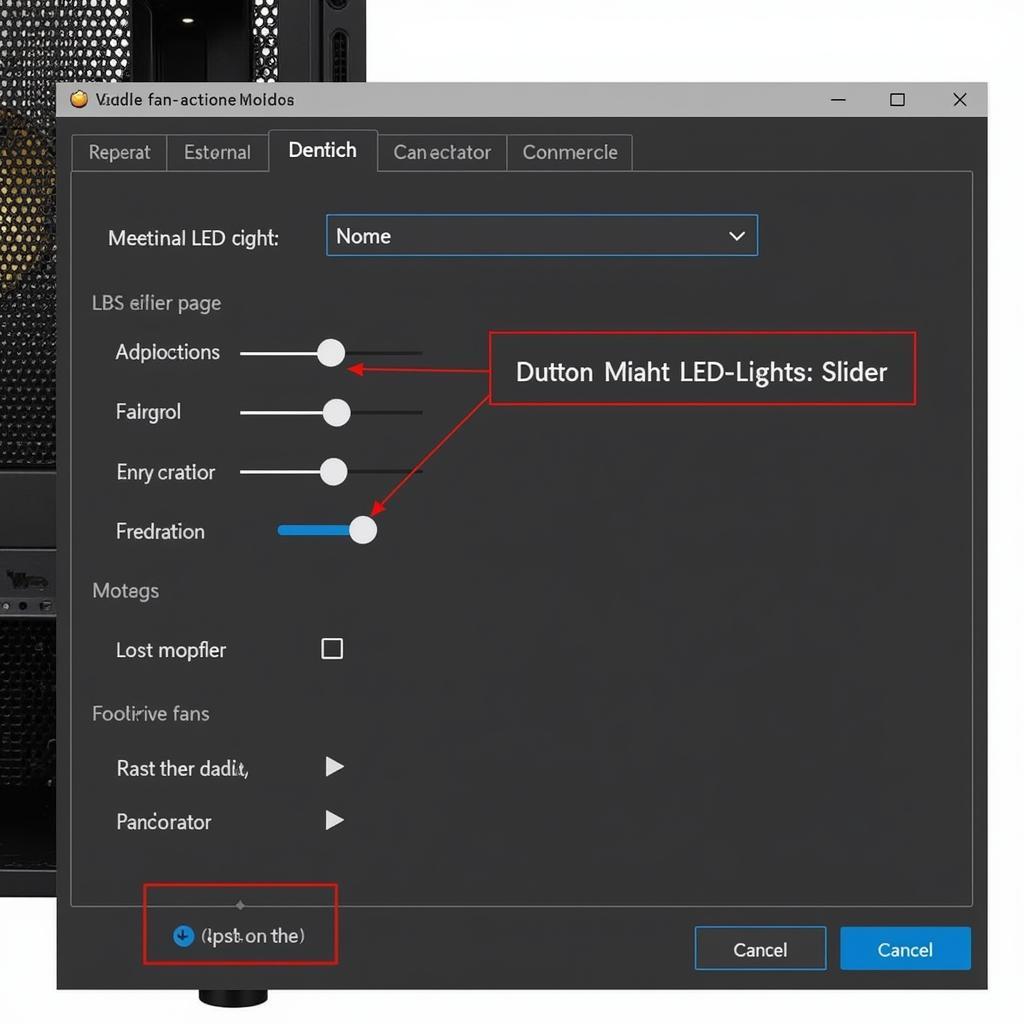 Turning off LED lights using PC fan software
Turning off LED lights using PC fan software
Hardware Solutions for Turning Off PC Fan LEDs
If your fans don’t have dedicated software or you prefer a more direct approach, hardware solutions offer alternative ways to turn off the LEDs.
Physical Switches and Buttons
Some fans feature physical switches or buttons directly on the fan housing or connected via a separate control panel. These switches can often toggle the LEDs on or off without any software intervention. Check your fan’s documentation or inspect the fan itself for such controls.
Disconnecting the LED Power Cable
For fans with separate power cables for the fan motor and the LEDs, disconnecting the LED power cable is a surefire way to turn off the lights. This involves opening your PC case and carefully unplugging the connector supplying power to the LEDs. Be sure to consult your fan’s documentation to identify the correct cable.
 Disconnecting the LED power cable from a PC fan
Disconnecting the LED power cable from a PC fan
Troubleshooting Common LED Control Issues
Sometimes, despite your best efforts, you might encounter issues when trying to turn off your PC fan LEDs. Here are some common problems and solutions.
Software Conflicts
Conflicting software can sometimes interfere with LED control. Try closing any other RGB control software running in the background.
BIOS Settings
Some motherboards have BIOS settings that control fan LEDs. Check your motherboard manual for information on accessing and adjusting these settings. You might find options to disable or customize LED behavior. For some fans, a built in fan mouse might offer additional control options.
“Consistent RGB control across different components can be tricky,” says Alex Johnson, a PC hardware specialist. “Make sure all your components are compatible with the same RGB software ecosystem for seamless control.”
Conclusion
Turning off the LED on your PC fan can enhance your setup’s aesthetics, minimize distractions, or even reduce power consumption. Whether you choose software controls, hardware adjustments, or a combination of both, this guide provides the knowledge you need to customize your PC’s lighting to your liking. Remember to consult your fan’s documentation and experiment with different methods to find the best solution for your specific setup. Now that you know how to turn off your LED lights, you might be interested in learning more about connecting multiple fans. Our guide on dây nối fan case provides valuable insights into this topic.
“Disabling LEDs can actually improve focus, especially during nighttime gaming sessions,” notes Maria Sanchez, a professional gamer. “It reduces visual clutter and allows you to concentrate on the game itself.”
FAQ
- Can I turn off individual LED lights on a fan? It depends on the fan and its software. Some software allows for granular control, while others only offer on/off functionality.
- Will turning off the LEDs damage my fans? No, turning off the LEDs will not damage your fans. They are separate circuits.
- Why are my LEDs not turning off even after disconnecting the cable? Some fans have integrated LEDs that cannot be turned off via hardware.
- Do all PC fans have LEDs? No, many fans are available without LEDs.
- Are there any performance benefits to turning off LEDs? The power savings are minimal, but it can reduce heat generation slightly.
- Can I control the LEDs through my motherboard BIOS? Some motherboards offer LED control options within the BIOS.
- What if my fan software doesn’t work? Check for updated drivers or contact the manufacturer for support. Consider a kit fan led aigo rgb 3 fan hub remote for more control options.
If you need further assistance, please contact us at Phone Number: 0903426737, Email: fansbongda@gmail.com or visit our address: Lot 9, Area 6, Gieng Day Ward, Ha Long City, Gieng Day, Ha Long, Quang Ninh, Vietnam. We have a 24/7 customer support team. You can also learn about fan meetings in our article about fan meeting mỹ tâm vẫy tay.


