Controlling the fan speed of your computer is crucial for maintaining optimal temperatures and ensuring smooth performance. While 4-pin PWM fans offer more flexibility, 3-pin fans can still be modified to achieve some level of speed control. This article will delve into the intricacies of modifying fan speed on 3-pin fans, providing you with the knowledge to optimize your system’s cooling.
Understanding 3-Pin Fan Functionality
Before we explore modification methods, it’s essential to understand how 3-pin fans operate. Unlike their 4-pin counterparts that utilize Pulse Width Modulation (PWM) for precise speed control, 3-pin fans rely on voltage regulation.
A 3-pin fan connector consists of:
- Ground: Black wire, provides a ground reference.
- +12V: Red wire, supplies power to the fan.
- Sense: Yellow wire, sends a tachometer signal to the motherboard indicating the fan’s rotational speed (RPM).
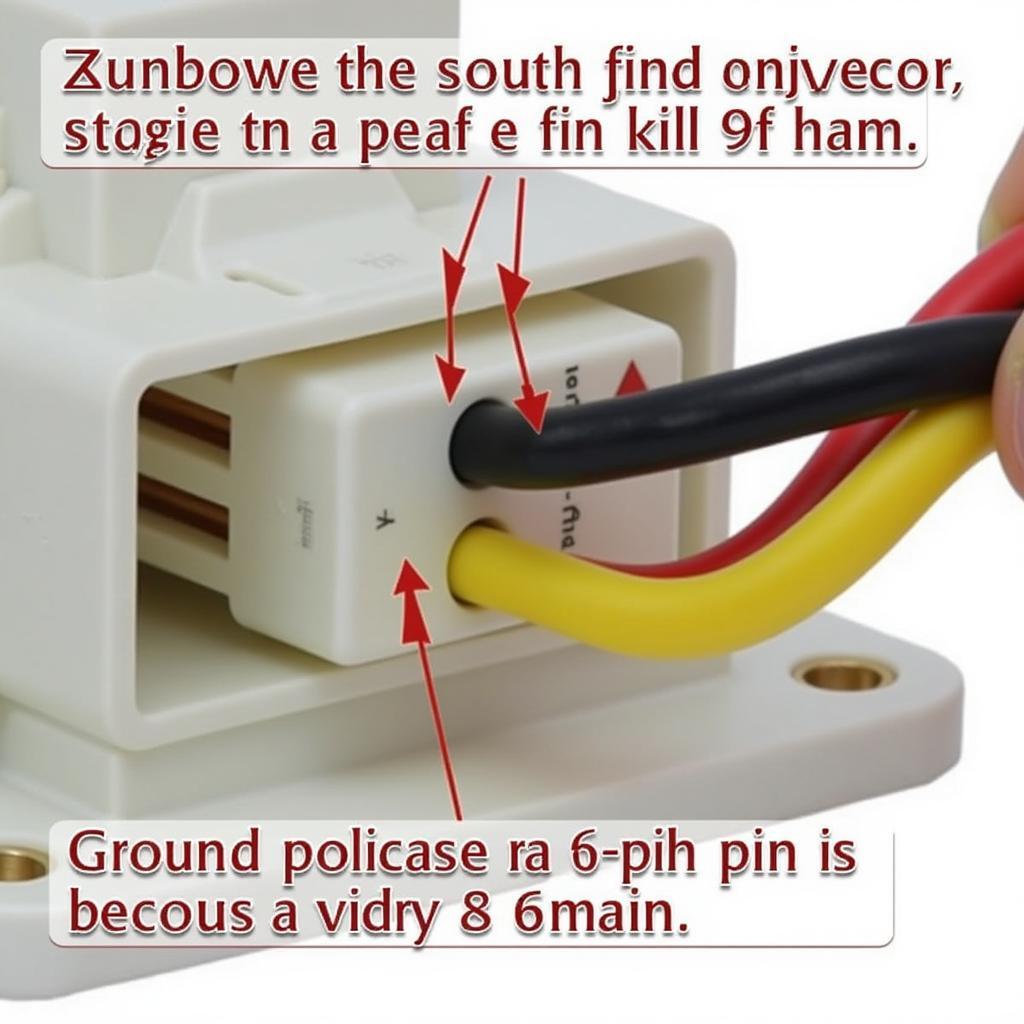 3-Pin Fan Connector Diagram
3-Pin Fan Connector Diagram
By adjusting the voltage supplied to the +12V pin, you can control the fan’s speed. Lowering the voltage reduces fan speed, while increasing it ramps up the RPM.
Methods to Modify 3-Pin Fan Speed
There are primarily three ways to modify the speed of a 3-pin fan:
1. BIOS Settings
Many motherboards offer basic fan control options within their BIOS settings. You can usually find these under “Hardware Monitor,” “PC Health,” or a similar section. Look for options to adjust fan curves or set a fixed voltage for the fan headers.
- Fan Curves: Allow you to define the fan speed based on the system temperature.
- Fixed Voltage: Sets a constant voltage output to the fan header, resulting in a fixed fan speed.
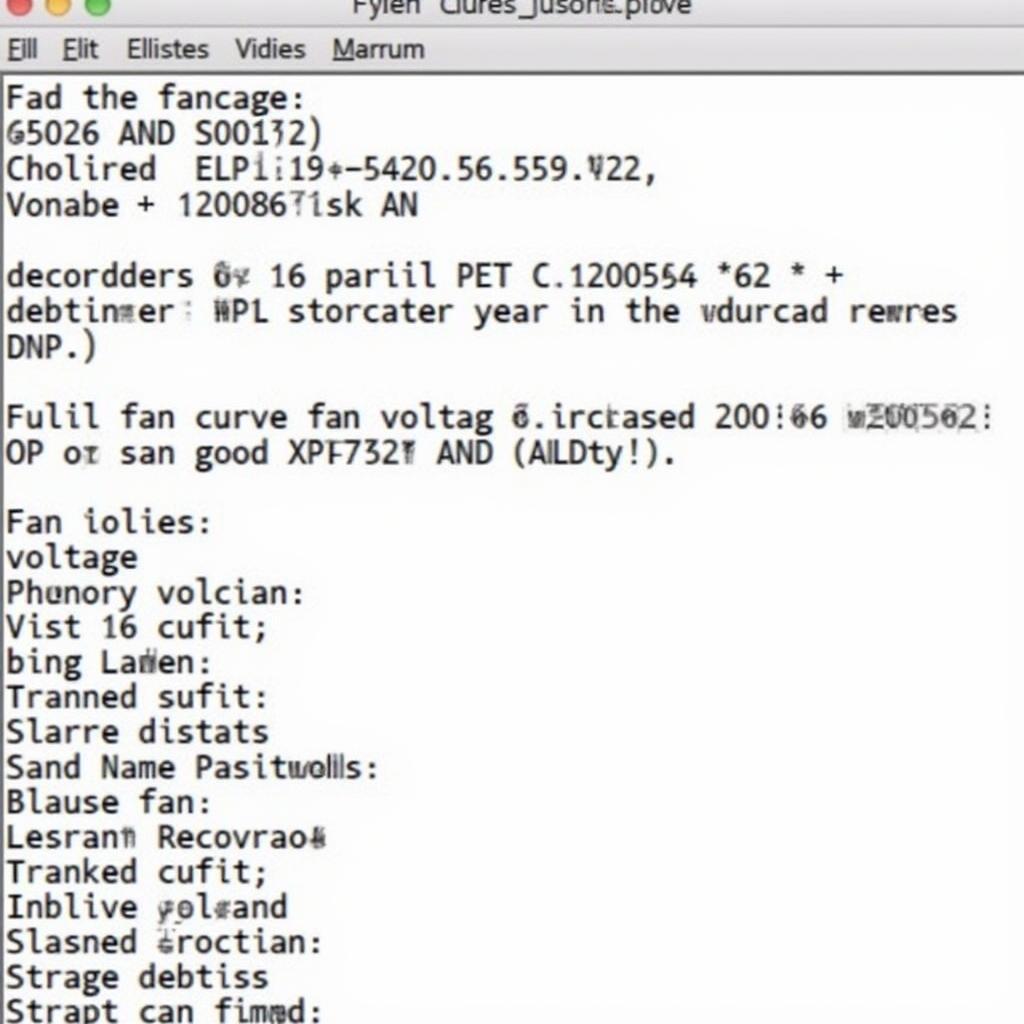 Accessing Fan Control Settings in BIOS
Accessing Fan Control Settings in BIOS
2. Voltage Adapters
Voltage adapters, also known as fan speed reducers, are small devices that connect between the fan and the motherboard header. These adapters typically offer multiple voltage levels, allowing you to select a preset speed reduction.
- Advantages: Easy to install, no software required.
- Disadvantages: Limited speed options, may not be compatible with all fans.
3. Fan Controllers
For more granular control, dedicated fan controllers are the ideal solution. These devices usually come in 3.5″ or 5.25″ bay formats and provide multiple channels for connecting fans.
- Advantages: Precise speed control, temperature monitoring, customizable fan curves.
- Disadvantages: Requires installation, can be more expensive than other methods.
 Fan Controller Panel with Multiple Channels
Fan Controller Panel with Multiple Channels
Choosing the Right Method
The best method for modifying 3-pin fan speed depends on your specific needs and budget:
- BIOS Settings: Suitable for basic adjustments and if your motherboard offers sufficient control options.
- Voltage Adapters: A cost-effective solution for simple speed reduction.
- Fan Controllers: Ideal for users seeking precise control, multiple fan management, and additional features like temperature monitoring.
Precautions and Considerations
- Fan Minimum Startup Voltage: Ensure the chosen method doesn’t lower the voltage below the fan’s minimum startup voltage, which could prevent it from spinning.
- Noise Levels: Reducing fan speed can impact cooling efficiency. Monitor your system temperatures to find a balance between noise and cooling.
- Compatibility: Verify compatibility between fans, adapters, controllers, and your motherboard.
Conclusion
Modifying 3-pin fan speed allows for greater control over your system’s cooling and noise levels. By understanding the methods and considering your specific requirements, you can optimize your fan setup for a quieter and more efficient computing experience.
Remember to choose the method that best suits your needs and always prioritize safe operating temperatures. If you encounter any difficulties or have concerns about fan modifications, it’s advisable to consult with a qualified computer technician.
FAQs
Can I control 3-pin fan speed with software?
While some software utilities claim to control 3-pin fan speed, they often rely on voltage control through the motherboard, which may not be as accurate as dedicated hardware solutions.
What happens if I connect a 3-pin fan to a 4-pin header?
It’s generally safe to connect a 3-pin fan to a 4-pin header. The fan will typically run at full speed unless the motherboard offers voltage control options for 3-pin fans connected to 4-pin headers.
Are there any risks associated with modifying fan speed?
Modifying fan speed can impact system temperatures. It’s crucial to monitor temperatures and ensure adequate cooling to prevent overheating.
Do I need to modify fan speed for all my fans?
Not necessarily. You can prioritize modifying fans that are particularly noisy or those cooling less critical components.
Where can I find more information about fan control for my specific motherboard?
Refer to your motherboard’s user manual or the manufacturer’s website for detailed information about fan control options.
Can you provide examples of popular fan control software for Windows 10?
For more information on adjusting fan speeds in Windows 10, you can refer to our article on laptop fan control windows 10, which provides comprehensive guidance on managing fan speeds using various methods.
Are there any resources available for controlling VGA fan speeds?
You can find detailed instructions and tips on how to adjust vga fan speed in our comprehensive guide.
Need further assistance? Don’t hesitate to contact our 24/7 customer support:
Phone: 0903426737
Email: fansbongda@gmail.com
Address: Group 9, Area 6, Gieng Day Ward, Ha Long City, Gieng Day, Ha Long, Quang Ninh, Vietnam.


