A noisy laptop fan can be incredibly distracting. Whether you’re trying to work, watch a movie, or just relax, that constant whirring can be a real nuisance. Fortunately, there are several effective ways to make your laptop fan quieter. This article will explore various methods, from simple fixes to more advanced solutions, to help you reclaim your peace and quiet.
A quiet and efficient cooling system is essential for any laptop. Excessive fan noise often indicates an underlying issue that needs to be addressed. Let’s delve into the common causes and explore how to silence that annoying whir. For smaller devices, a fan 4cm might be a suitable external cooling option.
Identifying the Root Cause of Laptop Fan Noise
Before attempting any fixes, it’s essential to understand why your laptop fan is so loud. Often, it’s simply working overtime to cool down an overworked processor. This can be due to demanding tasks, like gaming or video editing, or even just having too many programs open at once. Dust buildup is another common culprit, as it insulates the components and prevents efficient heat dissipation.
Common Causes of Excessive Fan Noise
- Dust accumulation: Dust acts as an insulator, trapping heat and forcing the fan to work harder.
- High CPU usage: Demanding applications and multitasking can strain the processor, generating more heat.
- Failing thermal paste: Over time, the thermal paste that transfers heat from the CPU to the heatsink can dry out, reducing its effectiveness.
- Malfunctioning fan: A worn-out or damaged fan can produce excessive noise.
- Background processes: Numerous applications running in the background can consume resources and increase CPU usage.
 Cleaning Laptop Fan from Dust
Cleaning Laptop Fan from Dust
Simple Solutions to Quiet a Noisy Laptop Fan
Several simple solutions can effectively reduce laptop fan noise. These include adjusting your laptop’s power settings, closing unnecessary programs, and using a cooling pad. These are often the easiest and quickest fixes to try. For more specific cooling needs, a 12cm slim fan might offer a better solution.
Optimizing Power Settings and Closing Unnecessary Programs
Adjusting your power settings to a more balanced or energy-saving mode can significantly reduce the strain on your processor and subsequently, the fan noise. Similarly, closing unnecessary applications and browser tabs can free up system resources and lower CPU usage.
Using a Cooling Pad
A cooling pad provides an external cooling source, helping to dissipate heat and reduce the workload on your laptop’s internal fan. This can be an especially effective solution for gamers or those who regularly use resource-intensive applications.
Advanced Solutions for a Quieter Laptop Fan
If the simple solutions don’t provide sufficient relief, there are more advanced options to consider. These include cleaning the internal components, reapplying thermal paste, and even replacing the fan. The f23 apolar series mini fan could be a useful tool in managing smaller component temperatures during maintenance.
Cleaning Internal Components and Reapplying Thermal Paste
Cleaning the internal components, especially the fan and heatsink, can significantly improve heat dissipation. Reapplying thermal paste can further enhance heat transfer between the CPU and heatsink. However, these procedures require some technical knowledge and should be performed carefully.
Replacing the Fan
If the fan itself is the source of the noise, replacing it with a new one can be a permanent solution. This usually requires disassembling the laptop, so it’s best left to professionals if you’re not comfortable doing it yourself. Finding the right fan for your laptop model is crucial, ensuring compatibility and optimal performance. Consider the specifications of the 12v dc fan brushless motor for your replacement needs.
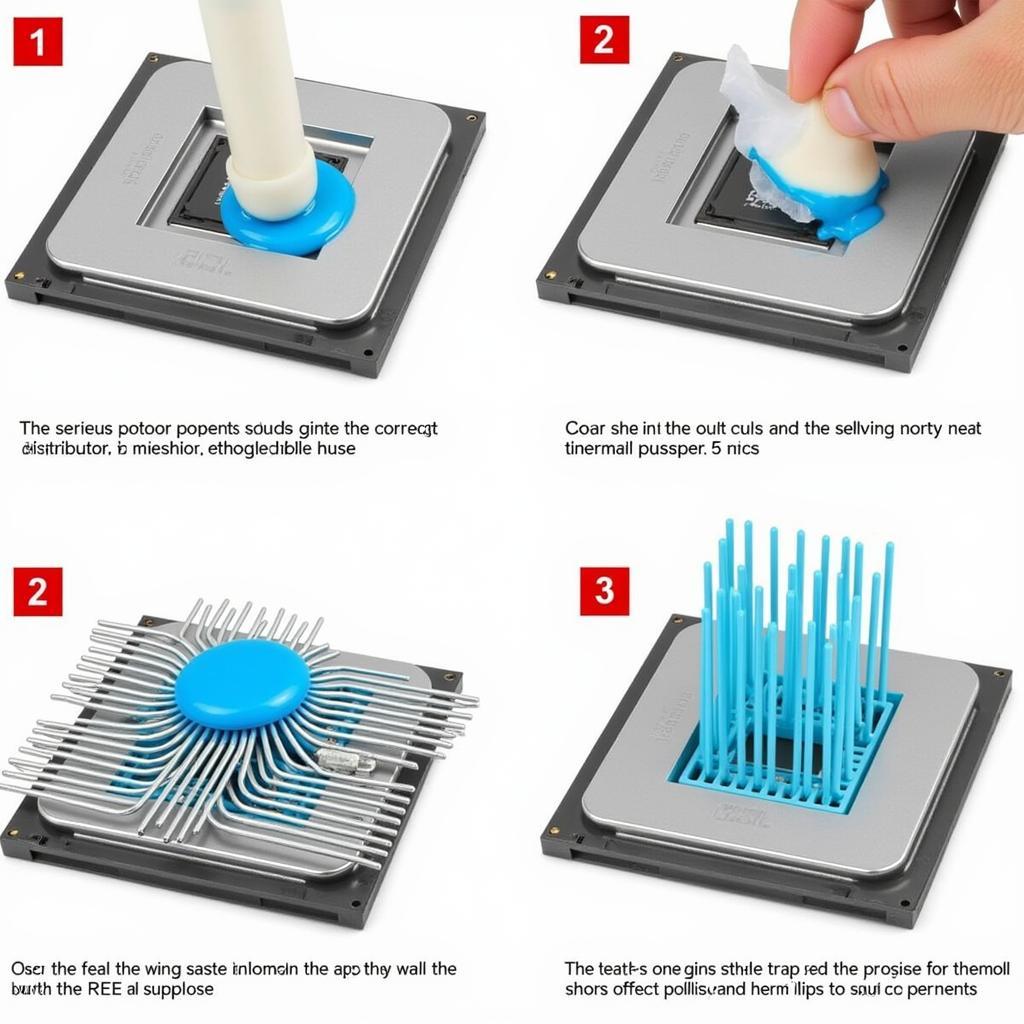 Applying Thermal Paste on CPU
Applying Thermal Paste on CPU
“Regular maintenance, including cleaning the internal components and reapplying thermal paste, can significantly extend the lifespan of your laptop and prevent overheating issues,” says John Smith, a certified computer technician with over 15 years of experience.
Conclusion
A quieter laptop fan makes for a more pleasant computing experience. By addressing the root cause of the noise and implementing the appropriate solutions, you can effectively reduce or eliminate the distracting whir and enjoy a more peaceful working environment. Remember to prioritize regular maintenance to prevent future issues and keep your laptop running smoothly. How To Make Laptop Fan Quieter is a common question, and with these steps, you can finally enjoy a peaceful computing experience.
FAQ
- Why is my laptop fan so loud? Overheating due to dust, high CPU usage, or a failing fan are common causes.
- Can I clean my laptop fan myself? Yes, but proceed with caution and consult online tutorials for your specific model.
- Is it safe to use a cooling pad? Yes, cooling pads are generally safe and can help reduce fan noise.
- How often should I clean my laptop? Cleaning every 6-12 months is generally recommended, depending on usage.
- What is thermal paste and why is it important? Thermal paste helps transfer heat from the CPU to the heatsink, ensuring efficient cooling.
- How do I know if my laptop fan needs replacing? Loud, persistent noise, even at idle, could indicate a failing fan.
- Should I take my laptop to a professional for cleaning? If you’re not comfortable doing it yourself, it’s best to seek professional help.
“Investing in a good quality cooling pad can significantly improve your laptop’s performance and longevity,” adds Jane Doe, a hardware specialist with extensive experience in laptop cooling solutions.
For further assistance, please contact us at Phone Number: 0903426737, Email: fansbongda@gmail.com, or visit our address: Lot 9, Area 6, Gieng Day Ward, Ha Long City, Gieng Day, Ha Long, Quang Ninh, Vietnam. Our customer service team is available 24/7.


