Creating a new tab on your Facebook Fan Page can seem a little tricky at first, but it’s actually a straightforward process. This guide will walk you through the steps to add new features and engage your audience effectively.
Why Add Tabs to Your Facebook Fan Page?
Before we dive into the “how-to,” let’s explore the “why.” Facebook tabs allow you to showcase specific content beyond the basic page layout. This could be anything from email signup forms to product catalogs, contests, or even custom applications.
Navigating the Changes in Facebook’s Layout
Facebook has undergone various updates, and the classic way of adding custom tabs has changed. Don’t worry, though! While the process might seem different, the core functionality remains.
Leveraging Third-Party Apps
One of the most effective ways to create custom tabs is to utilize third-party applications. There are many options available, each catering to different needs. Here’s a breakdown of popular choices:
- Email Marketing Services: Integrate platforms like Mailchimp or Constant Contact to grow your email list directly from your Facebook Page.
- Contest and Giveaway Apps: Run engaging contests and promotions using apps designed to simplify the process and attract participants.
- E-Commerce Platforms: Showcase your products or services directly on your Facebook Page by integrating with platforms like Shopify.
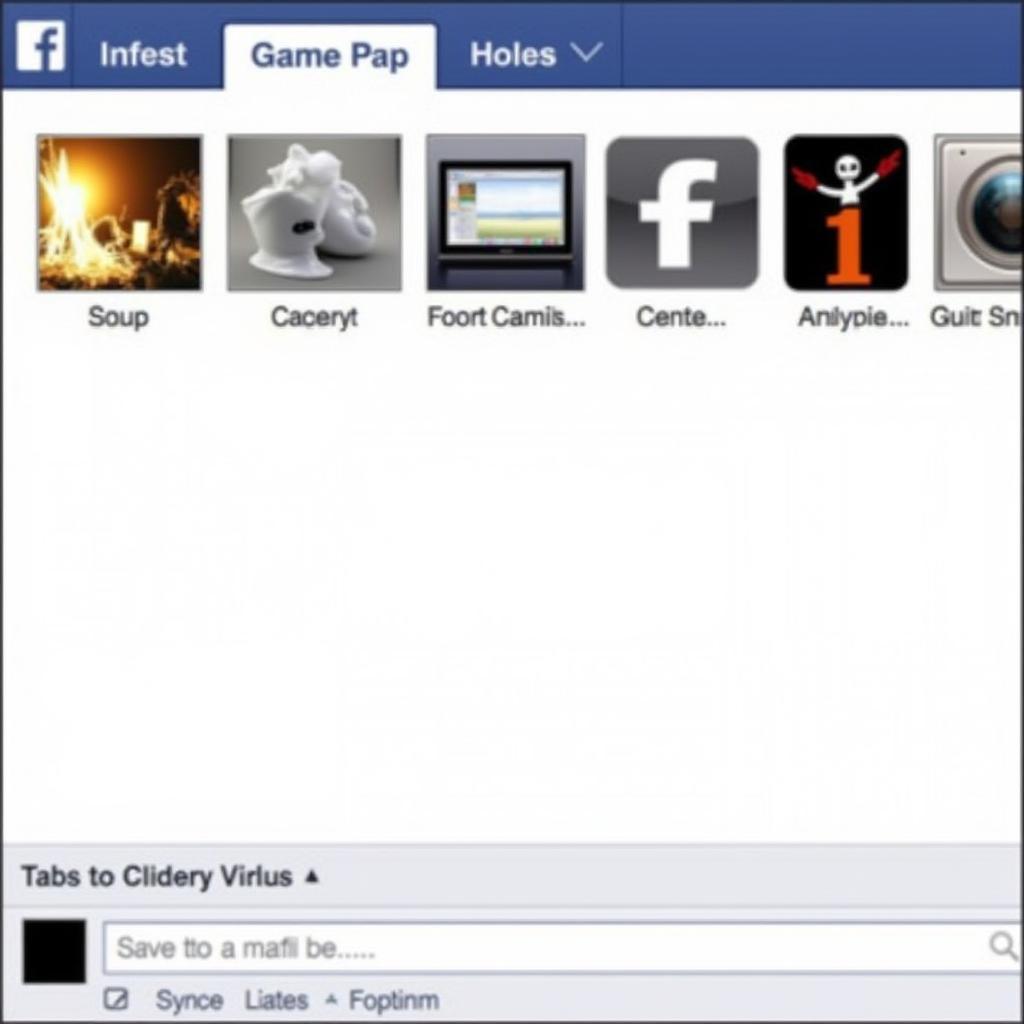 Facebook Tab Apps
Facebook Tab Apps
Finding and Installing a Third-Party App
- Search for an App: Navigate to the Facebook App Center or search directly for apps related to your desired functionality (e.g., “Email signup app”).
- Read Reviews and Compare Features: Not all apps are created equal! Take some time to compare features, pricing (if applicable), and user reviews before committing.
- Install the App: Once you’ve found the right app, click the “Add to Page” or “Use App” button.
- Grant Permissions: You’ll need to grant the app permission to access certain aspects of your Facebook Page. Review these permissions carefully.
Configuring Your New Tab
After installing your chosen app, you’ll be directed to a settings or configuration page.
- Customize the Content: This is where you’ll add your email signup form, product listings, contest details, etc.
- Design Your Tab: Many apps allow for customization of colors, images, and layout to match your branding.
- Set Visibility Options: Choose whether you want the tab to be visible to everyone or only to specific segments of your audience.
Promoting Your New Tab
Congratulations, your new tab is live! Now, let’s get people to see it:
- Announce It: Create a post highlighting the new feature and what it offers to your audience.
- Run a Contest or Promotion: Incentivize engagement with your new tab by offering a prize or discount.
- Include a Call to Action in Your Posts: Regularly remind your audience about the new tab and encourage them to check it out.
Troubleshooting Common Issues
- Tab Not Appearing: Sometimes, it might take a few minutes for the tab to appear on your Page. If it doesn’t show up after a while, try clearing your browser cache or logging out and back into Facebook.
- Layout Issues: If your tab content looks off, ensure the app you’re using is compatible with the latest Facebook Page layout. Contact the app developer for support if needed.
Conclusion
Adding new tabs to your Facebook Fan Page allows you to create a more interactive and engaging experience for your audience. Whether you’re building an email list, running a contest, or showcasing your products, custom tabs offer a valuable way to enhance your Facebook presence and achieve your marketing goals. Remember to choose the right apps, customize them to your liking, and actively promote your new features to maximize their impact.
FAQs
-
Can I add unlimited tabs to my Facebook Page?
While Facebook allows a good number of apps to be added, it’s generally advisable to focus on a few key tabs that align with your marketing strategy and provide the most value to your audience. -
Are there any costs associated with adding tabs?
Many third-party apps offer free plans with basic functionality, while others might require a paid subscription for more advanced features. Be sure to review the pricing details of any app before installation. -
Can I remove a tab later on if I don’t need it anymore?
Yes, you can easily remove or uninstall apps from your Facebook Page at any time through your Page settings. -
Can I change the order of my tabs?
Yes, you can reorder your tabs to prioritize the most important ones. This option is typically available within your Facebook Page settings. -
What should I do if I encounter technical difficulties with an app?
Most app developers offer support documentation and contact forms on their websites. Reach out to them directly for assistance with specific app-related issues.
Need More Help?
For guidance on boosting your Facebook Page engagement, check out these resources:
Or, if you have questions about other fan engagement strategies, see:
Contact us at:
Phone: 0903426737
Email: fansbongda@gmail.com
We’re here to help you build a thriving Facebook community!


