Controlling fan speed is crucial for maintaining a balanced system temperature and minimizing noise. SpeedFan offers a powerful solution for managing fan speeds, allowing you to customize your cooling setup for optimal performance and a quieter computing experience. This guide will delve into how to effectively use SpeedFan to control fan speed, ensuring your system runs cool and quiet.
Understanding SpeedFan and Its Capabilities
SpeedFan is a freeware program that monitors voltages, fan speeds, and temperatures in computers with hardware monitor chips. It can even access S.M.A.R.T. info for hard drives and change fan speeds based on system temperatures, preventing overheating and reducing fan noise.
Downloading and Installing SpeedFan
Downloading SpeedFan is straightforward. Visit the official SpeedFan website (almico.com/sfdownload.php) and download the latest version. The installation process is simple; just follow the on-screen prompts.
Navigating the SpeedFan Interface
Upon launching SpeedFan, you’ll be greeted with a wealth of information. This can appear overwhelming initially, but understanding the key elements is essential. The main window displays readings for various system components, including temperatures, fan speeds, and voltages.
Configuring SpeedFan for Fan Control
Before adjusting fan speeds, it’s crucial to configure SpeedFan correctly. Click the “Configure” button to access the configuration window. Here, you can identify and label the various sensors and fans within your system. Correctly identifying your fans is vital for preventing accidental control of the wrong components.
Controlling Fan Speed with SpeedFan
Once configured, controlling your fan speeds is relatively simple. Use the sliders in the main window to adjust the speed of individual fans. You can set specific speed percentages or configure automatic fan control based on temperature thresholds. This allows you to fine-tune your cooling setup for optimal performance and noise levels.
Advanced SpeedFan Configurations
SpeedFan offers advanced features like creating custom fan curves. These curves allow you to define how fan speed changes in relation to temperature, providing granular control over your cooling system. This is particularly useful for optimizing cooling during demanding tasks. 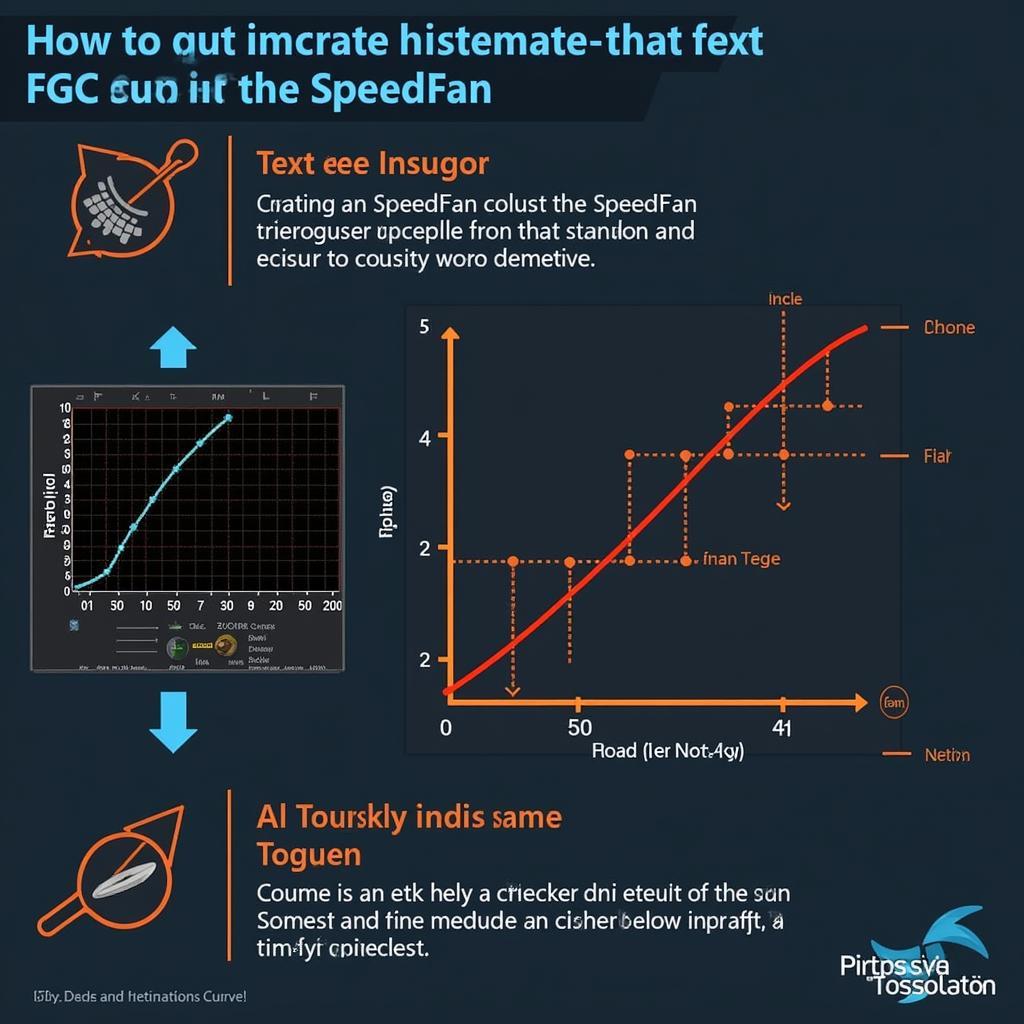 SpeedFan Advanced Fan Curve Configuration
SpeedFan Advanced Fan Curve Configuration
Troubleshooting Common SpeedFan Issues
Sometimes, SpeedFan may not detect all your fans or sensors. This can be due to driver issues or compatibility problems. Consulting the SpeedFan forums or online resources can often provide solutions to these issues.
Conclusion
SpeedFan is a powerful tool for controlling fan speed and optimizing your system’s cooling performance. By understanding its features and configuring it correctly, you can maintain ideal temperatures, minimize fan noise, and extend the life of your components. Mastering How To Control Fan Speed Speedfann ensures a smoother, quieter, and more efficient computing experience.
FAQ
-
Is SpeedFan safe to use?
Yes, SpeedFan is generally safe to use, but incorrect configuration can potentially harm your system. Ensure you correctly identify your fans before making any changes. -
Can SpeedFan control all types of fans?
SpeedFan supports a wide range of fans, but compatibility can vary. Check the SpeedFan website for a list of supported hardware. -
What are the benefits of using SpeedFan?
SpeedFan allows you to optimize cooling performance, reduce fan noise, and potentially extend the lifespan of your components. -
How do I configure SpeedFan for automatic fan control?
You can configure automatic fan control by setting temperature thresholds and corresponding fan speeds within the SpeedFan configuration window. -
Where can I find help with SpeedFan?
The SpeedFan website and various online forums offer extensive documentation and community support. -
Can SpeedFan control GPU fan speed?
In some cases, SpeedFan can control GPU fan speed, but this depends on the specific graphics card and its drivers. -
How do I reset SpeedFan to its default settings?
You can reset SpeedFan to its default settings by deleting the configuration file.
Other useful articles on our website:
- Understanding System Temperatures and Cooling
- Optimizing PC Performance for Gaming
Need more assistance? Please contact us at Phone Number: 0903426737, Email: fansbongda@gmail.com, or visit our address: To 9, Khu 6, Phuong Gieng Day, Thanh Pho Ha Long, Gieng Day, Ha Long, Quang Ninh, Vietnam. We have a 24/7 customer service team.


