Controlling fan speed is crucial for maintaining your computer’s temperature and performance. When your fans run at optimal speeds, your system stays cool, operates efficiently, and enjoys a longer lifespan. This guide delves into various methods of controlling fan speed, from BIOS settings to software solutions.
Understanding Fan Speed Control
Before we dive into the “how-to,” it’s essential to grasp the “why.” Your computer generates heat, especially during demanding tasks like gaming or video editing. Fans play a vital role in dissipating this heat, preventing overheating and potential damage to components.
Controlling fan speed allows you to strike a balance between cooling and noise. Running fans at maximum speed constantly can be unnecessarily loud, while insufficient cooling leads to performance throttling and reduced component lifespan.
Methods to Control Fan Speed
1. BIOS/UEFI Settings
Your computer’s BIOS (Basic Input/Output System) or UEFI (Unified Extensible Firmware Interface) often provides basic fan control options.
- Accessing BIOS/UEFI: As your computer boots up, you’ll see a prompt to enter setup, typically by pressing a key like “Del” or “F2.”
- Navigating to Fan Control: Look for headings like “Hardware Monitor,” “PC Health Status,” or similar.
- Adjusting Settings: You might find preset profiles like “Silent,” “Normal,” or “Performance,” or manual controls to set fan curves based on temperature thresholds.
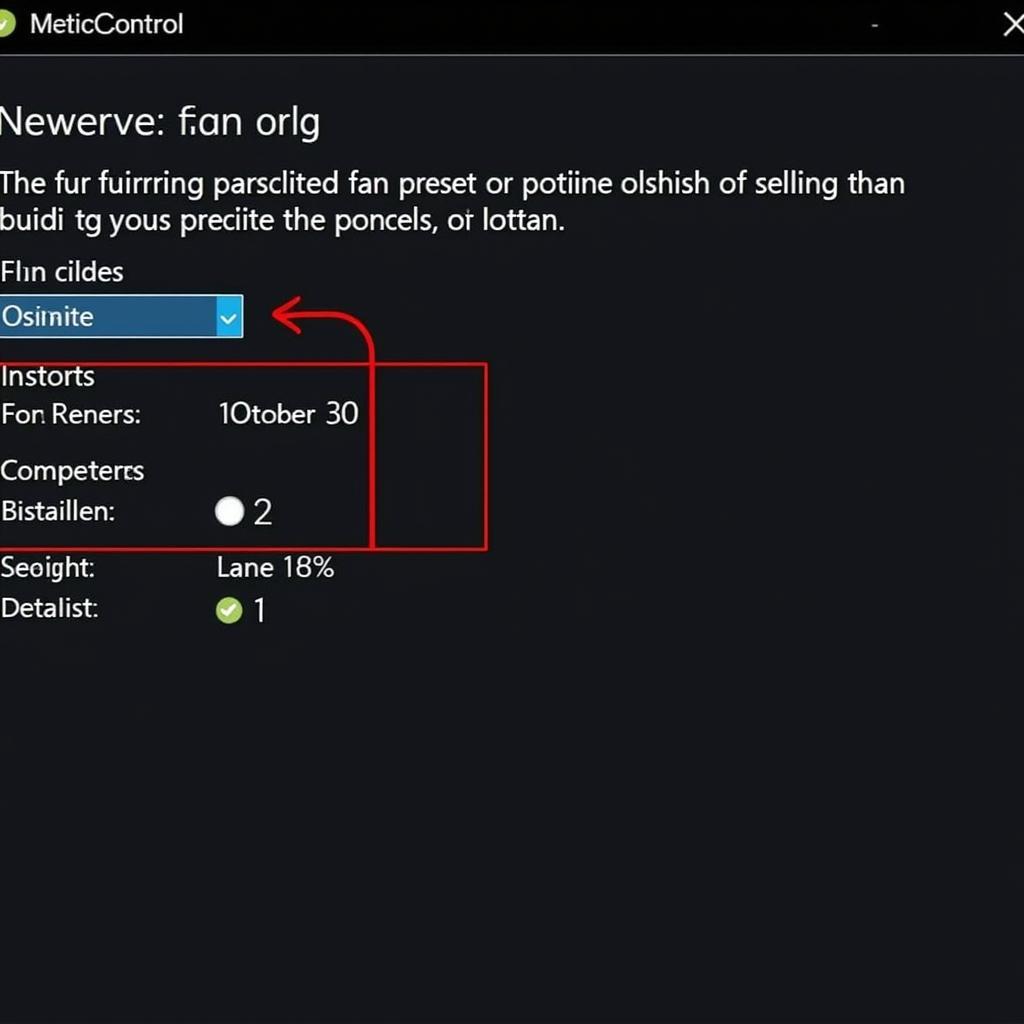 Accessing Fan Control in BIOS
Accessing Fan Control in BIOS
2. Fan Control Software
Dedicated fan control software offers more precise and customizable options compared to BIOS settings.
- Popular Choices: Programs like SpeedFan, Argus Monitor, and Fan Control offer varying levels of control and features.
- Creating Fan Curves: Define how fan speed should adjust based on the temperature of specific components like the CPU, GPU, or motherboard.
- Custom Profiles: Set up different fan profiles for various scenarios, such as gaming, quiet operation, or maximum cooling.
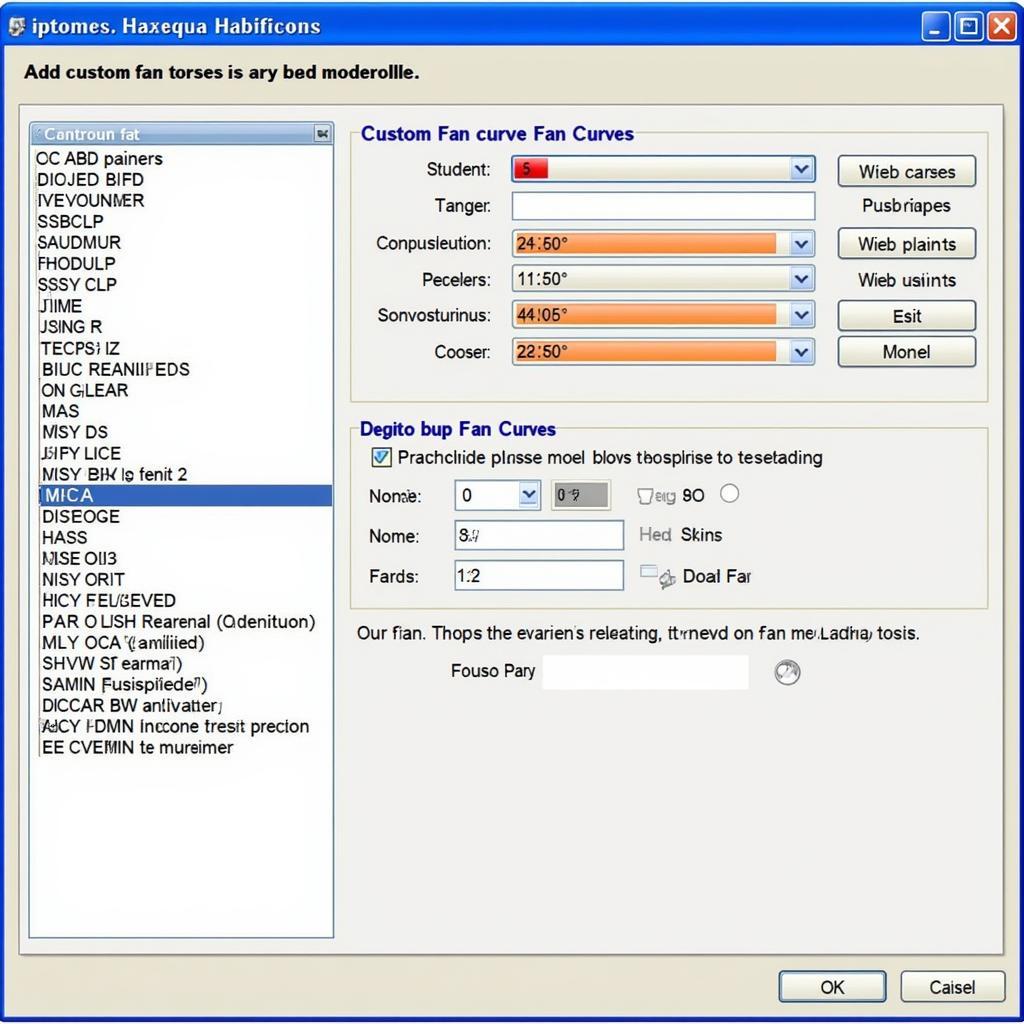 Customizing Fan Curves with Software
Customizing Fan Curves with Software
3. Hardware Fan Controllers
For enthusiasts seeking the ultimate control, hardware fan controllers provide physical knobs or interfaces to adjust fan speeds.
- Installation: These controllers typically install in a drive bay or connect via internal headers on your motherboard.
- Advantages: Offer precise, real-time control and often feature visual displays for monitoring temperatures and fan speeds.
- Consideration: Installing a hardware controller may require some technical expertise.
Troubleshooting Fan Speed Issues
- Check Fan Connections: Ensure all fan cables are securely connected to their respective headers on the motherboard.
- Dust Accumulation: Dust buildup on fans hinders their efficiency. Clean your computer regularly using compressed air.
- Failing Fans: A malfunctioning fan may not respond to control signals. Consider replacing fans that exhibit erratic behavior or excessive noise.
Conclusion
Controlling your fan speed is essential for maintaining a balance between optimal cooling and quiet operation. Whether you prefer basic adjustments through your BIOS, the flexibility of software solutions, or the precision of hardware controllers, understanding How To Control Fan Speed empowers you to maximize your computer’s performance and longevity.
FAQs
1. Can I damage my computer by adjusting fan speeds?
Adjusting fan speeds within safe and reasonable limits is generally safe. However, setting fan speeds too low can lead to overheating.
2. Why are my fans so loud even when my computer is idle?
Dust buildup, a failing fan, or incorrectly configured fan curves can cause loud fans even during idle.
3. Do I need a fan controller if my BIOS has fan control options?
Software or hardware fan controllers offer greater precision and customization compared to basic BIOS settings.
4. Can I control the fan speed of my laptop?
While options are limited, some laptop BIOS versions or third-party software may offer fan control features.
5. What are PWM fans?
PWM (Pulse Width Modulation) fans allow for more precise speed control compared to DC fans.
Need More Help?
For further assistance with controlling fan speed or any other technical inquiries, please don’t hesitate to contact our support team at:
Phone: 0903426737
Email: fansbongda@gmail.com
Address: Tổ 9, Khu 6, Phường Giếng Đáy, Thành Phố Hạ Long, Giếng Đáy, Hạ Long, Quảng Ninh, Việt Nam.
Our dedicated team is available 24/7 to provide you with expert guidance and support.


