Knowing how to check if your laptop fan is working is crucial for maintaining its performance and longevity. A malfunctioning fan can lead to overheating, which can cause serious damage to your laptop’s internal components. This article will provide you with several methods to determine if your laptop fan is functioning correctly. Let’s dive in and explore the different ways to check your laptop fan’s health. After reading this, you’ll be able to diagnose potential fan issues and take the necessary steps to prevent overheating.
Listening for the Fan
One of the simplest ways to check if your laptop fan is working is by listening for it. In a quiet environment, you should be able to hear a faint whirring or humming sound if the fan is spinning. If you don’t hear anything, it could indicate a problem. However, some modern laptops are designed to be incredibly quiet, so the absence of sound doesn’t always mean a faulty fan. Try running demanding applications or games to see if the fan kicks in under load. If you still don’t hear anything after putting a strain on your system, further investigation might be needed. You might find helpful information about chassis fan speed control software.
 Checking Laptop Fan by Listening
Checking Laptop Fan by Listening
Feeling for Airflow
Another easy way to check your laptop’s fan is by feeling for airflow. Most laptops have vents, usually on the sides or bottom, where the fan expels hot air. Place your hand near these vents while running a demanding program. You should feel warm air being expelled if the fan is working correctly. If you don’t feel any airflow, or if the air coming out isn’t warm, it could indicate a problem with the fan or the cooling system in general. Keep in mind that the airflow might be subtle, especially in newer, more efficient laptops.
Using BIOS/UEFI
Your laptop’s BIOS or UEFI (Unified Extensible Firmware Interface) can provide information about the fan’s status and speed. Accessing the BIOS/UEFI varies depending on the manufacturer, but it typically involves pressing a specific key (e.g., F2, F10, Del) during startup. Once inside, look for a section related to “Hardware Monitoring” or “System Health.” This section often displays the fan speed in RPM (revolutions per minute). A reading of 0 RPM indicates a non-functioning fan. You can also access details about the CPU fan in your Dell laptop through the BIOS.
If you find that your laptop fan stops when unplugged, it might be a power setting issue, not a hardware problem.
Monitoring Software
Several software applications can monitor your laptop’s hardware, including the fan. These programs provide detailed information about fan speed, temperature, and other vital statistics. Some popular options include HWMonitor, SpeedFan, and Core Temp. These tools allow you to track your fan’s performance in real time and identify any abnormalities. For instance, if your laptop is overheating but the fan is not speeding up, this software can help you pinpoint the issue.
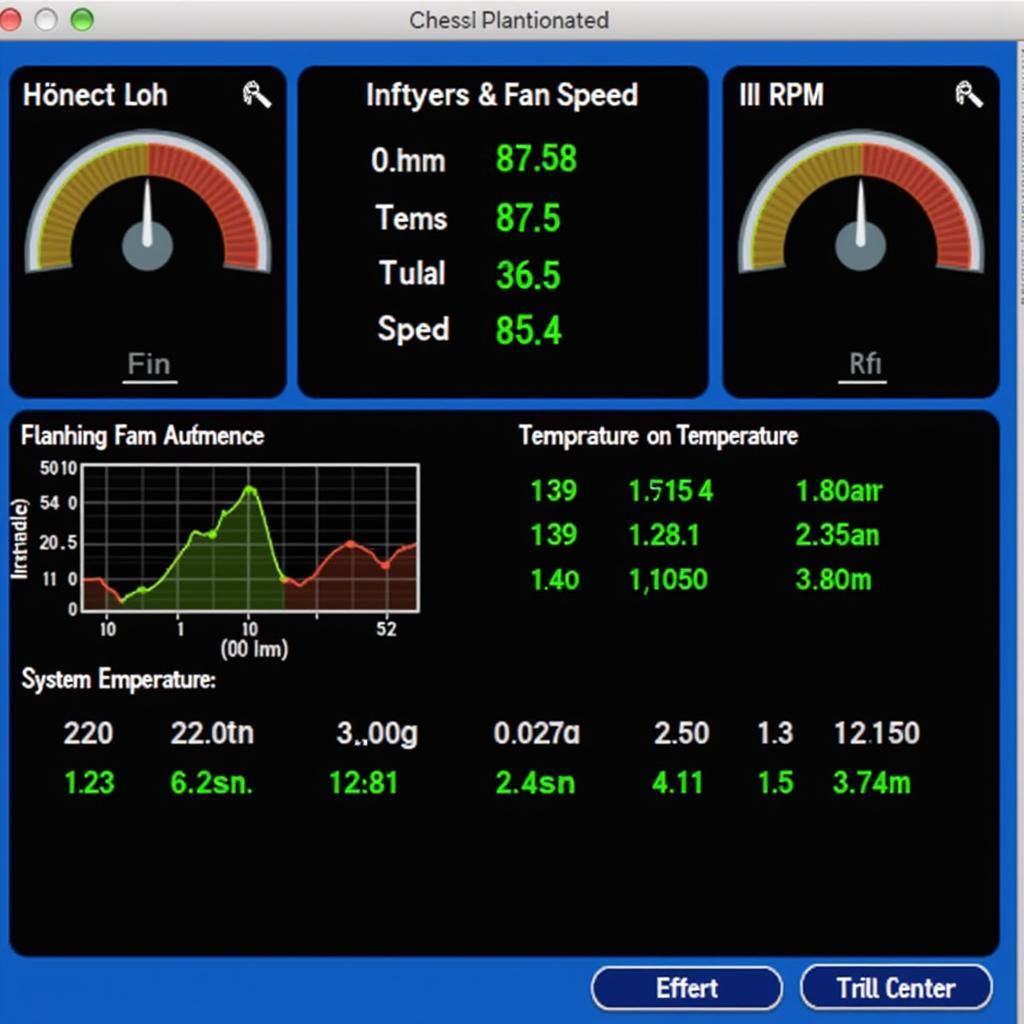 Monitoring Laptop Fan Speed with Software
Monitoring Laptop Fan Speed with Software
Conclusion
Checking if your laptop fan is working is essential for preventing overheating and potential hardware damage. By using the methods outlined in this article – listening for the fan, feeling for airflow, using BIOS/UEFI, and utilizing monitoring software – you can effectively monitor your laptop fan’s performance. Addressing fan issues promptly will ensure your laptop continues to run smoothly and reliably. How To Check If My Laptop Fan Is Working is a critical question for every laptop owner.
FAQ
- Why is my laptop fan so loud?
- How often should I clean my laptop fan?
- Can I replace my laptop fan myself?
- What are the signs of a failing laptop fan?
- How can I control my laptop fan speed?
- What should I do if my laptop is overheating?
- Is it safe to use a laptop with a broken fan?
If you’re experiencing issues with your laptop fan running excessively fast when opening files, check out this article: fan laptop quay nhanh khi mở file.
For further assistance, please contact us at Phone Number: 0903426737, Email: fansbongda@gmail.com or visit our address: To 9, Khu 6, Phuong Gieng Day, Thanh Pho Ha Long, Gieng Day, Ha Long, Quang Ninh, Vietnam. We have a 24/7 customer support team.


