Controlling your GPU fan speed is crucial for maintaining optimal performance and extending the lifespan of your graphics card. It allows you to strike a balance between effective cooling and minimizing noise levels. This article will delve into various methods and tools you can use to take charge of your GPU’s cooling system and tailor it to your specific needs. Find out how to control fan speed on different operating systems and with various software options. After reading this guide, you’ll be equipped to make informed decisions about how to manage your GPU’s thermals for peak performance and longevity.
Controlling the speed of your GPU’s fan is a key aspect of managing your graphics card’s performance and longevity. Whether you’re a gamer seeking to push your system to its limits or a professional requiring a quiet work environment, understanding how to control your GPU fan speed is essential. This allows you to find the perfect balance between keeping your GPU cool under heavy load and maintaining a comfortable noise level during lighter tasks. Here, we will explore different methods you can use to manage your GPU’s cooling system and achieve the perfect balance between performance and quiet operation. Need a new fan? Check out the 12cm fan 5 pin.
Why GPU Fan Speed Control Matters
Overheating is a significant threat to any electronic component, and your GPU is no exception. Prolonged exposure to high temperatures can degrade performance and significantly shorten the lifespan of your graphics card. By controlling the fan speed, you can ensure adequate cooling under demanding conditions like gaming or video rendering. Conversely, when your system is idle or performing light tasks, a lower fan speed minimizes noise, creating a more pleasant user experience.
Software Solutions for GPU Fan Speed Control
Several software solutions offer robust control over your GPU fan speed. These applications allow you to set custom fan curves based on temperature thresholds, create profiles for different usage scenarios, and even monitor GPU temperature and other vital statistics in real-time. Some popular choices include MSI Afterburner, EVGA Precision X1, and Gigabyte AORUS Engine. These programs are generally user-friendly and provide a wide range of customization options.
BIOS and Hardware-Level Control
Some motherboards and graphics cards offer BIOS-level fan control. This can be a more direct approach but often requires more technical expertise. Accessing the BIOS usually involves restarting your computer and pressing a specific key during startup. Within the BIOS settings, you may find options to adjust fan curves or set fixed fan speeds. For more advanced users, modding the fan curve in the BIOS provides granular control over the fan’s behavior. You might also be interested in a laptop coolmaster fan mod benchtble.
Manual Fan Speed Control vs. Automatic Control
While manual control gives you absolute authority over your fan speed, automatic control relies on predefined algorithms to adjust the fan speed based on the GPU’s temperature. Automatic control is generally sufficient for most users, but manual control provides greater flexibility for fine-tuning your cooling solution.
How to Control GPU Fan Speed on Different Operating Systems?
Controlling GPU fan speed varies slightly across different operating systems. While the core principles remain the same, the specific tools and methods might differ. Whether you’re on Windows, macOS, or Linux, there are options available to manage your GPU fan speed effectively. You can use third-party applications specifically designed for your OS or explore built-in utilities for basic control.
What about fan control on a Coolman?
If you’re looking for information on controlling the fan on a Coolman product, you might want to check resources specific to that brand. Different models might have unique fan control mechanisms.
Troubleshooting Common Fan Control Issues
Sometimes, you might encounter issues with your fan control software or hardware. These issues can range from software conflicts to faulty fan connections. Knowing how to troubleshoot these problems can save you valuable time and frustration. For fans with unique features, like the fan 1st player fire dancing, refer to the product’s specific documentation.
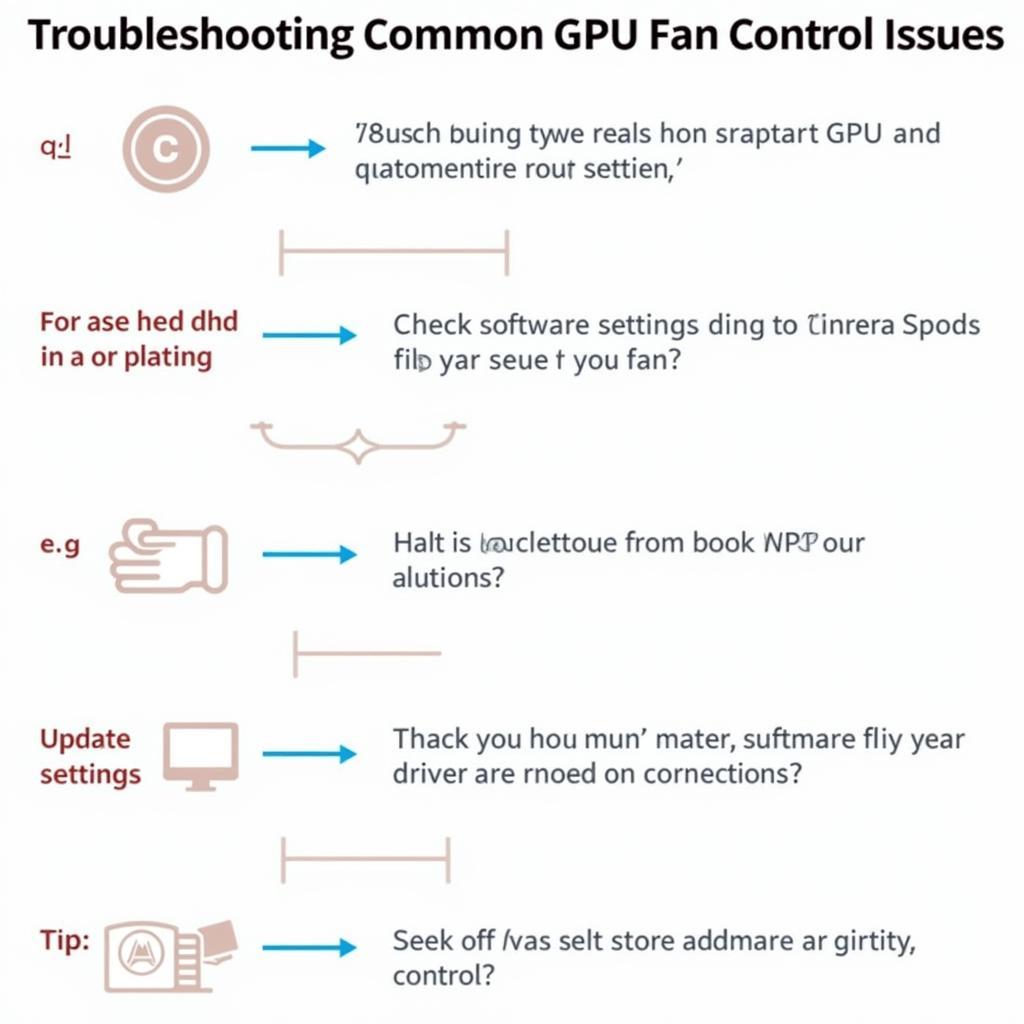 Troubleshooting GPU Fan Issues
Troubleshooting GPU Fan Issues
Conclusion
Mastering Gpu Fan Speed Control is essential for maintaining a healthy and high-performing graphics card. By utilizing the right tools and techniques, you can strike the perfect balance between effective cooling and minimal noise. Whether you choose software solutions, BIOS adjustments, or manual control, understanding your GPU’s cooling needs is vital for its longevity and performance. For specific fan control methods, check out how to control fan coolman.
FAQ
- Can I damage my GPU by controlling the fan speed?
- What is the ideal GPU temperature range?
- Is it better to use manual or automatic fan control?
- What are some common signs of GPU overheating?
- How often should I adjust my fan curve?
- What should I do if my GPU fan is making a loud noise?
- Are there any free GPU fan control software options?
More Questions? We’re Here to Help!
If you have further questions or require assistance, please contact us at Phone Number: 0903426737, Email: fansbongda@gmail.com Or visit us at: Group 9, Area 6, Gieng Day Ward, Ha Long City, Gieng Day, Ha Long, Quang Ninh, Vietnam. We have a 24/7 customer support team ready to assist you. You may also find more information on our website about fan airflow, including articles like “ký hiệu hút thổi của fan pc 12cm“.


