Gpu Fan Noise can be a real headache, especially for gamers and content creators who rely on their graphics cards for peak performance. From a gentle whir to a distracting roar, excessive fan noise can disrupt your focus and even signal underlying issues with your hardware. This article delves into the causes of GPU fan noise and offers practical solutions to quiet down your system. After reading this article you can get more information about gpu fan loud spin.
Why is My GPU Fan So Loud?
Several factors contribute to loud GPU fan noise. Understanding these causes is the first step towards finding an effective solution.
- High Temperatures: Your GPU fan’s primary job is to cool the graphics card. Under heavy load, such as gaming or video editing, the GPU generates more heat, causing the fans to spin faster and louder to dissipate it.
- Dust Accumulation: Dust buildup on the fan blades and heatsink restricts airflow, forcing the fans to work harder and produce more noise. Regular cleaning is crucial for optimal cooling and quiet operation.
- Worn-out Fan Bearings: Over time, the bearings in your GPU fan can wear out, leading to grinding or whining noises. This often requires fan replacement or lubrication.
- Aggressive Fan Curves: The fan curve determines how fast the fans spin at different temperatures. A more aggressive curve prioritizes cooling performance over noise levels, resulting in louder operation.
- Driver Issues: Outdated or corrupted drivers can sometimes cause the GPU fans to behave erratically, leading to unnecessary noise.
 GPU Fan Covered in Dust
GPU Fan Covered in Dust
How to Reduce GPU Fan Noise
Fortunately, there are several ways to mitigate or eliminate excessive GPU fan noise.
Software Solutions
- Adjust Fan Curve: Many graphics card manufacturers provide software that allows you to customize the fan curve. By adjusting the curve, you can balance cooling performance with noise levels. AMD users might find amd adrenalin fan control particularly useful for managing fan speed. You can create a custom curve that keeps the fans quieter at lower temperatures while still ramping up sufficiently under load.
- Update Drivers: Ensure your graphics drivers are up-to-date. Newer drivers often include optimizations that can improve fan control and reduce noise.
- Monitor GPU Temperature: Use monitoring software to track your GPU temperature under load. This helps you determine if the fan noise is justified or if there’s a cooling issue that needs addressing.
Hardware Solutions
- Clean Your GPU: Regularly clean your GPU to remove dust buildup. Use compressed air to blow dust off the fan blades and heatsink.
- Replace the Fan: If the fan bearings are worn out, consider replacing the fan. This can be a cost-effective solution compared to replacing the entire graphics card.
- Improve Case Cooling: Ensure your computer case has adequate airflow. Adding more fans or upgrading to larger fans can improve overall cooling and reduce the strain on the GPU fan. Sometimes a high performance fan might be needed, consider hx 2420 fans pc led for optimal cooling.
- Reapply Thermal Paste: Reapplying thermal paste between the GPU and heatsink can improve heat transfer, allowing the fans to run at lower speeds.
“Regular cleaning and monitoring of your GPU can significantly extend its lifespan and minimize noise issues,” says Alex Johnson, a hardware specialist at Tech Solutions Inc.
When to Seek Professional Help
If you’ve tried all the above solutions and the noise persists, it may be time to consult a professional. A grinding noise, in particular, could indicate a serious problem with the fan bearings or other components. You can also check grinding fan noise gpu for more information.
“Ignoring persistent fan noise could lead to overheating and potentially damage your GPU,” warns Maria Sanchez, a computer repair technician at PC Rescue.
Conclusion
GPU fan noise, while sometimes unavoidable, can often be mitigated with simple solutions. By addressing the underlying causes and implementing the tips outlined in this article, you can enjoy a quieter and more enjoyable computing experience. Regular maintenance and monitoring of your GPU are key to preventing future noise issues and ensuring optimal performance. Remember to check your gpu fan speed, sometimes it can run at 150% power capacity, learn more about fan gpu chạy 150 công suất.
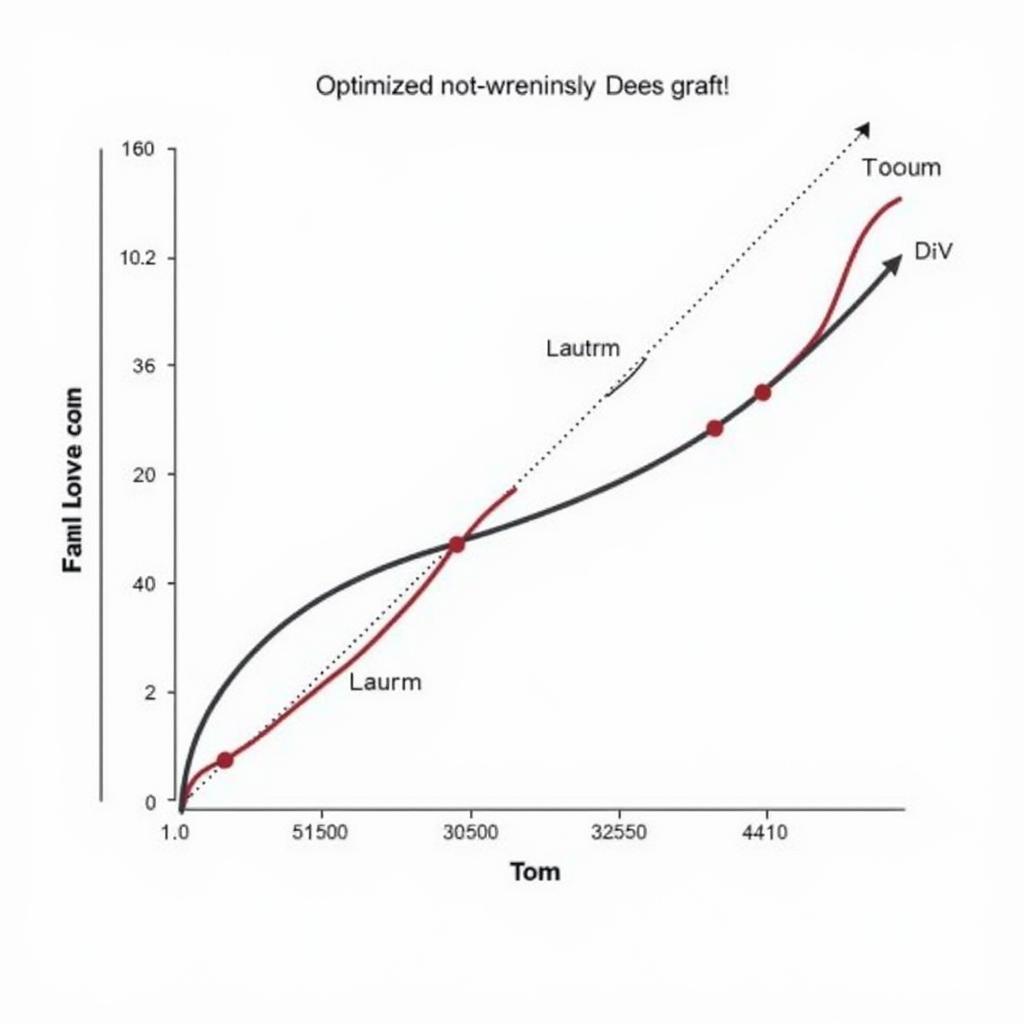 Graph of an Optimized GPU Fan Curve
Graph of an Optimized GPU Fan Curve
FAQ
- What is a normal GPU fan speed? This depends on the GPU and the workload.
- How often should I clean my GPU? Every 3-6 months, or more frequently if you have pets or live in a dusty environment.
- Can I replace my GPU fan myself? Yes, with the right tools and a little technical know-how.
- Is it safe to use compressed air on my GPU? Yes, as long as you hold the can upright and avoid spraying liquids.
- What is thermal paste and why is it important? Thermal paste improves heat transfer between the GPU and heatsink.
- How can I monitor my GPU temperature? Using monitoring software like MSI Afterburner or GPU-Z.
- Will a louder fan always mean better cooling? Not necessarily. Fan design and airflow also play a crucial role.
If you need further assistance, please contact us at Phone Number: 0903426737, Email: fansbongda@gmail.com or visit our address: Group 9, Area 6, Gieng Day Ward, Ha Long City, Gieng Day, Ha Long, Quang Ninh, Vietnam. We have a 24/7 customer service team.


