A non-spinning CPU fan is a serious issue that can lead to immediate and irreversible damage to your computer. If your CPU fan isn’t spinning, it’s crucial to address the problem promptly to prevent overheating and potential system failure. This comprehensive guide will delve into the common causes of a stalled CPU fan, provide effective troubleshooting steps, and offer potential solutions to get your system back up and running safely.
Understanding the Importance of a Functioning CPU Fan
The Central Processing Unit (CPU), often referred to as the “brain” of your computer, generates a significant amount of heat during operation. A properly functioning CPU fan is essential for dissipating this heat, ensuring the CPU remains within safe operating temperatures. Failure to do so can result in performance throttling, system crashes, and even permanent hardware damage.
 CPU Fan Operation
CPU Fan Operation
Common Causes of a CPU Fan Not Spinning
Several factors can contribute to a CPU fan malfunction. Identifying the root cause is essential for implementing the correct solution:
- Loose or Disconnected Power Cable: Ensure the fan’s power cable is securely connected to the motherboard’s CPU_FAN header. A loose connection can disrupt power delivery, rendering the fan inoperable.
- Dust Accumulation: Over time, dust and debris can accumulate on the fan blades and within the heatsink, hindering rotation and reducing cooling efficiency.
- Fan Motor Failure: Like any mechanical component, the fan motor can wear out and fail over time, resulting in a complete cessation of spinning.
- BIOS Settings: Incorrect BIOS settings related to fan control can sometimes lead to the fan remaining off or operating at extremely low speeds.
- Motherboard Issues: In rare cases, a faulty motherboard or a malfunctioning CPU fan header can prevent the fan from receiving power or proper signals.
Troubleshooting a Non-Spinning CPU Fan
Before assuming the worst, follow these troubleshooting steps to diagnose the problem:
-
Check Power Connection: Power down your computer, unplug it, and open the computer case. Carefully inspect the CPU fan’s power cable and ensure it is firmly connected to the CPU_FAN header on the motherboard.
-
Clean Dust Buildup: Use compressed air or a soft brush to gently remove dust from the fan blades and heatsink. Be thorough but gentle to avoid damaging the delicate components.
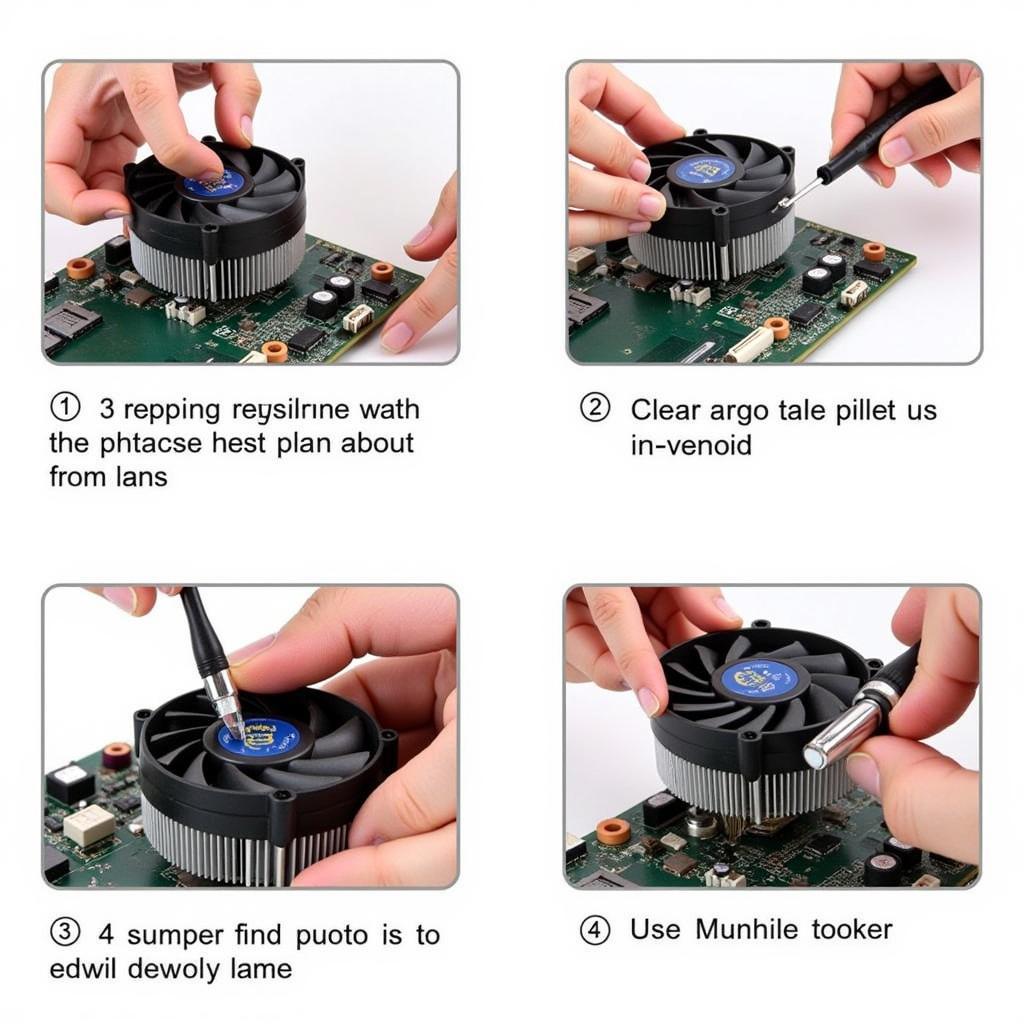 Cleaning CPU Fan
Cleaning CPU Fan
- Boot into BIOS: Access your computer’s BIOS settings during startup (usually by pressing DEL or F2) and check the CPU temperature and fan speed readings. If the fan speed is reported as 0 RPM, it indicates a potential fan or motherboard issue.
Solutions for a Non-Spinning CPU Fan
Based on your troubleshooting findings, consider these solutions:
- Reseat the Fan Cable: If the power cable was loose, firmly reseating it should resolve the issue.
- Replace the CPU Fan: For a failed fan motor or irreparable damage, replacing the CPU fan is the most effective solution. Ensure compatibility with your CPU socket and cooling requirements.
- Update or Revert BIOS: Outdated or corrupted BIOS versions can cause fan control issues. Updating to the latest version or reverting to a stable version might resolve the problem.
- Contact Professional Repair: If troubleshooting steps prove unsuccessful or you suspect a motherboard issue, seeking professional repair from a qualified technician is recommended.
Frequently Asked Questions (FAQs)
Q: Can I use my computer if the CPU fan is not spinning?
A: Absolutely not. Running your computer without a functioning CPU fan is extremely dangerous and can cause immediate and irreversible damage to your CPU and other components due to overheating.
Q: How often should I clean my CPU fan?
A: It’s generally recommended to clean your CPU fan and heatsink every 3-6 months, depending on your usage and environment.
Q: How do I know if my CPU fan is spinning at the correct speed?
A: You can monitor your CPU temperature and fan speed using various software utilities or by checking the BIOS readings.
Need Further Assistance?
If you are still experiencing issues with your CPU fan or need help with dell fan speed setting or laptop fan driver, our team at FansBongDa is here to assist. Contact us at 0903426737 or email us at fansbongda@gmail.com. You can also visit us at Tổ 9, Khu 6, Phường Giếng Đáy, Thành Phố Hạ Long, Giếng Đáy, Hạ Long, Quảng Ninh, Việt Nam for 24/7 customer support.


