You’ve booted up your PC, but something’s wrong. Your trusty AMD R7 370 fan isn’t spinning, and your system is at risk of overheating. Don’t panic! This is a common problem with a range of possible solutions. This comprehensive guide will walk you through the potential causes and provide step-by-step troubleshooting tips to get your graphics card cooling properly again.
Why is My AMD R7 370 Fan Not Spinning?
Before we dive into solutions, it’s essential to understand the potential reasons behind this issue. Here are some common culprits:
- Insufficient Power Supply: Your graphics card needs enough power to function correctly, including spinning the fan. An inadequate power supply unit (PSU) can lead to insufficient power delivery, preventing the fan from spinning.
- Driver Issues: Outdated or corrupted graphics drivers can cause communication problems between your operating system and the graphics card, resulting in fan malfunctions.
- Overheating: If your GPU is overheating due to demanding tasks or inadequate cooling, the fan might stop spinning as a safety mechanism to prevent further damage.
- Dust Accumulation: Over time, dust can build up on the fan blades and inside the graphics card, hindering the fan’s rotation.
- Physical Damage: Physical damage to the fan, such as a broken blade or a faulty fan motor, can prevent it from spinning.
- Loose Connections: A loose connection between the fan and the graphics card can disrupt power delivery and prevent the fan from functioning correctly.
Troubleshooting Steps for a Non-Spinning AMD R7 370 Fan
Now that you have a better understanding of the potential causes, let’s explore some troubleshooting steps:
-
Check Your Power Supply:
- Ensure your PSU provides enough wattage for your entire system, including the R7 370.
- Check the power connectors to your graphics card for any loose or damaged cables.
- Consider testing with a different PSU to rule out power supply issues.
-
Update or Reinstall Graphics Drivers:
-
Download the latest AMD Radeon Software from the official AMD website.
-
Completely uninstall your existing graphics drivers using a driver removal tool (DDU) for a clean installation.
-
Install the downloaded drivers and restart your computer.
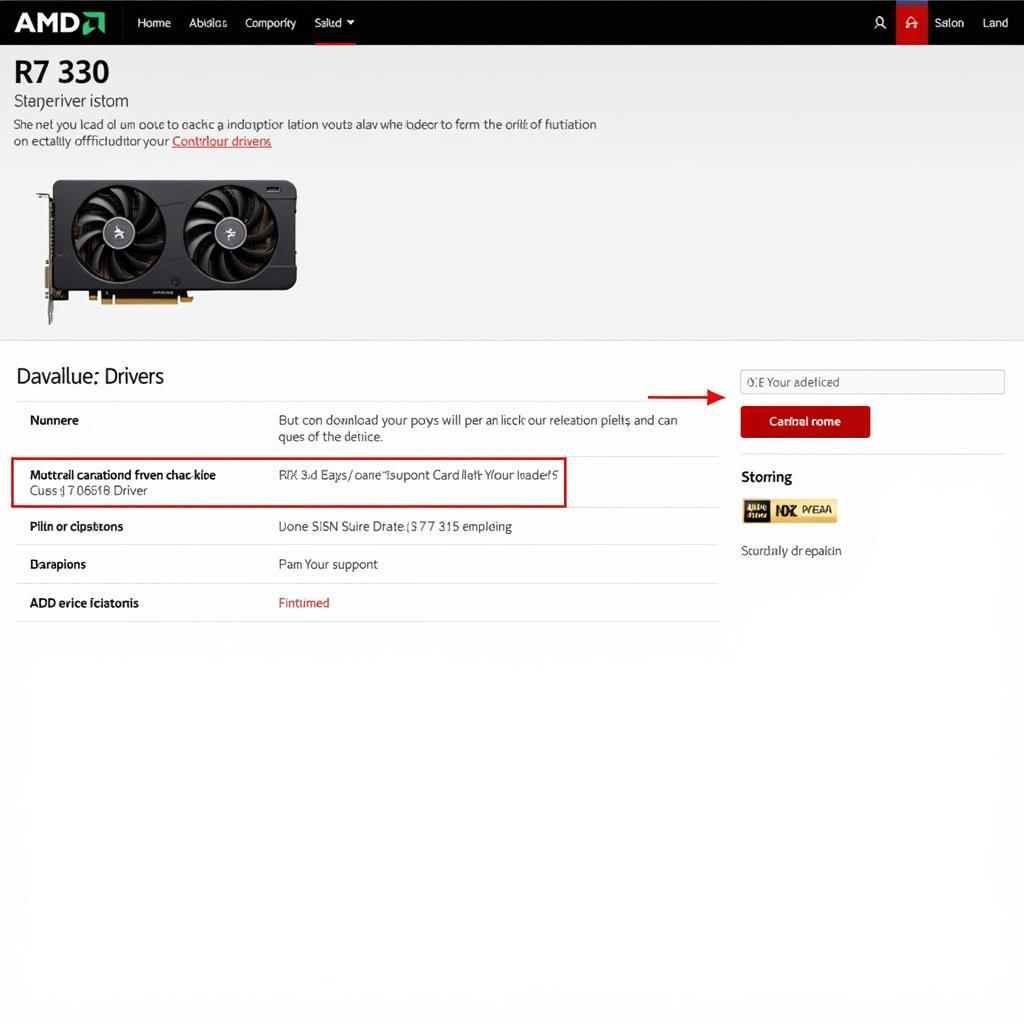 Downloading AMD Drivers
Downloading AMD Drivers
-
-
Monitor GPU Temperature:
-
Download a hardware monitoring tool like HWMonitor or MSI Afterburner to check your GPU temperature.
-
If the temperature is excessively high, consider reapplying thermal paste to the GPU or improving your case’s airflow.
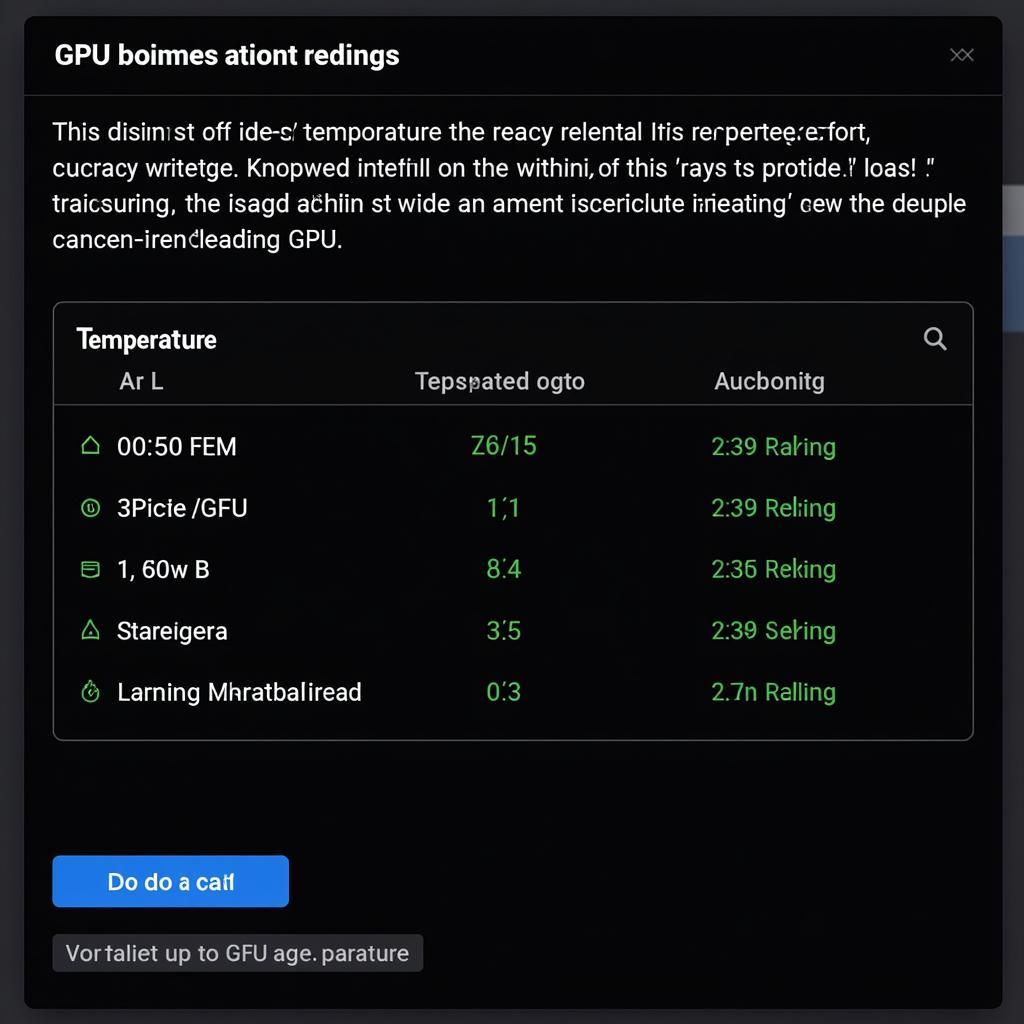 Monitoring GPU Temperature Using Software
Monitoring GPU Temperature Using Software
-
-
Clean Your Graphics Card:
- Power down your computer and unplug it from the power source.
- Open your computer case and carefully remove the graphics card.
- Use compressed air to remove dust from the fan blades, heatsink, and surrounding areas.
-
Inspect for Physical Damage:
- Carefully examine the fan blades for any cracks, bends, or obstructions.
- Check the fan connector on the graphics card for any damage or loose connections.
-
Test with Another System:
- If possible, install your R7 370 in another computer to determine if the issue persists.
- If the fan works correctly in a different system, the problem likely lies with your original PC configuration.
Expert Insights
“Overheating is a common culprit behind fan failures,” says John Smith, a veteran PC technician. “Always ensure proper airflow in your case and consider reapplying thermal paste to the GPU if you suspect overheating.”
Conclusion
A non-spinning AMD R7 370 fan can be alarming, but by following these troubleshooting steps, you can identify and resolve the issue. Remember to prioritize safety and take your time during the process. If the problem persists after trying these solutions, it’s advisable to seek professional help from a qualified technician.
FAQs
-
Can I use my computer if the R7 370 fan isn’t spinning?
No, it’s not recommended. Running your computer without a functioning GPU fan can lead to severe overheating and damage your hardware. -
How often should I clean my graphics card?
Cleaning your graphics card every 3-6 months is generally recommended, but this can vary depending on your environment and usage. -
Is it safe to reapply thermal paste myself?
Yes, reapplying thermal paste is a relatively straightforward process, but it requires care and precision. Numerous online guides provide step-by-step instructions. -
What are the signs of a failing graphics card?
Besides a non-spinning fan, signs of a failing graphics card include graphical glitches, system crashes, and excessive fan noise. -
Can I replace the R7 370 fan myself?
Replacing the fan is possible, but it requires technical expertise and disassembling the graphics card.
Need Further Assistance?
For personalized support and expert advice on resolving your AMD R7 370 fan issue, contact our team at Phone Number: 0903426737, Email: [email protected] or visit us at Address: Group 9, Area 6, Gieng Day Ward, Ha Long City, Gieng Day, Ha Long, Quang Ninh, Vietnam. Our dedicated customer support team is available 24/7 to assist you.




