Want to boost your website engagement and grow your Facebook following? Embedding your Facebook Fan Page into your WordPress site is a powerful way to connect with your audience directly. This seamless integration allows visitors to like, share, and engage with your content without ever leaving your website. In this guide, we’ll walk you through the process of embedding your Facebook Fan Page into WordPress, step by step.
Why Embed Your Facebook Fan Page?
Before we dive into the how-to, let’s explore the why. Integrating your Facebook presence directly into your website offers numerous benefits:
- Increased Engagement: Visitors can interact with your Facebook Page without leaving your site. This means more likes, comments, and shares, fostering a sense of community.
- Improved User Experience: A streamlined experience keeps visitors engaged and encourages them to explore both your website and Facebook Page.
- Social Proof and Trust Building: Displaying your Facebook likes and engagement builds credibility and trust with new visitors.
- SEO Benefits: While Facebook content doesn’t directly impact your website’s SEO, increased engagement can indirectly boost your rankings.
Methods to Embed Facebook Fan Page into WordPress
There are two primary methods to achieve this integration: using a WordPress plugin or embedding the code directly.
1. Using a WordPress Plugin
Plugins provide a user-friendly way to add facebook fan page to wordpress:
- Choose a Plugin: Popular options include “Smash Balloon Social Feeds,” “Custom Facebook Feed,” and “Widget Options.” Each plugin offers unique features and customization options.
- Install and Activate the Plugin: Navigate to your WordPress dashboard, go to “Plugins” -> “Add New,” search for your chosen plugin, and click “Install Now” and then “Activate.”
- Configure the Plugin Settings: Each plugin will have specific settings to connect your Facebook account, choose your page, and customize the display of your feed.
- Place the Widget: Go to “Appearance” -> “Widgets,” and drag and drop the Facebook feed widget to your desired location (sidebar, footer, or within a page/post).
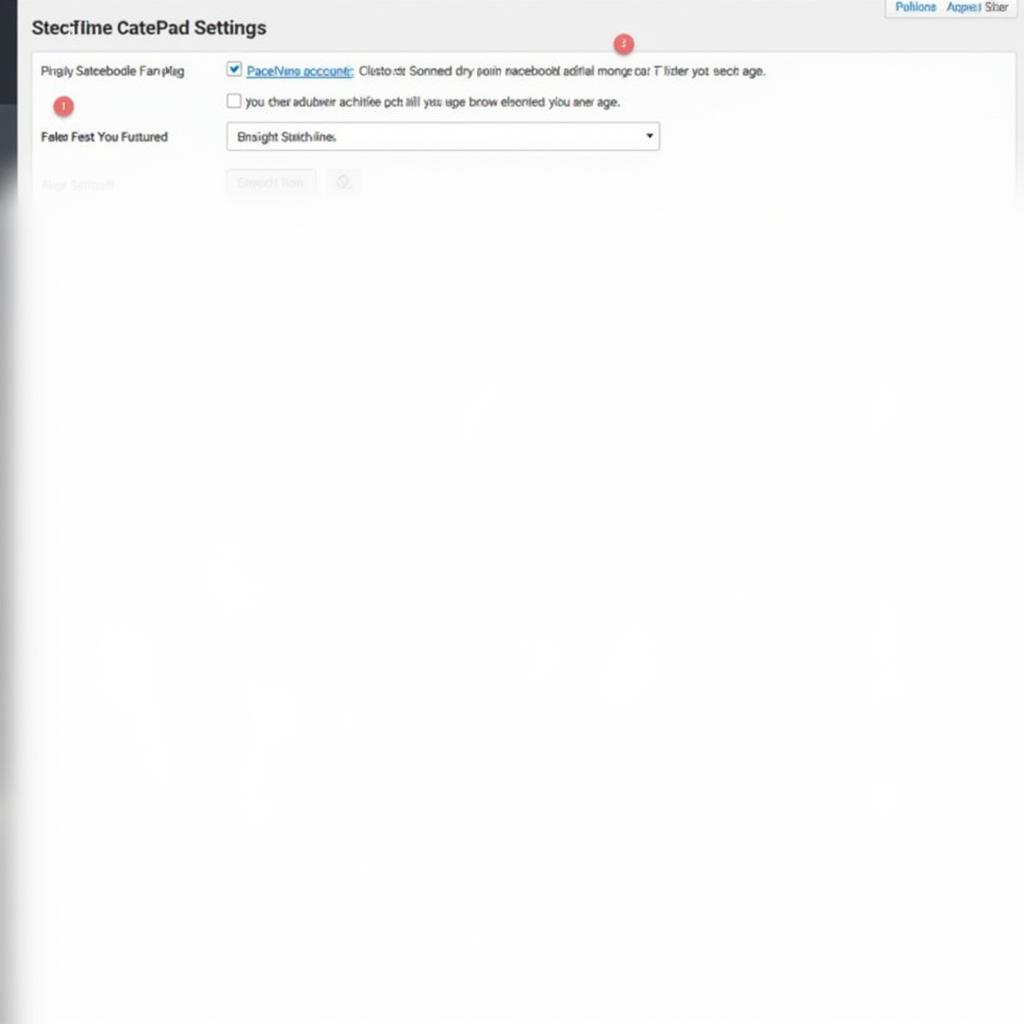 WordPress Facebook Plugin Settings
WordPress Facebook Plugin Settings
2. Embedding Code Directly
For more advanced users, embedding code directly provides greater control over the appearance:
- Go to the Facebook Developers Page: Visit the Facebook for Developers page and log in with your Facebook account.
- Create a Facebook App: You might need to create a new Facebook App. This is a straightforward process, primarily used to register your website with Facebook.
- Get the Page Plugin Code: Navigate to the Page Plugin section. Input your Facebook Page URL, customize the plugin’s width, height, and other settings, and click “Get Code.”
- Copy and Paste the Code: Copy the two code snippets provided.
- Paste into WordPress: In your WordPress dashboard, go to the page or widget where you want to display the feed.
- If using a text widget, paste the code directly into the widget.
- If embedding within a page or post, switch to the “Text” editor and paste the code where you want the feed to appear.
Tips for a Seamless Integration
- Keep it Simple: Avoid overwhelming visitors with a cluttered feed. Choose a clean and responsive design.
- Strategic Placement: Consider the best placement for maximum visibility and engagement – sidebar, footer, or within your content.
- Mobile Optimization: Ensure your embedded feed is mobile-responsive and displays correctly on all devices.
- Call to Action: Encourage interaction with a clear call to action – “Like our Page,” “Follow us,” or “Join the Conversation.”
Troubleshooting Common Issues
- Feed Not Displaying: Double-check your plugin settings or embedded code. Ensure your Facebook Page is public and the URL is correct.
- Layout Issues: Adjust the width and height settings in the plugin or code to fit your website’s design.
- Caching Conflicts: Clear your website and browser cache if the feed isn’t updating properly.
Conclusion
Embedding your Facebook Fan Page into your WordPress website is a valuable strategy to connect with your audience, boost engagement, and enhance your online presence. Whether you opt for the simplicity of a plugin or prefer the flexibility of direct code embedding, following these steps will enable you to seamlessly integrate your Facebook Page and unlock the power of social interaction on your website. Remember to cài plugin fan pase facebook or embed the code correctly and customize the appearance to match your website’s design.
Need assistance with integrating your Facebook Fan Page or other WordPress customizations? Contact us at Phone Number: 0903426737, Email: fansbongda@gmail.com, or visit us at Address: Group 9, Area 6, Gieng Day Ward, Ha Long City, Quang Ninh, Vietnam. Our customer support team is available 24/7 to assist you.


