The Dell Latitude E6430 Fan Malfunction Error can be a frustrating issue, disrupting your workflow and potentially leading to overheating. This article provides a comprehensive guide to understanding, troubleshooting, and resolving this common problem. We’ll explore the causes, symptoms, and solutions, empowering you to fix the error and keep your Latitude E6430 running smoothly.
Understanding the Dell Latitude E6430 Fan Error
The “Fan malfunction error” message usually appears during the boot-up process. This indicates a problem with the cooling fan, a crucial component that prevents your laptop from overheating. Ignoring this error can lead to serious damage, including permanent hardware failure. The error message serves as a warning, prompting you to address the issue before it escalates.
Common Causes of the Fan Malfunction Error
Several factors can contribute to the Dell Latitude E6430 fan malfunction error. These include:
- Dust accumulation: Over time, dust and debris can clog the fan, restricting its movement and triggering the error.
- Fan failure: The fan itself might be faulty due to wear and tear or manufacturing defects.
- BIOS issues: Outdated or corrupted BIOS settings can sometimes interfere with fan control.
- Loose connections: A loose connection between the fan and the motherboard can also cause the error.
- Overheating: Excessive heat generated by demanding tasks can strain the fan and eventually lead to malfunction.
Troubleshooting the Dell Latitude E6430 Fan Malfunction Error
Before replacing the fan, try these troubleshooting steps:
- Clean the fan: Use compressed air to remove dust from the fan vents and surrounding areas. Be sure to power off your laptop and disconnect the power adapter before cleaning.
- Check the BIOS: Update your BIOS to the latest version available on Dell’s support website. This can often resolve compatibility issues and improve fan control.
- Inspect connections: Carefully check the fan’s connection to the motherboard. If it appears loose, try reseating it.
- Monitor CPU temperature: Use monitoring software to check your CPU temperature. Consistently high temperatures even after cleaning the fan might indicate a deeper hardware issue.
 Cleaning the Dell Latitude E6430 Fan
Cleaning the Dell Latitude E6430 Fan
Replacing the Fan
If the troubleshooting steps don’t resolve the error, you might need to replace the fan. This is a relatively straightforward process, but requires some technical skills. You can find replacement fans online or from authorized Dell service providers.
- Obtain a replacement fan: Ensure you purchase the correct fan model compatible with your Dell Latitude E6430.
- Disassemble the laptop: Follow Dell’s official service manual for instructions on safely disassembling your laptop.
- Remove the old fan: Disconnect the fan cable and unscrew the fan from its housing.
- Install the new fan: Connect the new fan cable and secure it with screws.
- Reassemble the laptop: Carefully reassemble your laptop, ensuring all components are properly connected.
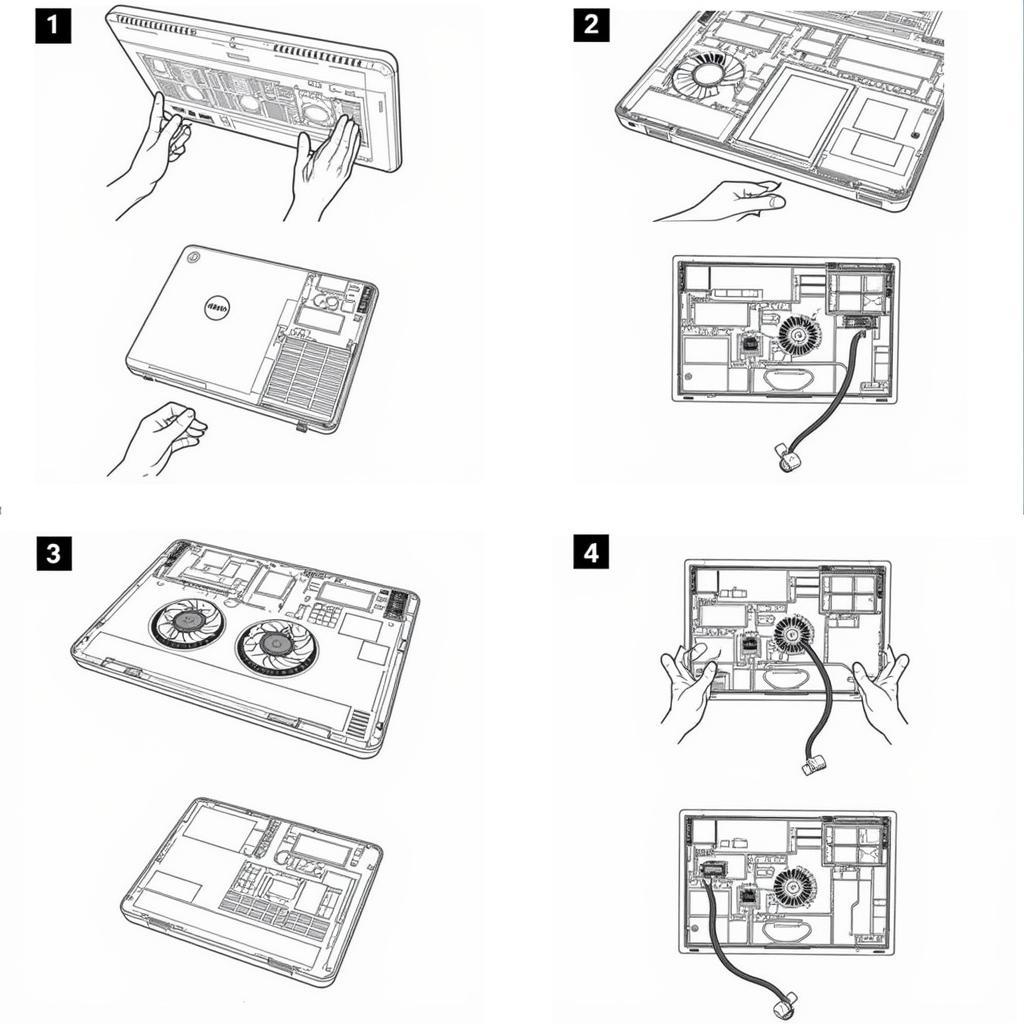 Replacing the Dell Latitude E6430 Fan
Replacing the Dell Latitude E6430 Fan
Preventing Future Fan Malfunction Errors
To prevent future fan issues:
- Regular cleaning: Clean your laptop’s vents regularly with compressed air to prevent dust buildup.
- Proper ventilation: Ensure your laptop has adequate ventilation. Avoid placing it on soft surfaces that can obstruct airflow.
- Monitor temperature: Regularly monitor your CPU temperature to identify potential overheating issues early on.
- Update BIOS: Keep your BIOS updated to ensure optimal fan control.
“Regular maintenance is key to preventing fan malfunctions,” says John Smith, a senior technician at Laptop Repair Experts. “Cleaning your laptop’s vents and updating your BIOS can significantly extend the life of your fan and prevent overheating issues.”
Conclusion
The Dell Latitude E6430 fan malfunction error can be effectively addressed through troubleshooting and, if necessary, fan replacement. By understanding the causes, implementing preventive measures, and following the steps outlined in this article, you can keep your Latitude E6430 running cool and efficiently. Don’t let a fan error interrupt your work. Take action today and ensure your laptop’s longevity.
FAQ
- What does the Dell Latitude E6430 fan malfunction error mean? It signifies a problem with the cooling fan, often due to dust, a faulty fan, or BIOS issues.
- How can I fix the fan error? Try cleaning the fan, updating the BIOS, and checking connections. If these fail, you might need to replace the fan.
- Where can I find a replacement fan? You can find replacement fans online or from authorized Dell service providers.
- Is it safe to use my laptop with the fan error? No, continuing to use your laptop with a malfunctioning fan can lead to overheating and permanent damage.
- How can I prevent future fan errors? Regularly clean the vents, ensure proper ventilation, monitor temperature, and update your BIOS.
- How often should I clean my laptop’s vents? Ideally, every 3-6 months, depending on your usage and environment.
- What if I replace the fan and the error persists? It’s advisable to consult a qualified technician to diagnose other potential hardware problems.
“Preventive maintenance is always cheaper than repair,” adds Jane Doe, hardware specialist at Tech Solutions Inc. “Investing a little time in regular cleaning can save you from costly repairs down the line.”
Need further assistance? Contact us at Phone Number: 0903426737, Email: fansbongda@gmail.com or visit our address: Lot 9, Zone 6, Gieng Day Ward, Ha Long City, Gieng Day, Ha Long, Quang Ninh, Vietnam. We have a 24/7 customer support team. You can also explore more troubleshooting guides and articles on our website. We offer detailed information on various laptop issues and solutions.


