Controlling your Dell laptop’s fan speed can be crucial for maintaining optimal performance and preventing overheating. While Dell laptops generally manage fan speeds automatically, various software options can grant you greater control. This guide will explore the world of Dell Fan Speed Control Software, discussing its benefits, risks, and the best options available.
Why Control Your Dell Laptop Fan Speed?
Before we delve into specific software solutions, let’s examine the reasons why you might want to manually adjust your fan speed.
- Overheating Prevention: Laptops, especially during demanding tasks like gaming or video editing, can generate significant heat. Manually increasing fan speed can help dissipate this heat more effectively, preventing potential performance throttling or even damage to internal components.
- Noise Reduction: While your Dell laptop’s fans are essential for cooling, they can sometimes become noisy, especially at higher speeds. Fan control software allows you to fine-tune the speed, potentially finding a balance between cooling and noise levels.
- Customization and Control: Some users prefer having granular control over their hardware. Fan speed control software provides that customization, allowing you to set specific fan curves and profiles based on your preferences and usage scenarios.
 Laptop overheating warning
Laptop overheating warning
Risks of Fan Speed Control Software
While advantageous, it’s essential to be aware of potential risks before using any fan control software.
- System Instability: Incorrect fan speed settings can lead to inadequate cooling, causing your laptop to overheat and potentially crash. It’s crucial to understand the software and make informed adjustments.
- Voiding Warranty: In some cases, using third-party software to manipulate hardware settings like fan speed might void your Dell laptop’s warranty. Always check the terms and conditions or contact Dell support to clarify.
Popular Dell Fan Speed Control Software Options
Now, let’s explore some popular software solutions for controlling your Dell laptop fan speed:
1. Dell Power Manager
Dell Power Manager, available on the official Dell support website, offers a suite of power management features, including fan control options. It allows you to choose from predefined thermal profiles or customize your own, balancing performance and cooling.
Pros:
- Developed by Dell, ensuring compatibility and reliability.
- User-friendly interface.
- Offers predefined profiles for ease of use.
Cons:
- Functionality might be limited compared to third-party options.
- May not be available for all Dell laptop models.
2. SpeedFan
A veteran in the fan control software arena, SpeedFan provides comprehensive monitoring and control over various hardware components, including fan speeds. It offers advanced features like temperature sensors monitoring, fan curve customization, and even voltage control.
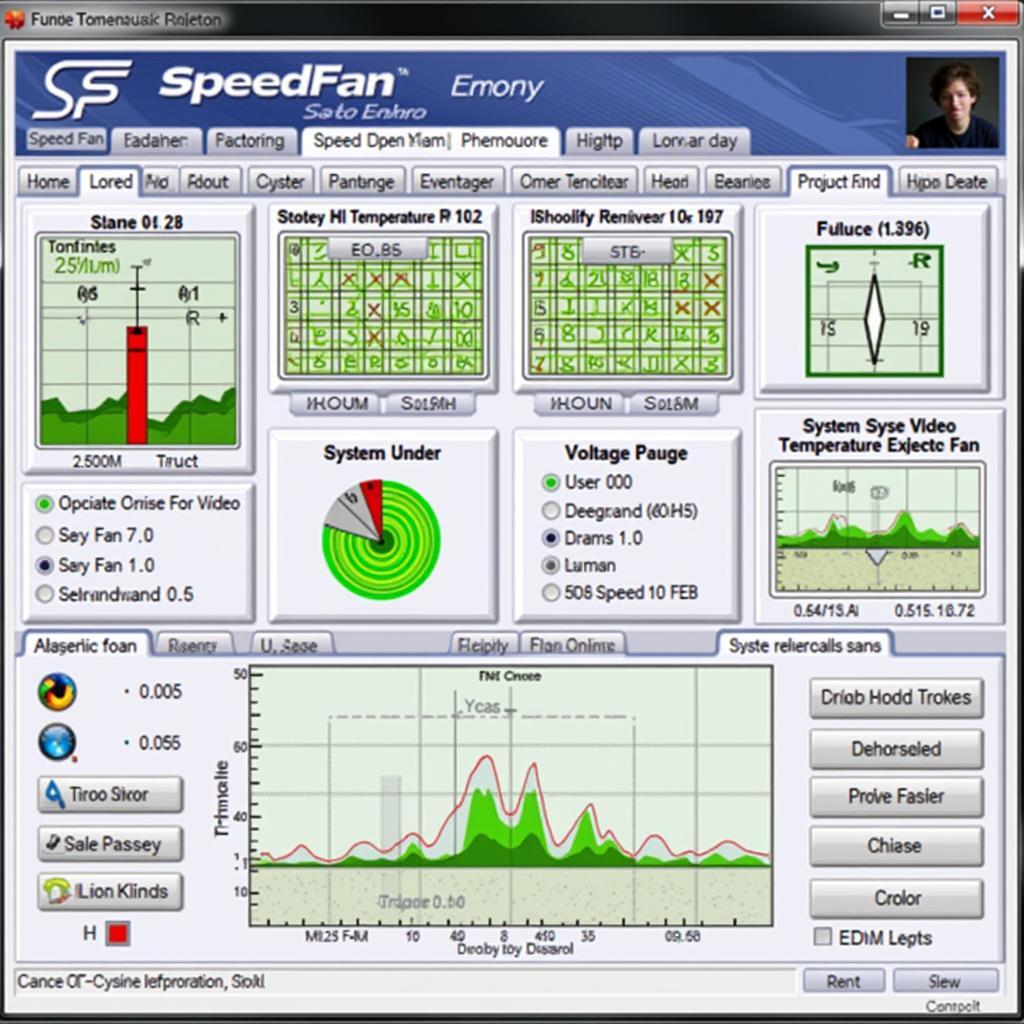 SpeedFan software interface
SpeedFan software interface
Pros:
- Highly customizable with advanced features.
- Supports a wide range of hardware, including older Dell laptops.
- Free to use.
Cons:
- Can be overwhelming for beginners due to its complex interface.
- Requires careful configuration to avoid system instability.
3. Argus Monitor
Argus Monitor focuses on system monitoring and fan control, emphasizing detailed temperature readings and intelligent fan management. It learns your system’s thermal characteristics over time and automatically adjusts fan speeds to maintain optimal cooling while minimizing noise.
Pros:
- Intelligent fan control algorithms.
- Detailed temperature monitoring and logging.
- Offers a trial period followed by a one-time purchase.
Cons:
- Might not be as feature-rich as SpeedFan in terms of hardware control.
- Requires a paid license after the trial period.
How to Choose the Right Software
Selecting the best Dell fan speed control software depends on your needs and expertise.
- Beginners: Start with Dell Power Manager if your laptop supports it. Its user-friendly interface and predefined profiles make it a safe and straightforward option.
- Advanced Users: If you desire granular control and are comfortable with more complex settings, SpeedFan offers unparalleled customization. However, exercise caution and thoroughly research its features before making significant changes.
- Balance of Convenience and Control: Argus Monitor provides a balance between ease of use and advanced features, making it a suitable choice for users seeking intelligent fan management without the complexity of SpeedFan.
 Dell laptop on a cooling pad
Dell laptop on a cooling pad
Tips for Using Fan Control Software Safely
Regardless of your chosen software, follow these tips to ensure safe and effective fan control:
- Start with Small Adjustments: Begin with minor fan speed increases and monitor your system’s temperature to avoid drastic changes that might lead to instability.
- Monitor Temperatures Regularly: Keep an eye on your CPU and GPU temperatures using monitoring tools to ensure they stay within safe limits.
- Create Fan Profiles for Different Scenarios: Customize fan curves for various usage scenarios like gaming, video editing, or general use to optimize cooling and noise levels accordingly.
- Update Drivers and Software: Regularly update your Dell laptop’s BIOS, drivers, and the fan control software to ensure compatibility and access to the latest features and bug fixes.
Conclusion
Dell fan speed control software empowers you to fine-tune your laptop’s cooling system, potentially improving performance, reducing noise, and enhancing its lifespan. While various options cater to different needs and expertise levels, choosing wisely, understanding the risks, and following safety precautions is crucial.
Remember to check if your specific Dell laptop model is compatible with the chosen software and always prioritize your system’s stability and well-being.
FAQs
1. Is it safe to use Dell fan speed control software?
Using fan control software can be safe if done correctly. However, improper settings can lead to overheating and system instability. Start with small adjustments, monitor temperatures, and research your chosen software thoroughly.
2. Can I control both CPU and GPU fan speeds?
The ability to control both CPU and GPU fan speeds depends on your specific Dell laptop model and the fan control software you’re using. Some software might offer control over both, while others might only manage the CPU fan.
3. What are the signs of laptop overheating?
Signs of laptop overheating include excessive fan noise, sudden shutdowns or crashes, slow performance, hot air blowing from the vents, and a burning smell. If you experience these symptoms, immediately stop using your laptop and allow it to cool down.
4. How often should I adjust my fan speed settings?
You don’t need to constantly adjust your fan speed settings. Once you find a balance between cooling and noise levels for different usage scenarios, you can stick with those settings unless you notice performance issues or excessive heat.
5. Can I revert to Dell’s default fan control settings?
Yes, you can typically revert to Dell’s default fan control settings by uninstalling any third-party software you’ve installed and restarting your laptop. You can also try resetting your BIOS to factory defaults.
For any assistance, please contact us:
Phone Number: 0903426737
Email: fansbongda@gmail.com
Address: Group 9, Area 6, Gieng Day Ward, Ha Long City, Quang Ninh, Vietnam
We have a 24/7 customer support team ready to assist you. You can also find more helpful articles like: laptop noise not fan, change speed fan laptop dell, and fan cpu khong quay on our website.


