A 4-pin fan splitter is an essential component for PC builders looking to improve airflow and cooling. It allows you to connect multiple fans to a single motherboard header, simplifying cable management and optimizing cooling performance. This guide will explore everything you need to know about 4-pin fan splitters, from their functionality to their benefits and potential drawbacks.
What is a 4-Pin Fan Splitter?
4-pin fan splitters are small, Y-shaped adapters that enable you to connect multiple case fans to a single 4-pin fan header on your motherboard. They effectively expand the number of fans you can control through a single header. This is particularly useful in cases with limited fan headers or when you want to create a synchronized fan curve for multiple fans.
Why Use a 4-Pin Fan Splitter?
Using a 4-pin fan splitter offers several advantages, primarily related to improved cooling and simplified cable management:
- Enhanced Cooling: By connecting more fans, you can increase airflow within your PC case, leading to lower temperatures for your components.
- Simplified Cable Management: Instead of running multiple cables from individual fans to your motherboard, a splitter consolidates them into a single connection, making your build cleaner and easier to manage.
- Synchronized Fan Control: With a 4-pin splitter, all connected fans operate at the same speed, ensuring consistent airflow and cooling.
 Connecting a 4-Pin Fan Splitter to Motherboard and Fans
Connecting a 4-Pin Fan Splitter to Motherboard and Fans
Types of 4-Pin Fan Splitters
Several types of 4-pin fan splitters are available, catering to different needs:
- Basic Splitter: These are the most common type, typically splitting one header into two or three connections.
- PWM Hub: PWM hubs are more advanced, offering more connections and often featuring dedicated power input to avoid overloading the motherboard header.
- Splitter Cables: These cables integrate the splitter directly into the fan’s power cable, providing a cleaner look.
How to Use a 4-Pin Fan Splitter
Using a 4-pin fan splitter is straightforward:
- Locate a 4-pin fan header: Identify an available 4-pin fan header on your motherboard.
- Connect the splitter: Plug the male end of the splitter into the motherboard header.
- Connect the fans: Plug the female ends of the splitter into the power cables of your fans.
4-Pin Fan Splitter vs. 3-Pin Fan Splitter: Key Differences
While both 3-pin and 4-pin fan splitters allow you to connect multiple fans, the 4-pin variant offers Pulse Width Modulation (PWM) control. PWM allows for dynamic fan speed adjustment based on temperature readings, leading to more efficient cooling and quieter operation. 3-pin fans, on the other hand, typically rely on voltage control, which is less precise.
Considerations When Using 4-Pin Fan Splitters
While 4-pin fan splitters are beneficial, there are a few things to consider:
- Power Limits: Avoid overloading a single motherboard header. Check your motherboard’s manual for the maximum power draw per header.
- Cable Length: Ensure the splitter cables are long enough to reach your fans.
Troubleshooting Common Issues with 4-Pin Fan Splitters
- Fans not spinning: Double-check all connections and ensure the header is enabled in the BIOS.
- Inconsistent fan speeds: This could indicate a faulty splitter or an overloaded header.
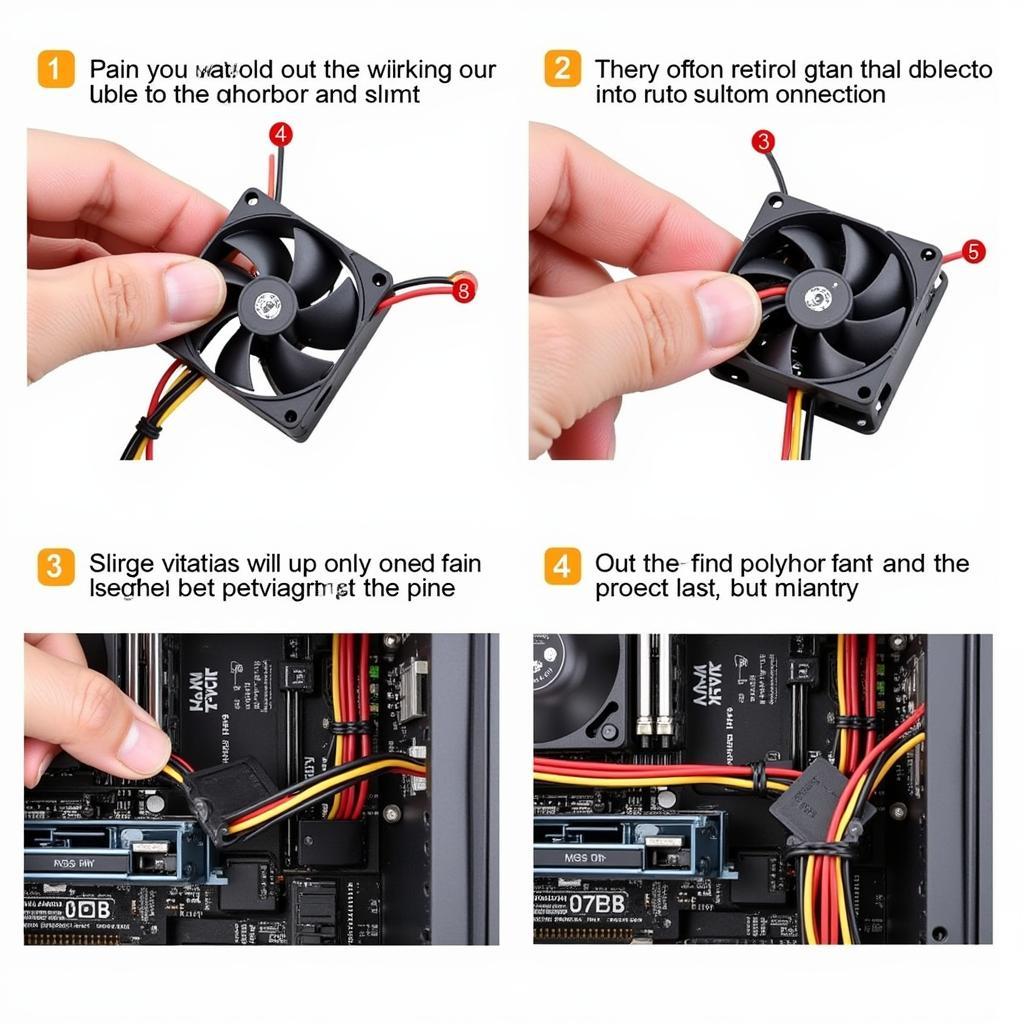 Troubleshooting a 4-Pin Fan Splitter Connection
Troubleshooting a 4-Pin Fan Splitter Connection
Conclusion
4-pin fan splitters are a valuable tool for PC builders looking to optimize their cooling setup. They provide a simple and effective way to connect multiple fans, enhancing airflow and simplifying cable management. By understanding the benefits and potential drawbacks, you can effectively utilize 4-pin fan splitters to create a cooler and quieter PC.
FAQs
- Can I use a 4-pin splitter with 3-pin fans? Yes, but you will lose PWM control.
- How many fans can I connect to a single splitter? It depends on the splitter and the motherboard header’s power limit.
- Are all 4-pin fan splitters the same? No, they vary in quality and features.
- Can I daisy-chain splitters? It’s not recommended as it can further increase the load on the header.
- What happens if I overload a header? You risk damaging the motherboard or the fans.
Common Scenarios
- Multiple intake fans: Use a splitter to connect multiple intake fans to a single header.
- Multiple exhaust fans: Similarly, connect multiple exhaust fans for better airflow out of the case.
- Radiator fans: Some users use splitters for radiator fans, though a dedicated fan hub is generally preferred for liquid cooling setups.
Explore More
Check out our other articles on PC cooling and cable management for more tips and tricks.
Need Help?
Contact us at Phone Number: 0903426737, Email: fansbongda@gmail.com Or visit us at: Lot 9, Zone 6, Gieng Day Ward, Ha Long City, Gieng Day, Ha Long, Quang Ninh, Vietnam. We have a 24/7 customer support team.


