Controlling the speed of your CPU fan is crucial for maintaining an optimal balance between cooling and noise levels in your computer. While a constantly blasting fan can be distracting, inadequate cooling can lead to performance throttling and even damage to your components. This comprehensive guide will delve into the intricacies of Cpu Fan Speed Control, empowering you to fine-tune your system for optimal performance and acoustics.
Understanding CPU Fan Speed Control
Before diving into the methods of controlling fan speed, it’s essential to grasp the underlying principles. Your CPU generates heat, and the fan’s job is to dissipate this heat. The fan speed directly impacts its cooling efficiency – faster speeds translate to more airflow and better heat dissipation, but also increased noise.
Effective CPU fan speed control involves finding the sweet spot where your CPU remains adequately cooled without excessive noise.
Methods of CPU Fan Speed Control
There are several ways to control your CPU fan speed:
- BIOS/UEFI: Most motherboards offer fan control options within their BIOS or UEFI settings. These settings allow you to set temperature thresholds and corresponding fan speeds, creating a custom fan curve tailored to your system.
- Software Utilities: Numerous third-party software utilities like SpeedFan and Argus Monitor provide advanced fan control options. These tools often offer real-time monitoring, customizable fan curves, and even control over other system fans.
- Fan Controllers: Dedicated hardware fan controllers provide physical knobs or buttons for manual fan speed adjustments. While less precise than software-based methods, they offer a straightforward way to control fan speed on the fly.
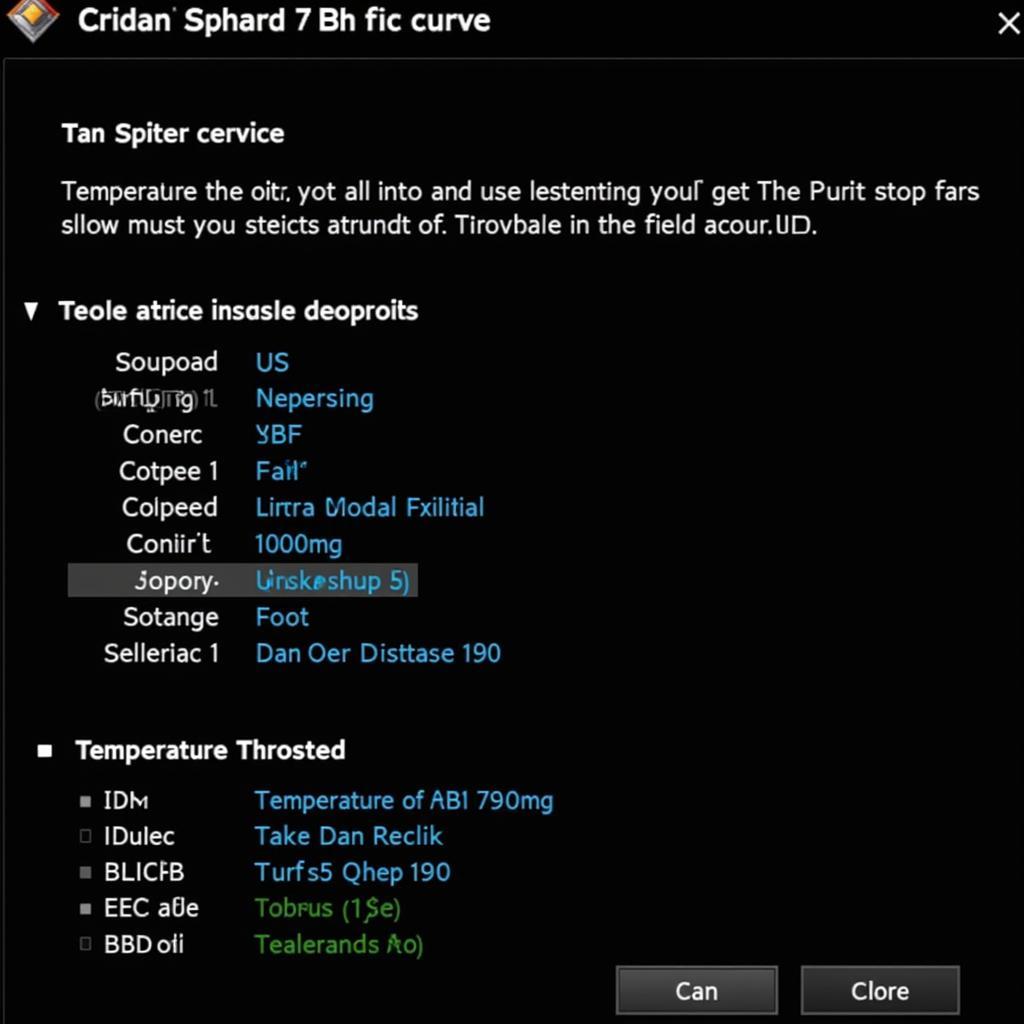 Adjusting CPU Fan Speed in BIOS
Adjusting CPU Fan Speed in BIOS
Factors Influencing Fan Speed
Several factors influence the ideal CPU fan speed for your system:
- CPU Cooler: The type and quality of your CPU cooler significantly impact cooling efficiency. A high-performance cooler allows for lower fan speeds while maintaining optimal temperatures.
- Ambient Temperature: Higher ambient temperatures necessitate faster fan speeds to compensate for reduced heat dissipation.
- System Load: CPU intensive tasks generate more heat, requiring the fan to spin faster for effective cooling.
- Noise Tolerance: Your personal tolerance for fan noise plays a role in determining the acceptable speed range.
Finding the Right Balance: Tips for Optimal Fan Control
- Start with Defaults: Begin by using the default fan curve settings in your BIOS or motherboard software. These settings often provide a decent balance between cooling and noise.
- Monitor Temperatures: Utilize monitoring software to observe your CPU temperatures under different loads. Aim to keep temperatures below 80°C under heavy load.
- Adjust Incrementally: Make small adjustments to your fan curve, gradually increasing or decreasing speeds based on your temperature readings.
- Test and Listen: After each adjustment, run stress tests to assess the effectiveness of your fan curve and listen for any noticeable noise increases.
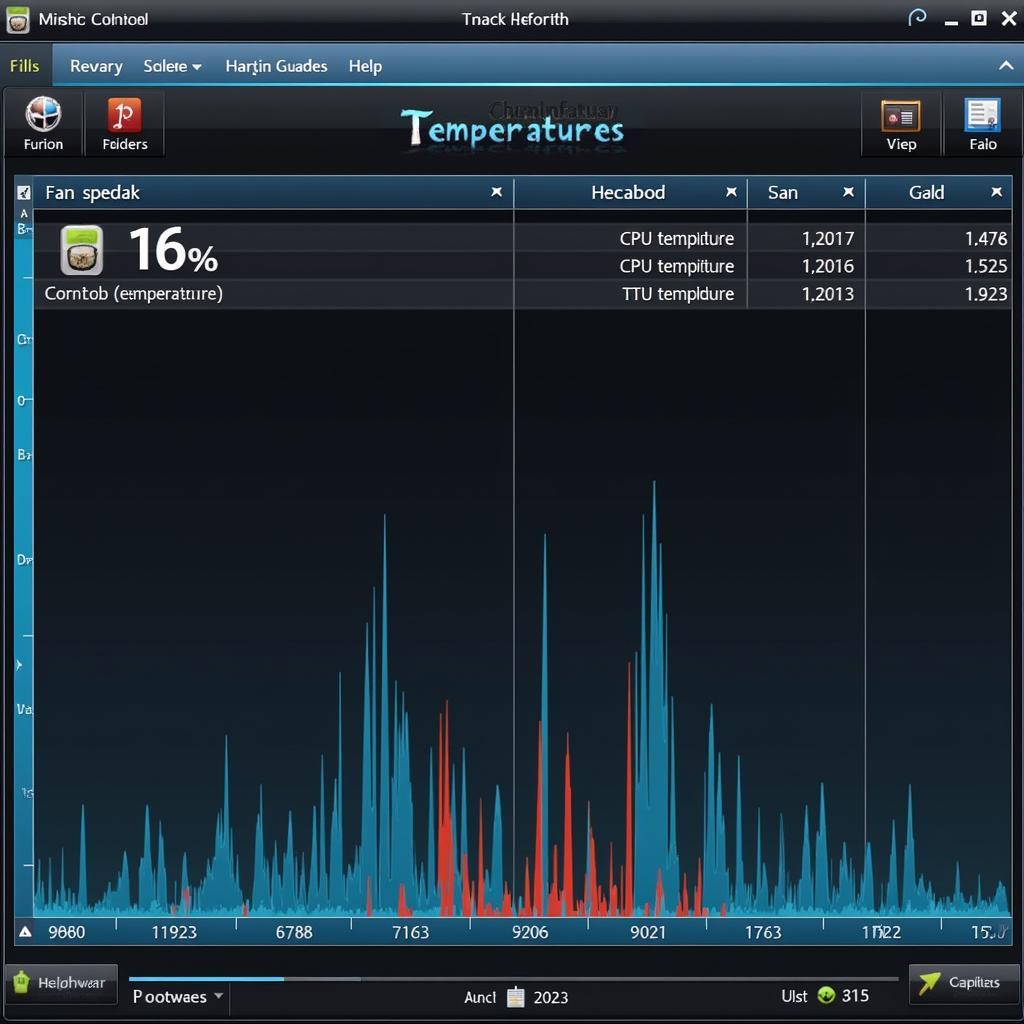 Monitoring CPU Temperatures
Monitoring CPU Temperatures
Common CPU Fan Speed Control Issues and Solutions
- Fan Not Spinning: Ensure the fan header on the motherboard and the fan connector are properly connected. Check for any physical obstructions hindering fan rotation.
- Erratic Fan Behavior: Outdated or conflicting drivers can cause erratic fan behavior. Update your chipset and fan control software to the latest versions.
- Loud Fan Noise: Dust accumulation can obstruct airflow and cause fans to work harder. Regularly clean your CPU cooler and case to maintain optimal cooling and minimize noise.
Conclusion
Mastering CPU fan speed control is crucial for achieving a harmonious balance between performance and acoustics in your computer. By understanding the various methods, factors, and troubleshooting tips, you can fine-tune your system for optimal cooling efficiency without sacrificing a quiet computing environment. Regularly monitoring temperatures and making incremental adjustments will ensure your CPU remains cool and your system runs smoothly.
FAQs
Q: Can I control the speed of both CPU and case fans?
A: Yes, most fan control methods allow you to adjust the speed of both CPU and case fans.
Q: Is it safe to manually set my CPU fan to 100%?
A: While it’s possible, running your fan at 100% constantly can shorten its lifespan and generate unnecessary noise. It’s best to use a dynamic fan curve that adjusts speed based on temperature.
Q: What are PWM and DC fan headers?
A: PWM (Pulse Width Modulation) headers allow for more precise fan speed control, while DC headers typically offer only voltage-based control.
Q: How often should I clean my CPU cooler?
A: It’s recommended to clean your CPU cooler every 3-6 months, or more frequently if you live in a dusty environment.
For more information on cooling solutions and other PC hardware topics, be sure to check out our other articles on kpop dance they move backward using hand fans and dance fans.
We understand that managing your CPU fan speed can sometimes be technically challenging. If you encounter any issues or have further questions, our dedicated support team is here to assist you. Feel free to reach out to us via phone at 0903426737, email at fansbongda@gmail.com, or visit us at our office located at Tổ 9, Khu 6, Phường Giếng Đáy, Thành Phố Hạ Long, Giếng Đáy, Hạ Long, Quảng Ninh, Việt Nam. We are available 24/7 to provide you with comprehensive assistance.


