CPU fans are essential for keeping your computer’s central processing unit cool and preventing overheating. Understanding how to properly power your CPU fan is crucial for maintaining system stability and performance. This guide will delve into the various aspects of powering a CPU fan, from choosing the right connector to troubleshooting common issues.
Understanding CPU Fan Power Connectors
CPU fans connect to your motherboard via specific power connectors. The most common types are 4-pin PWM (Pulse Width Modulation) connectors and 3-pin connectors. 4-pin connectors allow for more precise fan speed control, adjusting the speed based on CPU temperature. 3-pin connectors offer voltage control, but typically have fewer speed adjustment options. Knowing which connector your motherboard supports and which one your fan uses is the first step. Some newer motherboards might also offer specialized connectors for high-performance fans.
Choosing the right connector is vital for optimal cooling and minimizing noise. A mismatch can lead to the fan running at full speed constantly, creating unnecessary noise. It’s also important to understand the power requirements of your CPU fan and ensure your motherboard can deliver sufficient power.
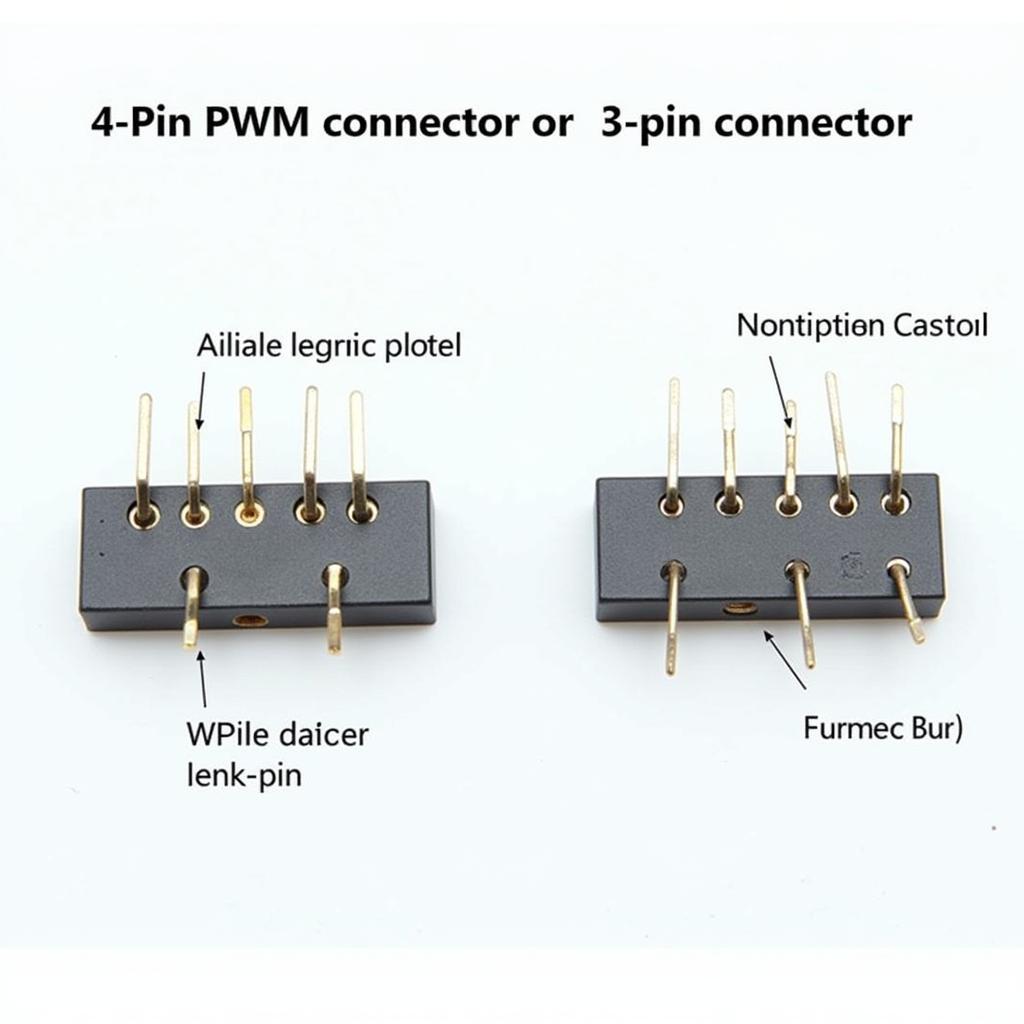 CPU Fan Connectors: 4-Pin vs 3-Pin
CPU Fan Connectors: 4-Pin vs 3-Pin
Connecting Your CPU Fan to the Motherboard
Locating the correct CPU fan header on your motherboard is the next step. This header is usually labeled “CPU_FAN” or similar. Consult your motherboard manual for the exact location. Gently align the connector and push it in until it clicks into place. Ensure the connector is securely attached to avoid any power interruptions. Forcing the connector can damage the pins, so take your time and ensure proper alignment.
Once connected, you can usually monitor and control the fan speed through the BIOS or using software provided by the motherboard manufacturer. This allows you to fine-tune the fan curve to balance cooling performance and noise levels.
Troubleshooting CPU Fan Power Issues
Sometimes, your CPU fan might not spin, even after connecting it correctly. This could be due to several reasons, including a faulty fan, a disconnected cable, or incorrect BIOS settings. Checking the BIOS settings is a good starting point to ensure the CPU fan control is enabled and configured correctly. Another common issue is dust accumulation, which can obstruct the fan and prevent it from spinning freely.
“Regular maintenance is key to preventing CPU fan issues,” says John Smith, Senior Hardware Engineer at Tech Solutions Inc. “Cleaning your computer and ensuring proper airflow can significantly extend the lifespan of your components.”
If the fan still doesn’t work after checking the connections and BIOS settings, you might need to test the fan with a different power source to determine if it’s faulty.
 Troubleshooting CPU Fan Power Issues
Troubleshooting CPU Fan Power Issues
Choosing the Right CPU Fan for Your System
Selecting the appropriate CPU fan depends on factors like your CPU’s TDP (Thermal Design Power), the size of your computer case, and your cooling preferences. High-TDP CPUs require more robust cooling solutions, while smaller cases might have limited space for large fans. “Consider investing in a high-quality CPU cooler if you plan on overclocking your CPU,” advises Jane Doe, a renowned overclocking expert. “This will ensure adequate cooling and prevent thermal throttling.” Balancing performance and noise is crucial, and understanding your specific needs will guide you towards the best choice.
Conclusion
Properly powering your CPU fan is crucial for optimal computer performance and longevity. Understanding the different connector types, connecting the fan correctly, and troubleshooting potential issues are essential skills for any computer enthusiast. By following the guidelines outlined in this guide, you can ensure your CPU stays cool and your system runs smoothly. Remember to consult your motherboard and CPU fan manuals for specific instructions and recommendations.
FAQ
-
What is PWM?
PWM stands for Pulse Width Modulation and allows for dynamic fan speed control based on temperature. -
Can I use a 3-pin fan on a 4-pin header?
Yes, 3-pin fans are usually compatible with 4-pin headers, but they might not offer the same level of speed control. -
How often should I clean my CPU fan?
Cleaning your CPU fan every 3-6 months is generally recommended, but more frequent cleaning might be necessary in dusty environments. -
What is thermal throttling?
Thermal throttling occurs when the CPU reduces its performance to prevent overheating. -
How do I know if my CPU fan is faulty?
A faulty CPU fan might not spin, make unusual noises, or fail to cool the CPU effectively. -
Can I control my CPU fan speed?
Yes, you can usually control the fan speed through the BIOS or using software provided by the motherboard manufacturer. -
What should I do if my CPU fan stops working?
Check the connections, BIOS settings, and test the fan with a different power source. If the problem persists, you might need to replace the fan.
For further assistance, please contact us at Phone Number: 0903426737, Email: fansbongda@gmail.com Or visit us at: Lot 9, Area 6, Gieng Day Ward, Ha Long City, Gieng Day, Ha Long, Quang Ninh, Vietnam. We have a 24/7 customer support team.


