Controlling your computer’s fan speed in Windows 10 is crucial for maintaining optimal system performance and minimizing noise. This guide provides detailed methods for changing fan speed in Windows 10, covering both software and BIOS approaches.
Why Should You Change Fan Speed in Windows 10?
Overheating is a common enemy of computer performance and longevity. Effectively managing your fan speed ensures your components stay within safe temperature ranges, preventing throttling and potential damage. Conversely, excessively high fan speeds can lead to unnecessary noise pollution. Finding the right balance is key.
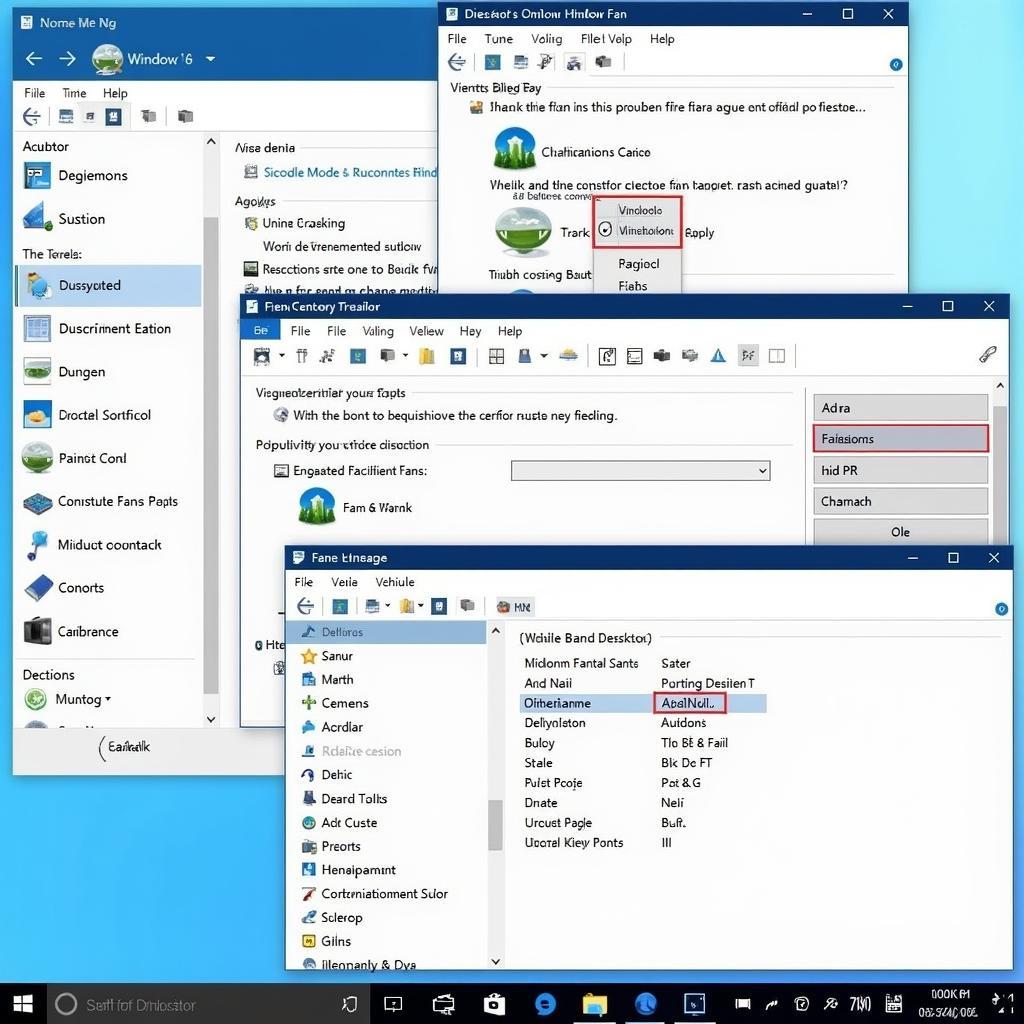 Windows 10 Fan Speed Control Software Options
Windows 10 Fan Speed Control Software Options
Adjusting your fan speed allows you to tailor your cooling solution to your specific needs. Whether you’re engaged in demanding tasks like gaming or video editing, or simply browsing the web, you can optimize your fan speed for the task at hand.
Software Solutions for Fan Speed Control
Several third-party applications provide intuitive interfaces for managing fan curves and custom profiles. SpeedFan, for example, offers extensive monitoring and control capabilities. Other notable options include Argus Monitor and NoteBook FanControl. These programs allow you to set custom fan curves based on CPU temperature, GPU temperature, or other system parameters.
These software tools can be invaluable for fine-tuning your system’s cooling performance and noise levels. They often offer advanced features like temperature logging and automated fan control adjustments based on different usage scenarios.
BIOS Adjustments for Fan Control
Accessing your computer’s BIOS (Basic Input/Output System) can provide more direct control over fan settings. Many modern motherboards offer built-in fan control options within the BIOS setup utility. These settings may allow you to define fan curves, set fixed fan speeds, or enable automatic fan control based on temperature readings.
Navigating the BIOS can be intimidating for novice users, but it’s a powerful tool for optimizing your system’s cooling performance. Remember to consult your motherboard’s manual for specific instructions on accessing and configuring the BIOS settings.
How to Change Fan Speed in Windows 10 Using Built-in Features
While Windows 10 doesn’t offer granular fan control like dedicated software or BIOS settings, you can indirectly influence fan speed through power management options. Choosing a high-performance power plan generally results in higher fan speeds to accommodate the increased processing demands.
Troubleshooting Fan Speed Issues
Sometimes, fans may not behave as expected. This could be due to driver issues, conflicting software, or even hardware malfunctions. Checking for driver updates, uninstalling recently installed software, or inspecting the fans for physical obstructions can often resolve these problems.
Conclusion
Effectively managing your computer’s fan speed is essential for maintaining optimal performance and longevity. Whether you prefer using dedicated software, tweaking BIOS settings, or leveraging Windows power plans, understanding how to change fan speed in Windows 10 empowers you to control your system’s cooling.
FAQ
- What’s the best way to control fan speed in Windows 10?
- Can I control fan speed without installing any software?
- How do I access the BIOS on my computer?
- What should I do if my fans are making strange noises?
- Is it safe to manually adjust fan speed?
- How do I know if my fans are working correctly?
- Can I control the speed of individual fans in my system?
disable nvidia gpu max fan win 10
For assistance, contact Phone Number: 0903426737, Email: fansbongda@gmail.com Or visit us at: Group 9, Area 6, Gieng Day Ward, Ha Long City, Gieng Day, Ha Long, Quang Ninh, Vietnam. We have a 24/7 customer support team.


