Case Fan Balance is crucial for maintaining a healthy temperature inside your computer case, ensuring optimal performance and longevity of your components. Proper airflow prevents overheating, reduces noise, and even contributes to energy efficiency.
 PC Case Fan Airflow
PC Case Fan Airflow
What is Case Fan Balance and Why is it Important?
Case fan balance refers to the strategic placement and configuration of fans within your PC case to create a harmonious flow of air. This balance involves having a well-defined path for cool air to enter the case and for hot air to be expelled, effectively cooling your components.
Without proper balance, your system can suffer from various issues:
- Overheating: Uneven airflow can create hot spots, leading to thermal throttling, reduced performance, and potential damage to components like the CPU and GPU.
- Increased Noise: When components overheat, fans often spin faster to compensate, resulting in a louder system.
- Dust Accumulation: Poor airflow allows dust to settle on components, acting as an insulator and further exacerbating overheating problems.
Factors Affecting Case Fan Balance
Several factors influence the effectiveness of your case fan setup:
- Case Size and Design: Larger cases generally offer better airflow due to increased space. Cases with well-placed vents and dust filters also contribute to optimal cooling.
- Number and Type of Fans: More fans generally translate to better cooling. High-performance fans with higher RPM and static pressure ratings can move air more effectively.
- Fan Orientation: Fans should be installed to create a clear intake and exhaust path. Generally, front and bottom fans are set as intake, while rear and top fans act as exhaust.
- Component Heat Output: The heat generated by your CPU, GPU, and other components will directly impact the cooling requirements of your system.
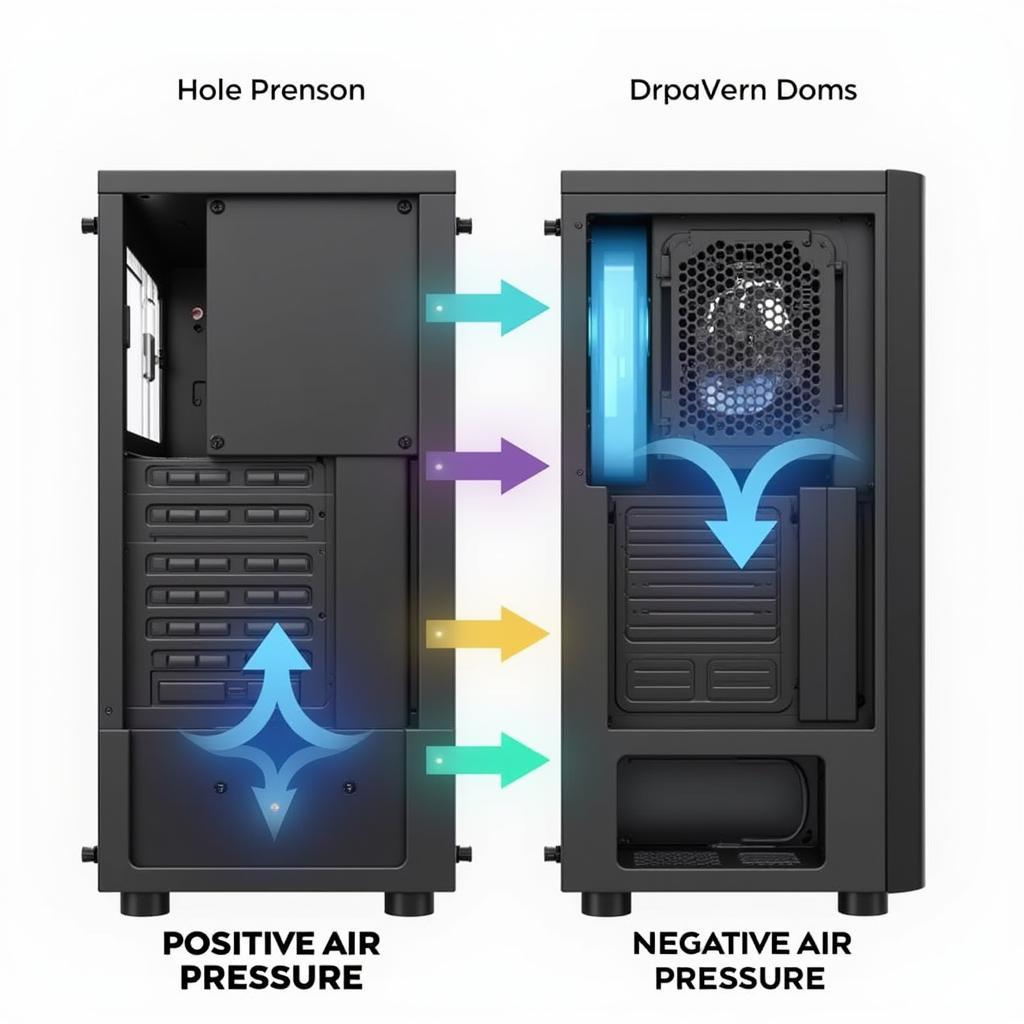 Positive and Negative Air Pressure in PC Case
Positive and Negative Air Pressure in PC Case
Achieving Optimal Case Fan Balance
Finding the perfect fan configuration requires experimentation and fine-tuning based on your specific components and case. However, these general guidelines can help you get started:
1. Determine Your Case’s Airflow Potential
- Consult your case manual: It often provides recommended fan placements and configurations.
- Identify intake and exhaust vents: Note their size, location, and any potential obstructions.
2. Plan Your Fan Setup
- Prioritize intake: Ensure sufficient cool air is drawn into the case, ideally from the front and bottom.
- Create a clear exhaust path: Position fans at the rear and top to expel hot air effectively.
- Maintain a slight positive pressure: Having slightly more intake than exhaust helps prevent dust from entering through gaps in the case.
3. Install and Test
- Securely mount your fans: Use screws and, if necessary, anti-vibration mounts.
- Connect fans to appropriate headers on your motherboard.
- Monitor temperatures: Use software like HWMonitor or Core Temp to check component temperatures under load.
- Adjust fan curves: Fine-tune fan speeds in your BIOS or using fan control software for optimal cooling and noise levels.
Common Case Fan Balance Issues and Solutions
1. High CPU/GPU Temperatures
- Solution: Add more fans, particularly as intake, or upgrade to higher-performance models. Ensure the CPU cooler is properly installed and is making good contact with the CPU. Consider reapplying thermal paste.
2. Excessive Noise
- Solution: Adjust fan curves to find a balance between cooling and noise. Clean your fans and heatsinks regularly to reduce strain. Consider using noise-dampening materials in your case.
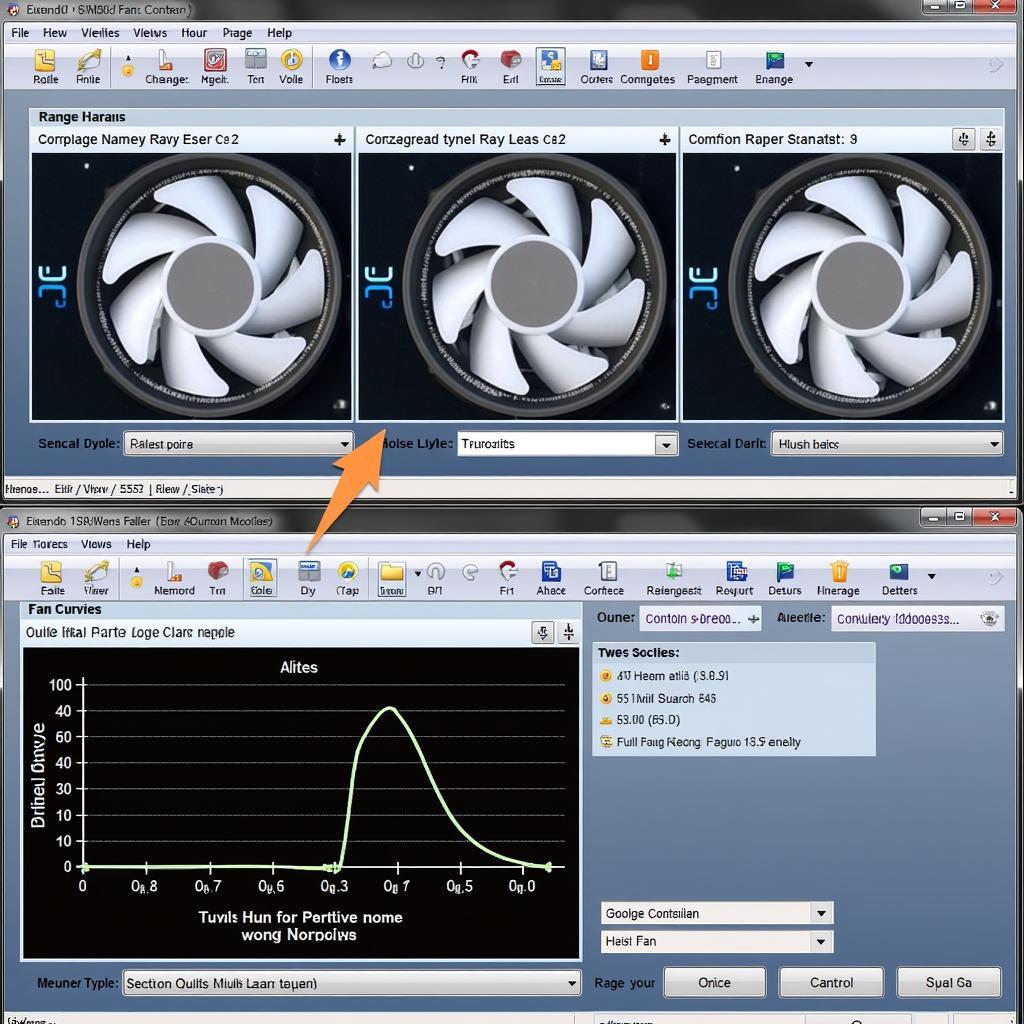 Adjusting PC Fan Curve for Optimal Performance
Adjusting PC Fan Curve for Optimal Performance
Conclusion
Achieving proper case fan balance is essential for maintaining a cool and efficient PC. By understanding the principles of airflow, choosing the right fans, and configuring them effectively, you can ensure optimal performance, prolong the life of your components, and enjoy a quieter computing experience.
For those seeking to learn more about optimizing their PC setup, check out our guides on fan 120mm size and hướng dẫn chỉnh fan pc.


