Lenovo laptops are known for their reliability, but like any electronic device, they can experience issues. One common problem is the “CPU fan error” message, which can be frustrating and concerning. This error typically appears during startup and indicates a problem with the cooling system, specifically the CPU fan. Addressing this issue promptly is crucial to prevent overheating and potential damage to your system.
Understanding the Lenovo CPU Fan Error
The CPU fan is essential for regulating the temperature of your laptop’s processor. When it malfunctions or fails, the system’s internal temperature can rise quickly, leading to performance issues, system instability, and even permanent damage. The “CPU fan error” message is Lenovo’s way of alerting you to this potential danger. This error can stem from various causes, ranging from a simple software glitch to a more serious hardware malfunction.
Common Causes of the CPU Fan Error
Several factors can contribute to the CPU fan error on Lenovo laptops. These include:
- Dust accumulation: Over time, dust and debris can build up inside the fan and obstruct its movement, leading to reduced airflow and triggering the error.
- Failed fan: The fan itself can malfunction due to wear and tear or manufacturing defects.
- Loose connection: The fan’s connection to the motherboard can become loose, disrupting power supply and causing the error.
- BIOS issues: A corrupted or outdated BIOS can sometimes interfere with the fan’s operation.
- Software conflicts: In rare cases, certain software programs can interfere with the fan control system.
Troubleshooting the Lenovo CPU Fan Error
Before rushing to a repair shop, there are several troubleshooting steps you can take to try and resolve the issue yourself.
- Restart your laptop: A simple restart can sometimes resolve temporary software glitches that might be causing the error.
- Check the fan physically: Inspect the fan for any visible obstructions, such as dust buildup. Use compressed air to carefully clean the fan and its surroundings.
- Update your BIOS: An outdated BIOS can sometimes cause compatibility issues. Check Lenovo’s support website for the latest BIOS version for your specific laptop model and follow their instructions to update it.
- Check for loose connections: If you’re comfortable opening your laptop, carefully check the fan’s connection to the motherboard. Ensure it’s securely plugged in.
- Run hardware diagnostics: Lenovo laptops often come with built-in diagnostic tools that can help identify hardware problems. Run these tests to check the fan’s functionality.
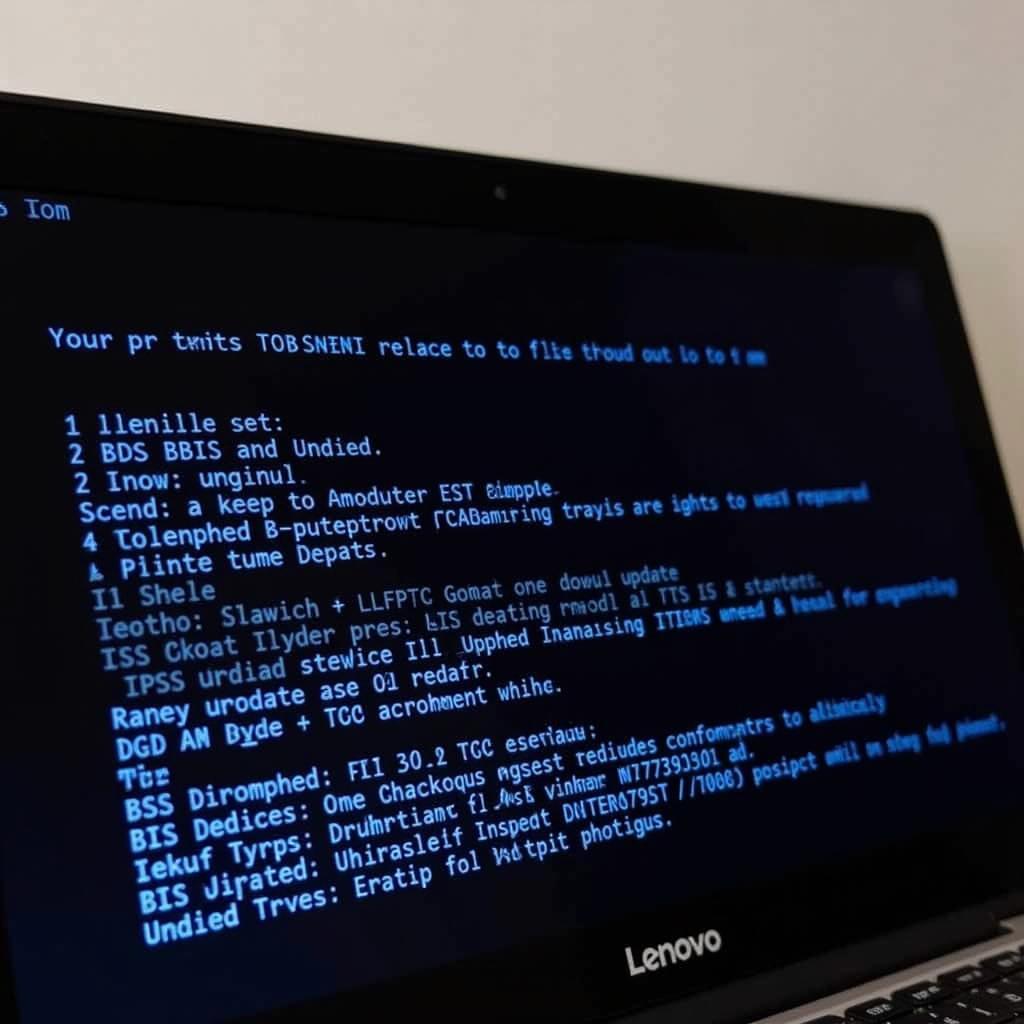 Updating the BIOS on a Lenovo Laptop
Updating the BIOS on a Lenovo Laptop
Seeking Professional Help
If you’ve tried all the troubleshooting steps and the error persists, it’s best to seek professional help. A qualified technician can diagnose the problem accurately and perform the necessary repairs.
Preventing Future CPU Fan Errors
Regular maintenance can help prevent future CPU fan errors. This includes:
- Regular cleaning: Clean your laptop’s vents and fan regularly using compressed air.
- Proper ventilation: Ensure your laptop has adequate ventilation and avoid placing it on soft surfaces like blankets or pillows, which can obstruct airflow.
- Monitoring system temperature: Use monitoring software to keep an eye on your laptop’s internal temperature.
“Regular maintenance is key to preventing CPU fan errors,” says John Smith, a certified Lenovo technician. “A simple cleaning can save you from costly repairs down the line.”
Conclusion
The Lenovo CPU fan error can be a concerning issue, but with the right troubleshooting steps, you can often resolve it yourself. Regular maintenance and proper care can go a long way in preventing future occurrences of this error and ensuring the longevity of your Lenovo laptop. If the problem persists, don’t hesitate to contact a qualified technician for assistance. Remember, addressing this issue promptly is crucial to avoid potential damage to your system.
FAQ
- What does the CPU fan error mean?
- How can I fix the CPU fan error on my Lenovo laptop?
- Can I clean the fan myself?
- What happens if I ignore the CPU fan error?
- How often should I clean my laptop’s fan?
- Is it safe to open my laptop to check the fan connection?
- Where can I find professional help for my Lenovo laptop?
For further assistance, please refer to our other articles on laptop maintenance and troubleshooting.
When you need assistance please contact Phone Number: 0903426737, Email: [email protected] Or visit us at: Lot 9, Area 6, Gieng Day Ward, Ha Long City, Gieng Day, Ha Long, Quang Ninh, Vietnam. We have a 24/7 customer support team.


