Controlling your CPU fan speed can be crucial for maintaining optimal system performance and minimizing noise. Enabling automatic CPU fan control allows your system to dynamically adjust the fan speed based on the CPU’s temperature, ensuring efficient cooling while keeping noise levels in check. This guide will walk you through the various methods to enable automatic CPU fan control, providing you with the knowledge to optimize your system’s cooling performance.
Understanding CPU Fan Control
Before diving into the how-to, it’s important to understand why automatic CPU fan control is beneficial. Manually setting your fan speed can lead to either excessive noise when running at full speed constantly or inadequate cooling when set too low. Automatic control eliminates this guesswork, ensuring your CPU stays cool under heavy load while minimizing fan noise during idle periods. This balance is essential for a pleasant and efficient computing experience.
Enabling Automatic CPU Fan Control in BIOS
The most common and effective way to enable automatic CPU fan control is through your computer’s BIOS (Basic Input/Output System). Accessing the BIOS varies depending on your motherboard manufacturer, but it typically involves pressing a specific key (e.g., Del, F2, F10) during the system boot-up sequence.
- Access the BIOS: Restart your computer and repeatedly press the designated BIOS key.
- Navigate to Fan Control: Once in the BIOS, look for options related to “Hardware Monitor,” “Fan Control,” or “Cooling.” The exact wording may vary.
- Enable Automatic Mode: Within the fan control settings, you should find options for each fan connected to your motherboard. Look for settings like “Automatic,” “PWM Control,” or “Smart Fan Control” and enable them for your CPU fan.
- Save Changes: After enabling automatic fan control, save the changes in the BIOS and exit. Your computer will restart with the new settings applied.
Utilizing Fan Control Software
While BIOS control is generally sufficient, dedicated fan control software offers more granular control and monitoring capabilities. Several reputable programs are available, including SpeedFan, Argus Monitor, and Fan Control. These programs often provide advanced features like temperature-based fan curves, allowing you to fine-tune the relationship between CPU temperature and fan speed.
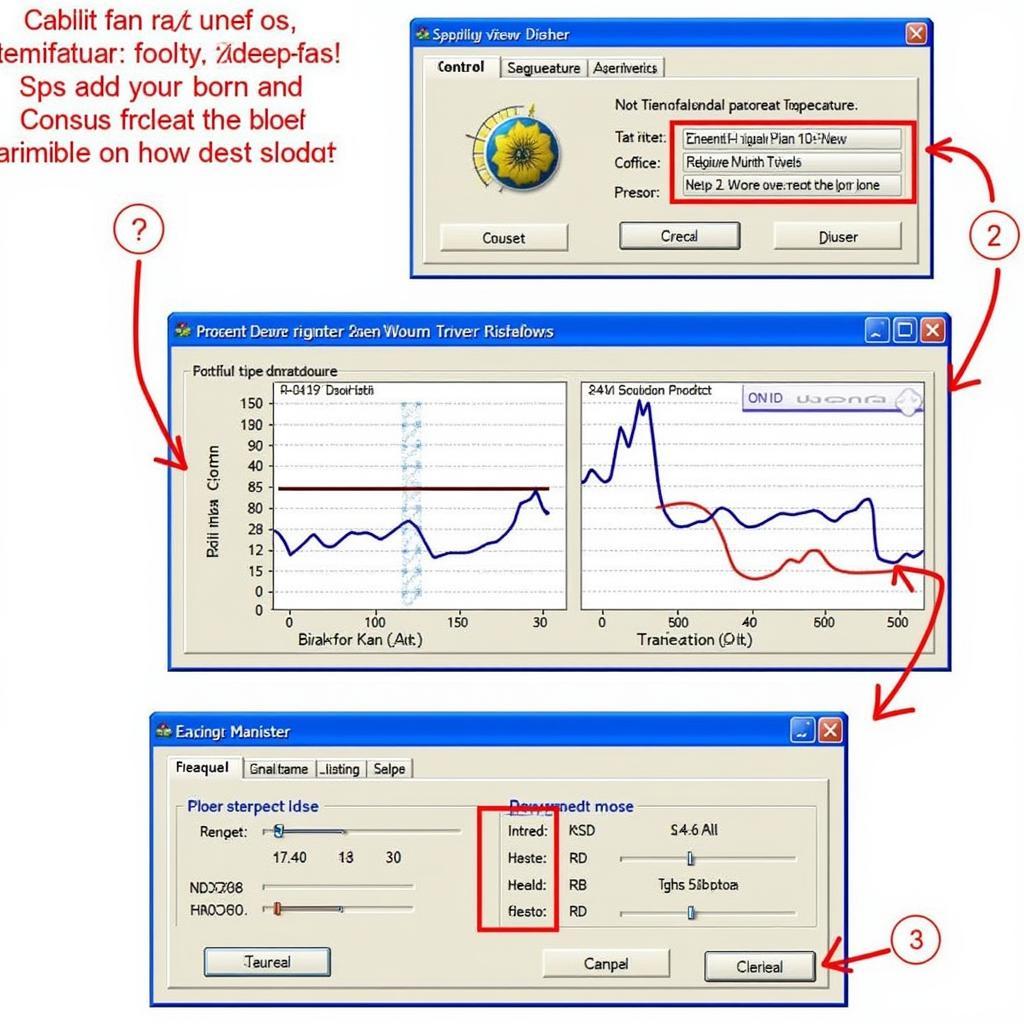 Fan Control Software Interface
Fan Control Software Interface
Troubleshooting Automatic Fan Control Issues
Sometimes, automatic fan control might not work as expected. Here are a few troubleshooting steps:
- Check BIOS Settings: Double-check that automatic fan control is indeed enabled in your BIOS.
- Update BIOS/Drivers: An outdated BIOS or chipset drivers can cause compatibility issues. Updating them to the latest versions can often resolve these problems.
- Inspect Fan Connection: Ensure that the CPU fan is properly connected to the correct header on the motherboard. A loose connection can prevent proper control.
- Test Fan Functionality: Test the fan by temporarily setting it to full speed in the BIOS. If the fan doesn’t spin, it might be faulty.
Conclusion
Enabling automatic CPU fan control is a crucial step in optimizing your system’s cooling performance and noise levels. Whether you choose to manage it through the BIOS or with dedicated software, understanding the principles behind fan control empowers you to maintain a balanced and efficient computing environment. By following the steps outlined in this guide, you can ensure your CPU stays cool under pressure while keeping noise to a minimum, enjoying a quieter and more productive computing experience.
Frequently Asked Questions
- Why is my CPU fan always running at full speed? This could be due to incorrect BIOS settings, outdated drivers, or a faulty fan.
- Can I control fan speeds for other components like the GPU? Yes, most fan control software and some BIOS settings allow control over other system fans.
- What is PWM fan control? Pulse Width Modulation (PWM) is a technique used to precisely control fan speed by varying the power supplied to the fan.
- Is it safe to use fan control software? Reputable fan control software is generally safe to use, but it’s essential to download from trusted sources and configure settings carefully.
- My fan is making strange noises, what should I do? Unusual noises could indicate a failing fan. Consider replacing it to prevent further issues.
For further assistance, please contact us at Phone Number: 0903426737, Email: fansbongda@gmail.com or visit our address: Lot 9, Area 6, Gieng Day Ward, Ha Long City, Gieng Day, Ha Long, Quang Ninh, Vietnam. We have a 24/7 customer support team.


