Controlling your computer’s fans is crucial for maintaining optimal temperatures and minimizing noise. This guide will delve into the intricacies of managing fan settings within your BIOS, including how to turn off fans, when it’s appropriate, and the potential risks involved. We’ll explore various BIOS versions and offer practical tips for customizing your fan control settings. 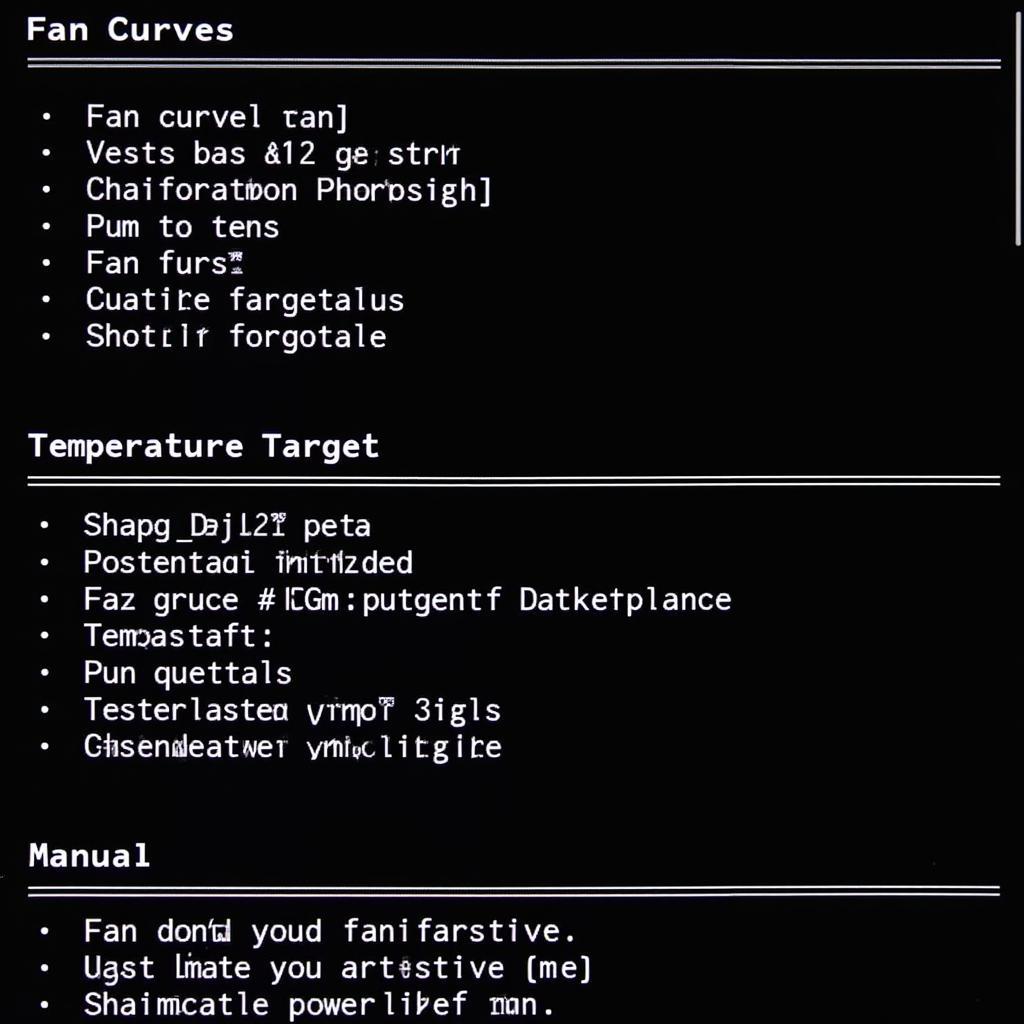 BIOS Fan Control Settings
BIOS Fan Control Settings
Understanding BIOS Fan Control
BIOS, or Basic Input/Output System, is the firmware that initializes your hardware during startup. It often includes options for controlling connected fans, allowing you to adjust their speed based on temperature or even turn them off completely. Accessing the BIOS varies depending on your motherboard manufacturer, but typically involves pressing a key like Del, F2, or F12 during the boot sequence.
Accessing the fan control section within the BIOS can also vary. Look for options like “Hardware Monitor,” “PC Health Status,” or “Fan Control.” Once located, you’ll find a range of settings to configure. These might include enabling or disabling automatic fan control, setting temperature thresholds, and defining custom fan curves.
Why Turn Off Fans in BIOS?
While generally not recommended, there are specific situations where temporarily disabling fans in BIOS can be useful. For instance, troubleshooting a noisy fan to pinpoint its source can be easier with other fans deactivated. Also, if you’re performing specific hardware tests that require a silent environment, temporarily turning off fans might be necessary. Remember, turning off fans completely can lead to overheating, so only do this for short periods and under controlled conditions. For long-term quiet operation, consider investing in high-quality, silent fans, such as those reviewed on our led case fans page.
Risks of Disabling Fans
Disabling fans, especially for extended periods, carries significant risks. Overheating can damage components and lead to system instability or even permanent hardware failure. Unless absolutely necessary for troubleshooting or short-duration tests, it’s generally best to leave your fans running, even at low speeds. If you’re concerned about fan noise, consider exploring software-based fan control solutions, which offer more granular control and safety features. You might find our article on gigabyte software fan control helpful.
Steps to Turn Off Fans in BIOS (If Available)
The option to completely disable fans within the BIOS isn’t universally available. Some motherboards only allow you to set minimum fan speeds. However, if your BIOS supports it, here’s a general guide:
- Access your BIOS settings during startup.
- Navigate to the fan control section.
- Locate the setting for each fan connected to your motherboard.
- Look for an option to disable the fan or set its speed to 0%. This might be labeled as “Disabled,” “0 RPM,” or similar.
Remember to revert these changes after completing your troubleshooting or testing.
Alternative Fan Control Methods
If your BIOS doesn’t offer direct fan control or you prefer a more user-friendly approach, software-based solutions are available. These programs allow you to monitor temperatures, set custom fan curves, and even create profiles for different scenarios. If you’re experiencing issues with your laptop’s cooling system, you can find valuable information on our laptop fan missing page.
Expert Insight
John Smith, a seasoned computer hardware specialist, advises, “While BIOS fan control offers basic functionality, software solutions provide more flexibility and safety features. They allow for dynamic adjustments based on real-time temperature readings, preventing overheating while minimizing noise.”
Conclusion
Understanding how to manage fan settings within your BIOS can be valuable for troubleshooting and optimizing your system’s cooling performance. However, proceed with caution when disabling fans, as overheating can have severe consequences. For long-term fan control, explore software solutions or consider upgrading to quieter fans. Proper fan management is crucial for system stability and longevity, ensuring your computer performs at its best. Remember to always prioritize safe operating temperatures, even when striving for a quieter system. If you’re unsure about your fan settings, consult your motherboard manual or seek professional assistance. You can learn more about fan speeds on our fan speed là gì page.
FAQ
-
Can I permanently disable fans in BIOS? Generally, no. Most BIOS versions don’t allow permanent disabling due to the risk of overheating.
-
What if my BIOS doesn’t have fan control options? Consider using third-party software for more comprehensive fan management.
-
Is it safe to turn off all fans at once? No, it’s highly discouraged and can lead to rapid overheating.
If you need assistance, please contact Phone Number: 0903426737, Email: fansbongda@gmail.com Or visit us at: Lot 9, Area 6, Gieng Day Ward, Ha Long City, Gieng Day, Ha Long, Quang Ninh, Vietnam. We have a 24/7 customer support team.


