Creating a Facebook Page Like button is crucial for businesses and individuals looking to expand their reach on social media. This simple button allows your audience to engage with your Facebook Page directly from your website, blog, or email signature. By making it easy for people to like and follow your page, you increase brand visibility, drive traffic to your Facebook content, and ultimately grow your online presence.
Why is a Facebook Page Like Button Important?
In today’s digital landscape, social media plays a pivotal role in connecting with your target audience. A Facebook Page Like button acts as a bridge between your website and your Facebook Page, fostering a sense of community and encouraging interaction.
Here’s why you need a Facebook Page Like button:
- Increased Brand Visibility: Having a prominent Like button on your website enhances your brand’s visibility, making it easy for visitors to find and connect with you on Facebook.
- Boosted Website Traffic: A Like button can drive traffic from your website to your Facebook Page, where you can further engage with your audience and promote your content.
- Enhanced Social Proof: A high number of likes on your Facebook Page serves as social proof, signaling to potential customers and followers that your brand is trustworthy and popular.
- Improved Communication: The Like button opens up a direct communication channel with your audience, allowing you to respond to questions, address concerns, and build relationships.
Step-by-Step Guide to Creating a Facebook Page Like Button
Creating a Facebook Page Like button is a straightforward process. Follow these simple steps:
- Navigate to the Facebook Developers Page: Go to the Facebook Developers website and log in with your Facebook account.
- Select the “Page Plugin” Option: From the available options, choose the “Page Plugin” to create your Like button.
- Enter Your Facebook Page URL: In the provided field, paste the URL of your Facebook Page.
- Customize Your Button: You have the option to customize the appearance of your Like button, including the button size, layout, and whether to show the faces of people who have liked your page.
- Generate the Code: Once you are satisfied with your button’s appearance, click on the “Get Code” button. Facebook will generate two code snippets: HTML and JavaScript.
- Implement the Code on Your Website: Copy and paste the generated code into the HTML code of your website where you want the Like button to appear.
Tips for Optimizing Your Facebook Page Like Button
To maximize the effectiveness of your Like button, consider these tips:
- Strategic Placement: Place the Like button in a prominent location on your website where it is easily visible to visitors, such as the header, footer, or sidebar.
- Clear Call to Action: Use a clear and concise call to action next to the button, such as “Like us on Facebook” or “Join our community.”
- Mobile Responsiveness: Ensure that your Like button is mobile-responsive, adapting seamlessly to different screen sizes.
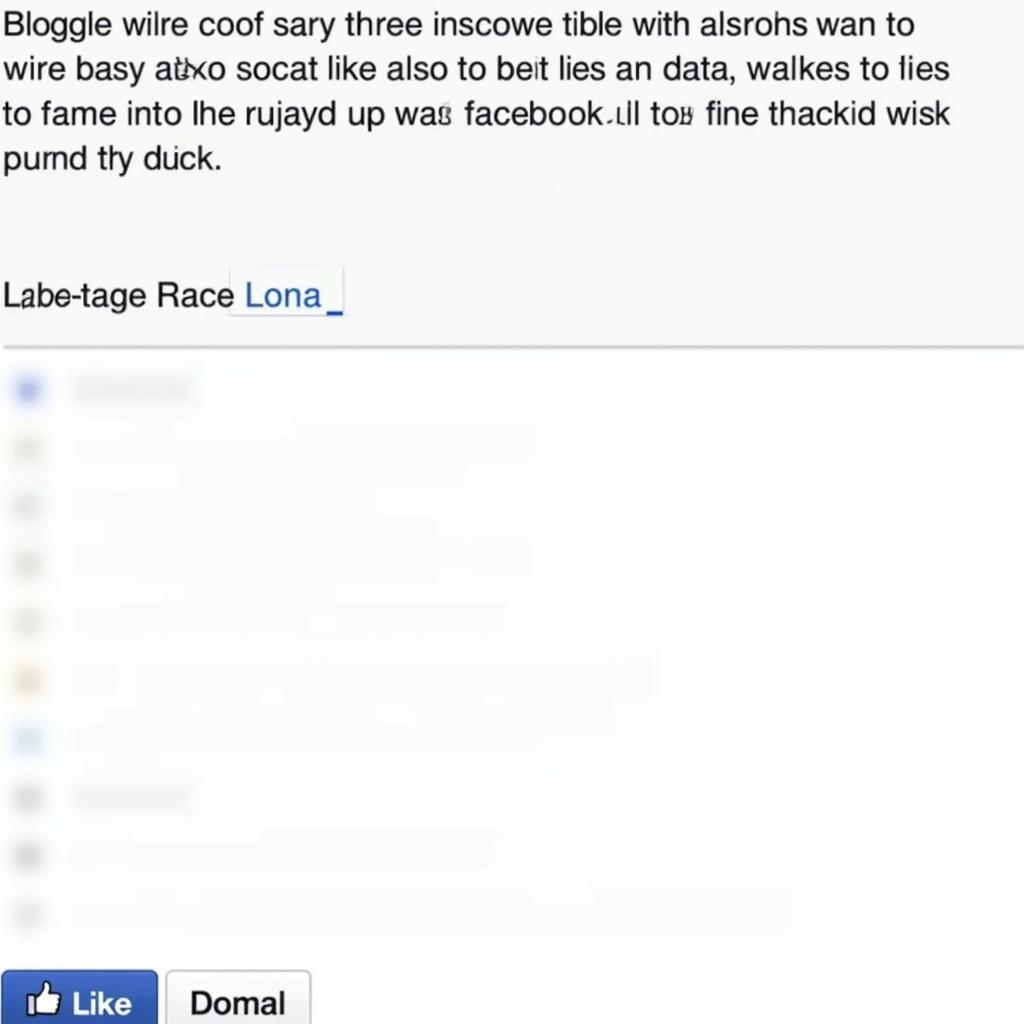 Facebook Like Button Placement Example
Facebook Like Button Placement Example
Common Questions about Facebook Page Like Buttons
Q: Can I add a Facebook Page Like button to my email signature?
A: Yes, you can add a Like button to your email signature using the same code generated by the Facebook Developers Page.
Q: Is it possible to track clicks on my Like button?
A: Facebook provides insights and analytics for your Page, which includes data on the number of clicks your Like button receives.
Conclusion
Adding a Facebook Page Like button to your website is a simple yet effective way to expand your social media presence, increase brand visibility, and drive traffic to your Facebook content. By following the steps outlined above and implementing the tips provided, you can leverage the power of social proof and community building to enhance your online presence.
Need help with your social media strategy? Contact us!
Phone Number: 0903426737
Email: fansbongda@gmail.com
Address: Tổ 9, Khu 6, Phường Giếng Đáy, Thành Phố Hạ Long, Giếng Đáy, Hạ Long, Quảng Ninh, Việt Nam.


