Navigating the world of PC building can be daunting, especially when it comes to the intricate details like connecting fan cables. Whether you’re a seasoned builder or a first-timer, ensuring proper fan installation is crucial for optimal cooling and system performance. This guide provides a step-by-step approach to understanding and connecting your PC fan cables effectively.
Understanding Your PC Fan Cables
Before diving into the connections, it’s essential to familiarize yourself with the different types of fan cables and connectors you might encounter.
- 3-Pin Connectors: These are the most basic type of fan connectors, providing power to the fan. They do not offer speed control features.
- 4-Pin Connectors: These connectors add a fourth pin for pulse width modulation (PWM), enabling the motherboard to control the fan speed based on temperature.
- Molex Connectors: These connectors are older and less common, primarily used for powering fans directly from the power supply.
 Types of PC Fan Connectors
Types of PC Fan Connectors
Connecting Fan Cables to the Motherboard
Most modern motherboards feature dedicated fan headers for connecting case fans. These headers are typically labeled as “CHA_FAN” or “SYS_FAN.”
- Locate the Fan Headers: Consult your motherboard manual to identify the location of the fan headers. They are usually found near the edges of the motherboard.
- Align the Connector: Ensure the notch on the fan connector aligns with the corresponding tab on the motherboard header.
- Gently Press Down: Apply gentle pressure to secure the connector onto the header until it clicks into place. Avoid using excessive force.
Connecting Fan Cables to a Fan Hub
A fan hub simplifies cable management by allowing you to connect multiple fans to a single header on the motherboard.
- Connect Fans to the Hub: Plug the fan connectors into the available slots on the fan hub.
- Connect Hub to Motherboard: Connect the fan hub’s cable to a compatible fan header on the motherboard.
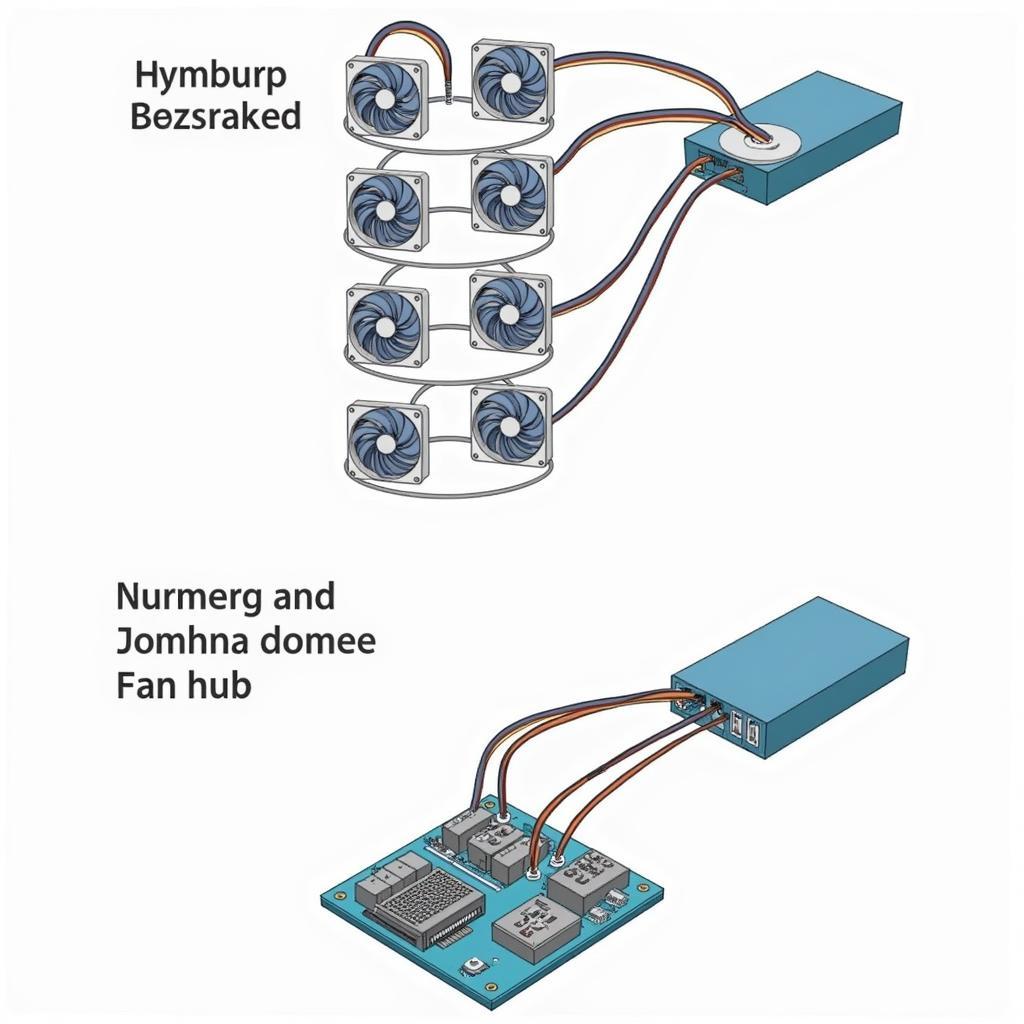 Connecting PC Fans Using a Fan Hub
Connecting PC Fans Using a Fan Hub
Connecting Fan Cables to the Power Supply
While not recommended for optimal fan control, you can connect fans directly to the power supply using Molex connectors if necessary.
- Find a Molex Connector: Locate a free Molex connector on your power supply’s cable.
- Connect the Fan: Plug the fan’s Molex connector into the power supply’s connector, ensuring a secure fit.
Troubleshooting Fan Connection Issues
- Fan Not Spinning: Verify the fan is connected securely to the power source and the header. Check for any bent pins or obstructions.
- Fan Running at Full Speed: Ensure the fan is connected to a 4-pin PWM header if you desire speed control.
- Noise or Vibration: Make sure the fan is screwed in tightly and use anti vibration screws for case fan to minimize vibrations.
Conclusion
Properly connecting your PC fan cables is essential for maintaining healthy system temperatures and preventing potential hardware damage. By following the steps outlined in this guide and referring to your motherboard manual, you can ensure your fans are connected correctly, maximizing cooling efficiency and system stability.
Remember, if you encounter any difficulties or have specific questions regarding your PC build, don’t hesitate to seek assistance from experienced builders or consult online forums for further guidance. For more in-depth information on installing fans, you can check out this comprehensive guide on how to install a fan case.


