Controlling your fan speed is crucial for maintaining an optimal temperature for your components, minimizing noise, and extending the lifespan of your hardware. This guide covers everything you need to know about adjusting fan speed, from BIOS settings to software solutions.
Understanding Fan Speed Control
Fan speed is measured in revolutions per minute (RPM). Higher RPM means more airflow and better cooling, but also more noise. Finding the right balance between cooling and noise is key to a comfortable and efficient computing experience. Several factors influence fan speed, including CPU temperature, GPU temperature, and system load.
Methods for Adjusting Fan Speed
There are several ways to adjust fan speed, ranging from simple BIOS tweaks to sophisticated software solutions. Choosing the right method depends on your technical comfort level and the level of control you desire.
BIOS Settings
Most motherboards offer basic fan control options within the BIOS. These settings allow you to define fan curves based on temperature thresholds. 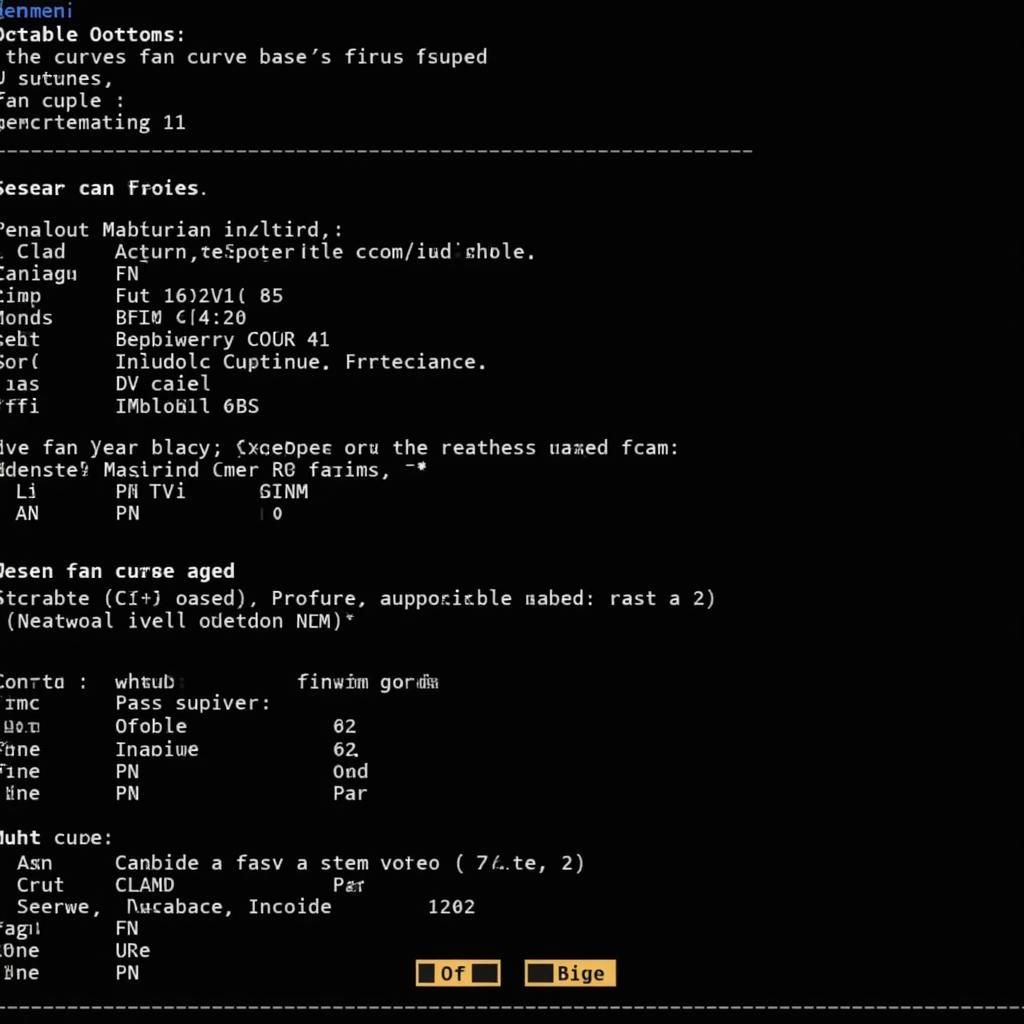 BIOS Fan Control Settings Accessing the BIOS usually involves pressing a specific key during startup (e.g., Delete, F2, F10). Once inside, look for options like “Hardware Monitor,” “Fan Control,” or “Q-Fan Control.”
BIOS Fan Control Settings Accessing the BIOS usually involves pressing a specific key during startup (e.g., Delete, F2, F10). Once inside, look for options like “Hardware Monitor,” “Fan Control,” or “Q-Fan Control.”
Fan Control Software
Dedicated fan control software provides more granular control over your fans. These applications often offer customizable fan curves, temperature monitoring, and even the ability to control individual fans. Popular options include SpeedFan, Argus Monitor, and FanControl. These software solutions allow for precise tuning and optimization, enabling you to fine-tune your system’s cooling performance.
Hardware Controllers
For those who prefer a hands-on approach, hardware fan controllers provide physical knobs or buttons to adjust fan speed. These controllers are typically installed in a 5.25″ drive bay and offer direct control over connected fans. While less precise than software solutions, they offer a quick and easy way to make on-the-fly adjustments.
Troubleshooting Fan Speed Issues
Sometimes, fans may not behave as expected. Here are some common issues and solutions:
- Noisy Fans: Excessive fan noise can indicate a failing fan or incorrect fan curve settings. Check your fan curves and consider replacing noisy fans.
- Fans Not Spinning: Ensure the fans are properly connected to the motherboard or fan controller. Check the BIOS settings and ensure fan control is enabled.
- Overheating Components: If your components are overheating despite seemingly normal fan operation, ensure the fans are oriented correctly and that there are no obstructions to airflow.
Choosing the Right Fan Curve
The ideal fan curve balances cooling performance and noise levels. A steeper curve will result in more aggressive fan speed increases as temperatures rise, while a flatter curve will prioritize quieter operation. Experiment with different curves to find the optimal setting for your system.
“Finding the right fan curve is a balancing act,” says John Smith, Senior Hardware Engineer at Tech Solutions Inc. “You want to ensure adequate cooling without sacrificing acoustic comfort.”
Conclusion
Adjusting fan speed is a crucial aspect of PC maintenance, allowing you to optimize cooling performance and minimize noise. Whether you choose BIOS settings, software solutions, or hardware controllers, understanding how to control your fans empowers you to create a more comfortable and efficient computing experience. By implementing the techniques outlined in this guide, you can ensure your system runs cool and quiet for years to come. Don’t hesitate to explore the different options and find the perfect balance for your needs.
“Regularly monitoring and adjusting your fan speed can significantly extend the lifespan of your components,” adds Jane Doe, Lead Systems Administrator at Global IT Services. “It’s a simple yet effective way to maintain a healthy and efficient system.”
FAQ
- How often should I adjust my fan speed? Adjust your fan speed as needed based on your system’s workload and ambient temperature.
- Can I control both CPU and GPU fan speeds? Yes, most fan control methods allow you to control both CPU and GPU fans.
- Is it safe to manually adjust fan speed? Yes, as long as you monitor your component temperatures and avoid extreme settings.
- What is PWM fan control? PWM (Pulse Width Modulation) is a more precise method of fan control that adjusts the fan speed by varying the width of electrical pulses.
- Do I need a fan controller? Not necessarily. BIOS settings and software solutions can often provide adequate fan control.
- What are the signs of a failing fan? Noisy operation, inconsistent speeds, and complete failure to spin are common signs of a failing fan.
- How do I clean my fans? Use compressed air to remove dust and debris from your fans.
For further assistance, please contact us at Phone Number: 0903426737, Email: [email protected], or visit our address: To 9, Khu 6, Phuong Gieng Day, Thanh Pho Ha Long, Gieng Day, Ha Long, Quang Ninh, Vietnam. We have a 24/7 customer support team.


