Setting up location services on your Samsung Note Fan Edition is crucial for various apps and features, from navigation and ride-hailing to location-based reminders and finding nearby services. This guide provides a comprehensive walkthrough on how to configure these settings effectively.
Understanding Location Settings on Your Note Fan Edition
Your Note Fan Edition offers several ways to manage location services, allowing you to balance functionality with privacy. Knowing these different methods is key to customizing your phone to your specific needs.
Different Location Modes
- High accuracy: This mode utilizes GPS, Wi-Fi, and mobile networks to pinpoint your location with the highest precision. It’s ideal for navigation and apps that require precise location data. However, it consumes more battery power.
- Battery saving: This mode primarily uses Wi-Fi and mobile networks to determine your location, conserving battery life. While less accurate than high accuracy mode, it’s sufficient for many location-based apps.
- Device only (GPS only): This mode relies solely on GPS signals for location information. It provides good accuracy but might struggle in areas with weak GPS signals, such as indoors or heavily built-up areas. It’s the most privacy-focused option, as it doesn’t rely on network data.
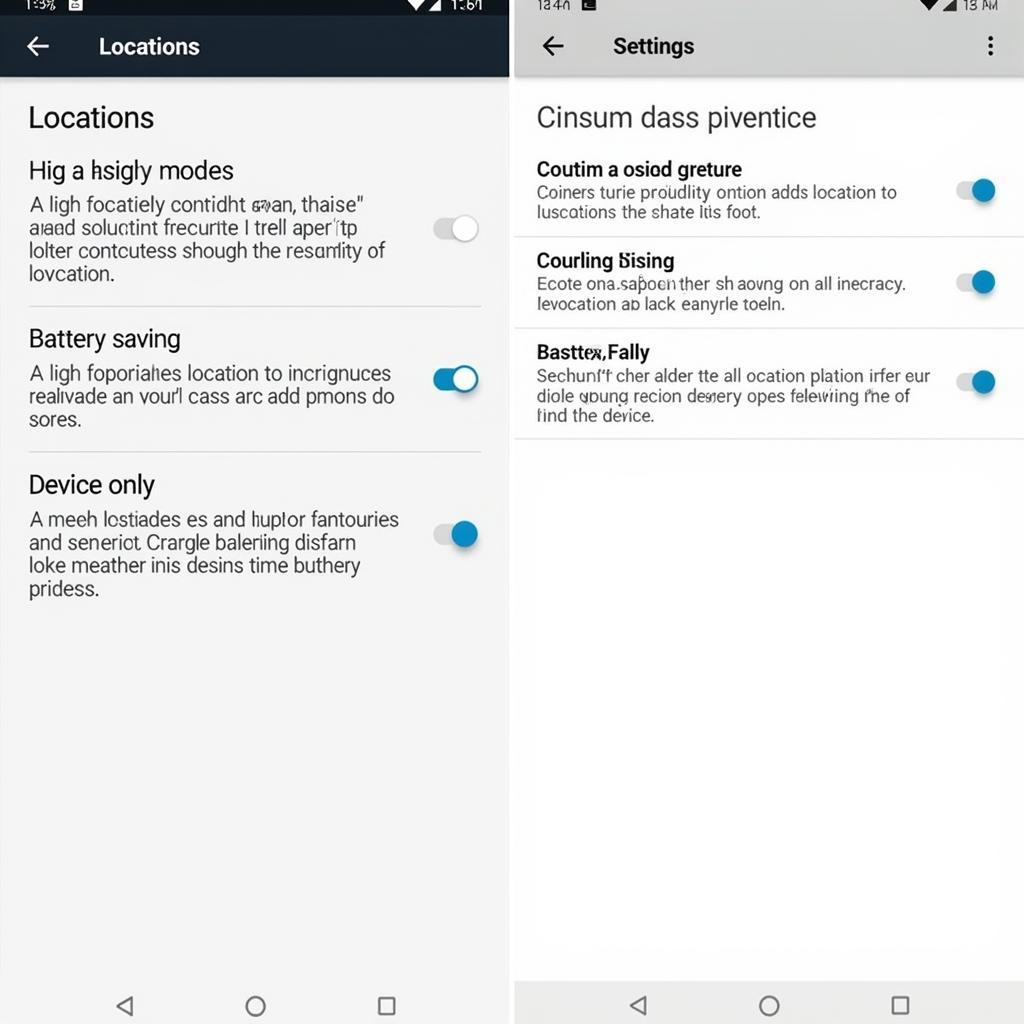 Setting Location Services on Samsung Note Fan Edition
Setting Location Services on Samsung Note Fan Edition
Step-by-Step Guide to Configuring Location Services
Here’s a detailed guide to setting up location services on your Note Fan Edition:
- Open the Settings app: Swipe down from the top of the screen to access the notification panel, and then tap the gear icon.
- Navigate to Location: Scroll down and tap on “Location.”
- Toggle Location on: Make sure the toggle switch at the top is turned on. This enables location services on your device.
- Choose your preferred Location mode: Select from “High accuracy,” “Battery saving,” or “Device only,” depending on your needs and battery life preferences.
- Manage app permissions: Scroll down to see a list of apps that have requested access to your location. You can individually grant or deny location access for each app.
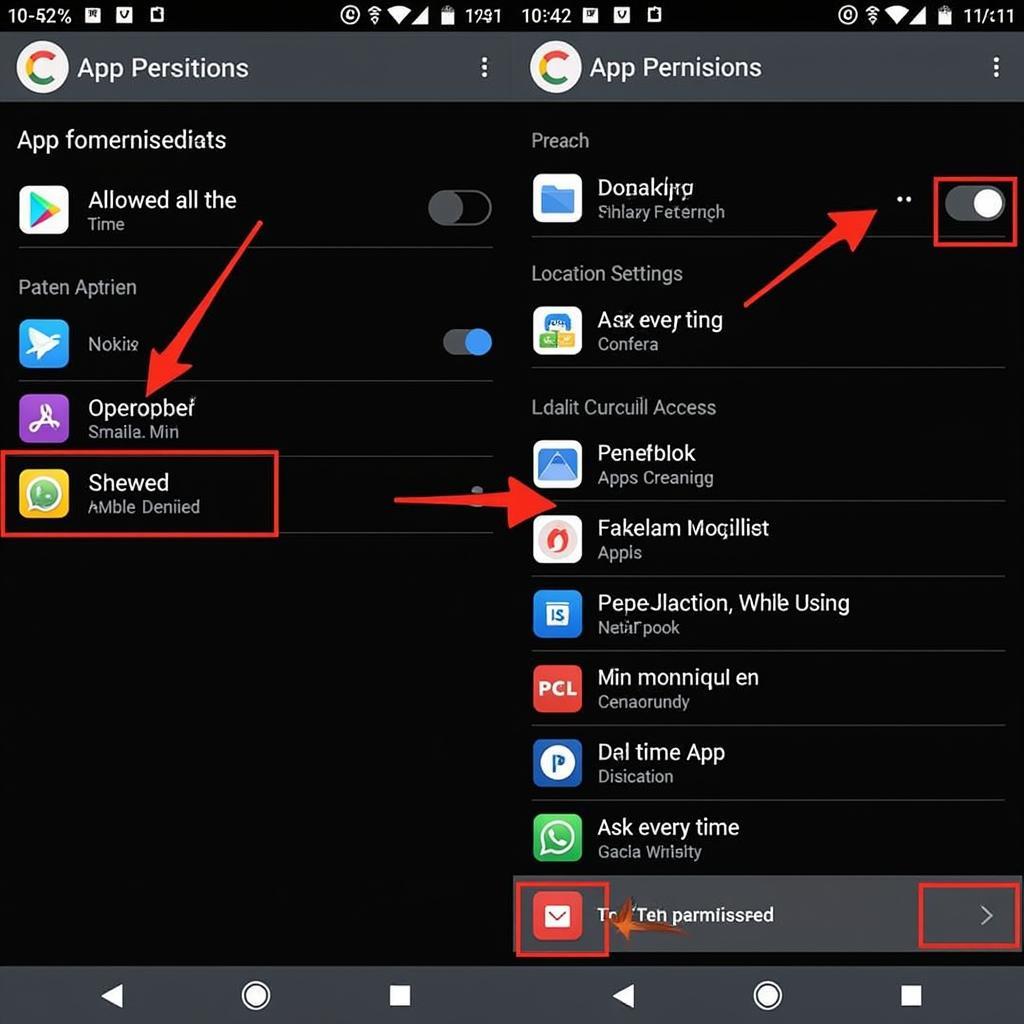 Managing App Location Permissions on Samsung Note Fan Edition
Managing App Location Permissions on Samsung Note Fan Edition
Troubleshooting Location Issues on Your Note Fan Edition
Sometimes, location services might not function as expected. Here are some troubleshooting tips:
- Check your GPS signal: Ensure you have a clear view of the sky, as obstructions can weaken GPS signals.
- Restart your device: A simple restart can often resolve temporary glitches affecting location services.
- Clear app cache and data: If a specific app is experiencing location issues, try clearing its cache and data in the App info section of the Settings app.
- Update your software: Make sure your Note Fan Edition is running the latest software version, as updates often include bug fixes and performance improvements.
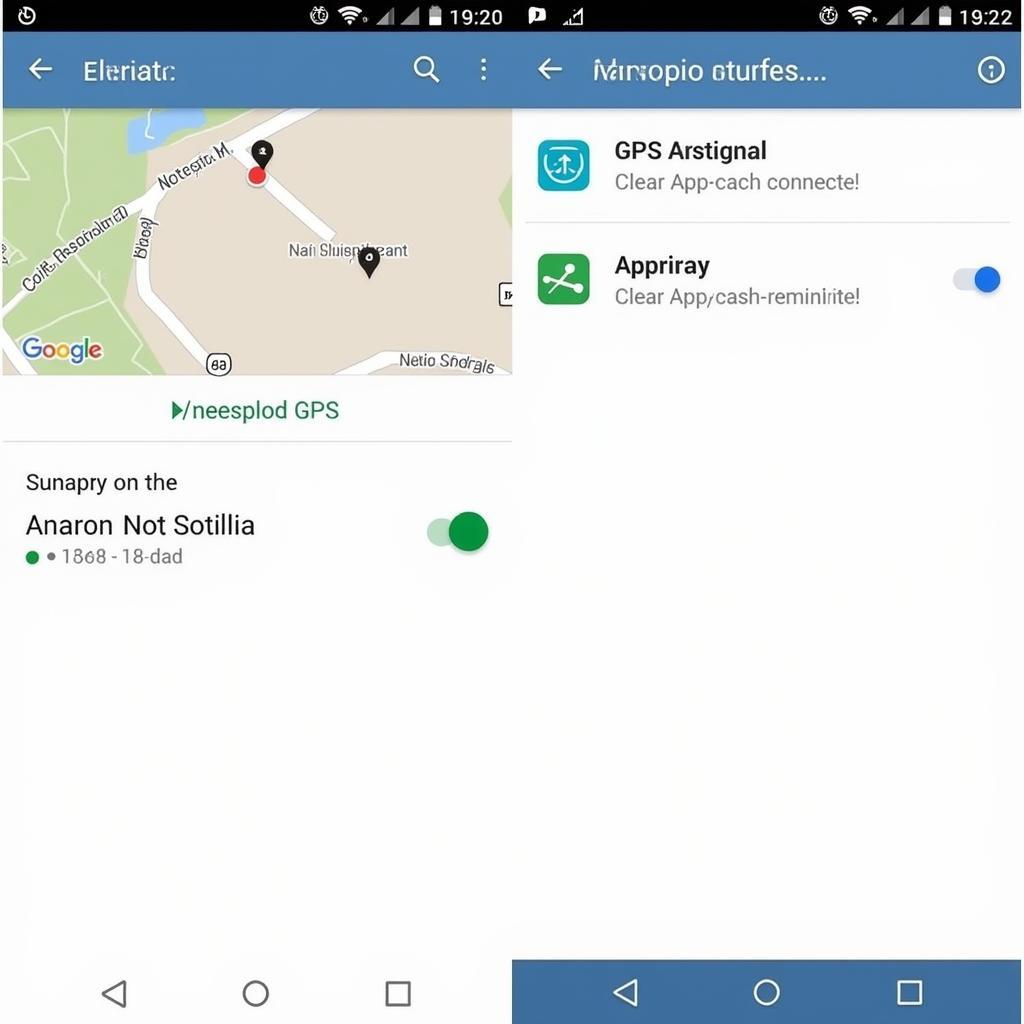 Troubleshooting Location Issues on Samsung Note Fan Edition
Troubleshooting Location Issues on Samsung Note Fan Edition
Expert Insights on Location Services
“Optimizing location settings is crucial for balancing functionality and battery life,” says John Smith, Senior Mobile Technology Consultant at Tech Solutions Inc. “Choosing the appropriate location mode for your needs can significantly improve your device’s performance.”
Another expert, Maria Garcia, a leading app developer at Mobile Innovations, adds, “Always review app location permissions and grant access only to apps that genuinely require it. This is a vital step in protecting your privacy.”
In conclusion, setting up location services on your Samsung Note Fan Edition is a simple yet crucial process. By following this guide and understanding the different options available, you can effectively customize your device to meet your specific needs while preserving battery life and protecting your privacy. Remember to regularly review your location settings and app permissions to ensure optimal performance and security.
FAQs
- How accurate is the “Battery saving” location mode? While less accurate than “High accuracy,” it’s sufficient for many apps.
- Can I change location permissions for individual apps? Yes, you can manage permissions for each app in the Location settings.
- Why is my GPS not working indoors? GPS signals often struggle to penetrate buildings.
- What does “Device only” location mode mean? It uses only GPS for location, offering more privacy.
- How do I fix location inaccuracies? Try restarting your device or clearing app cache and data.
- How can I improve my GPS signal strength? Ensure a clear view of the sky and avoid obstructions.
- How often should I review my location settings? Periodically review them to ensure they align with your needs.
Need further assistance? Contact us at Phone Number: 0903426737, Email: fansbongda@gmail.com Or visit us at: To 9, Khu 6, Phuong Gieng Day, Thanh Pho Ha Long, Gieng Day, Ha Long, Quang Ninh, Vietnam. We have a 24/7 customer support team.


