Adding your Facebook Fan Page to your WordPress website is a great way to boost your social media presence and connect with your audience. It allows your visitors to easily engage with your content, follow your updates, and learn more about your brand. In this comprehensive guide, we will walk you through the process of adding a Facebook Fan Page to your WordPress website, step-by-step.
Understanding the Benefits
Before we dive into the steps, let’s understand why integrating your Facebook Fan Page into your WordPress website is beneficial:
- Increased Social Engagement: By displaying your Facebook Fan Page, you encourage visitors to engage with your content, share your posts, and join your community.
- Enhanced Branding: A consistent brand experience across platforms strengthens your brand identity and recognition.
- Streamlined User Experience: Providing easy access to your Facebook page makes it convenient for users to follow you without leaving your website.
- Targeted Audience Reach: By showcasing your Facebook Page, you can attract new followers from your website traffic.
Methods for Adding Your Facebook Fan Page to WordPress
There are several methods to add your Facebook Fan Page to WordPress. Let’s explore the most popular and effective options:
**1. Using a Facebook Page Plugin**
The most common method is using the official Facebook Page Plugin. It’s a simple and straightforward way to display your Facebook Fan Page on your website.
How to Use the Facebook Page Plugin:
- Access the Facebook Page Plugin: Visit the Facebook Developers website and navigate to the Facebook Page Plugin section.
- Configure the Plugin: Enter your Facebook Page URL and customize settings like width, height, show posts, and more.
- Generate the Code: Once you’ve configured the plugin, Facebook will generate a code snippet.
- Paste the Code on Your Website: Paste the code snippet into your WordPress theme’s header, sidebar, or footer. You can also use a plugin like “Insert Headers and Footers” to add the code easily.
Example:
<div class="fb-page" data-href="https://www.facebook.com/yourpage" data-tabs="timeline" data-width="500" data-height="500" data-small-header="false" data-adapt-container-width="true" data-hide-cover="false" data-show-facepile="true"><blockquote cite="https://www.facebook.com/yourpage" class="fb-xfbml-parse-ignore"><a href="https://www.facebook.com/yourpage">Your Facebook Page</a></blockquote></div>Pro Tip: Experiment with different plugin settings to find the best layout and functionality for your website.
**2. Using a WordPress Plugin**
If you prefer a more user-friendly approach, there are numerous WordPress plugins specifically designed to integrate Facebook Fan Pages. These plugins offer additional features and customization options.
Popular Facebook Plugins for WordPress:
- Facebook Page Plugin by WP Social Ninja: This plugin allows you to display your Facebook Page feed, posts, and even live videos on your website.
- Social Media Feather: This versatile plugin lets you display multiple social media feeds, including Facebook, on your WordPress site.
- Jetpack: This popular plugin suite offers a “Facebook Page” module that helps you easily integrate your Facebook Page with your WordPress site.
Instructions:
- Install and Activate the Plugin: Download and activate the plugin from your WordPress dashboard.
- Configure the Plugin: Go to the plugin settings and follow the instructions to connect your Facebook Page.
- Customize Settings: Adjust settings like the layout, display options, and social sharing features.
- Display the Facebook Page: Use the plugin’s shortcodes or widgets to display your Facebook Page on your website.
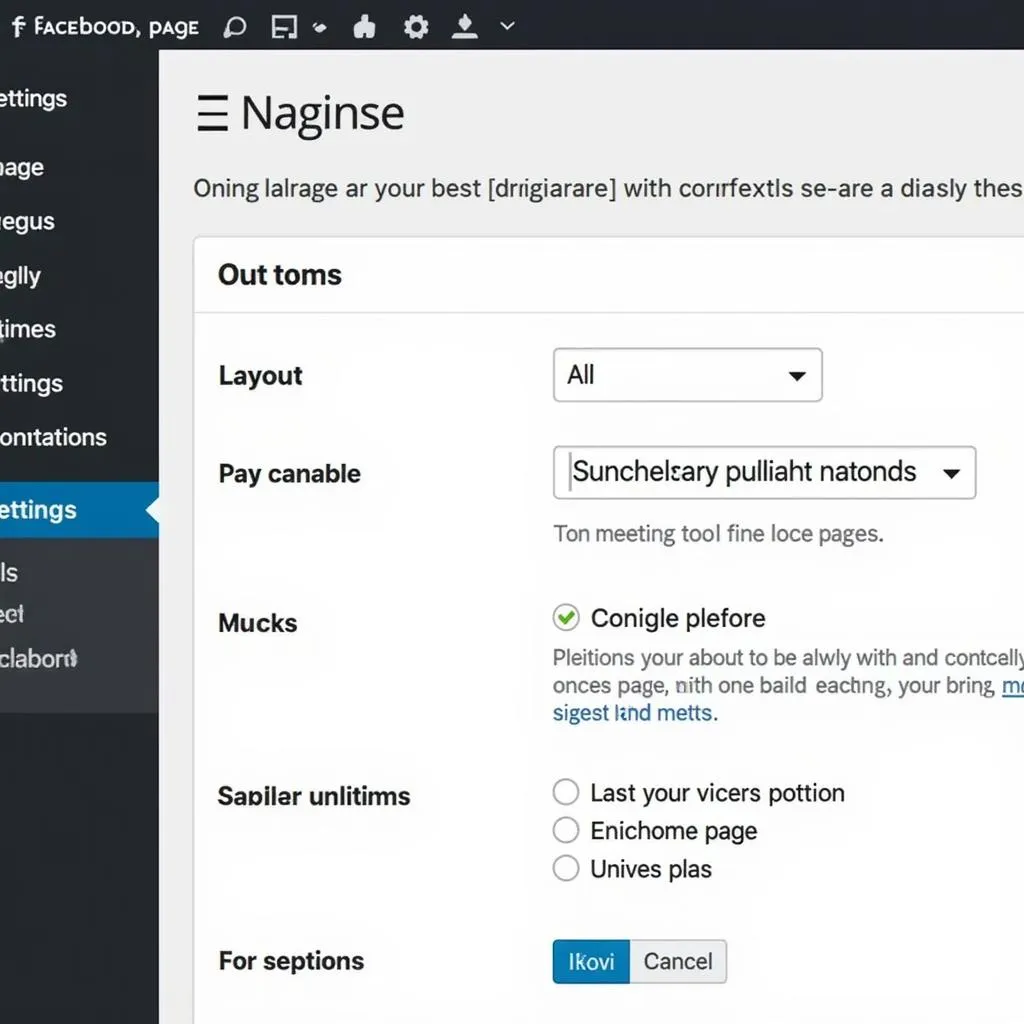 Facebook Page Plugin for WordPress
Facebook Page Plugin for WordPress
**3. Manually Embedding Facebook Content**
For more control over how your Facebook Page appears, you can manually embed specific content. This is useful for showcasing individual posts, videos, or events.
How to Embed Facebook Content:
- Navigate to the Facebook Post: Go to the specific Facebook post or video you want to embed.
- Click the “Embed” Button: Look for the three dots icon on the post, then select “Embed.”
- Copy the Embed Code: Copy the code snippet provided by Facebook.
- Paste the Code on Your Website: Paste the code into the HTML editor of your WordPress post or page where you want to display the embedded content.
**4. Using a WordPress Theme**
Some WordPress themes have built-in features to integrate social media content, including Facebook Pages. Check your theme’s documentation to see if it offers such functionality.
Considerations for Choosing a Method
When deciding which method to use, consider these factors:
- Ease of Use: If you prefer a simple and straightforward approach, the Facebook Page Plugin is a good option.
- Customization Options: If you need more control over the layout and features, WordPress plugins or manual embedding provide greater flexibility.
- Theme Compatibility: Ensure that the chosen method is compatible with your WordPress theme.
**Additional Tips**
- Optimize the Facebook Page for Your Website: Make sure your Facebook Page has a clear call to action, such as a button to “Visit Website,” to drive traffic to your WordPress site.
- Use a Consistent Brand Identity: Keep your brand colors, logos, and messaging consistent across your Facebook Page and website.
- Monitor Your Performance: Track your Facebook Page engagement and website traffic to measure the effectiveness of your integration strategy.
**FAQs**
1. Can I display multiple Facebook Pages?
- You can display multiple Facebook Pages on your website using plugins like “Social Media Feather” or by embedding individual content from each page.
2. How do I update the Facebook Page Plugin?
- You can update the Facebook Page Plugin by visiting the Facebook Developers website and generating a new code snippet.
3. Are there any costs associated with using these methods?
- Most of these methods are free. However, some plugins may offer premium features for a subscription fee.
4. Can I customize the appearance of the Facebook Page Plugin?
- Yes, you can customize the width, height, layout, and other settings of the Facebook Page Plugin.
5. How do I troubleshoot issues with the Facebook Page Plugin?
- Check your Facebook Page settings, make sure you have the correct code snippet, and verify that your WordPress theme is compatible with the plugin.
6. What is the best method for me?
- The best method depends on your specific needs and preferences. If you’re looking for a simple and straightforward solution, the Facebook Page Plugin is a good option. If you need more customization options, WordPress plugins or manual embedding offer greater flexibility.
7. How do I make sure my Facebook Page is mobile-friendly?
- Ensure that your Facebook Page is optimized for mobile devices by using a responsive design and testing its appearance on different mobile browsers.
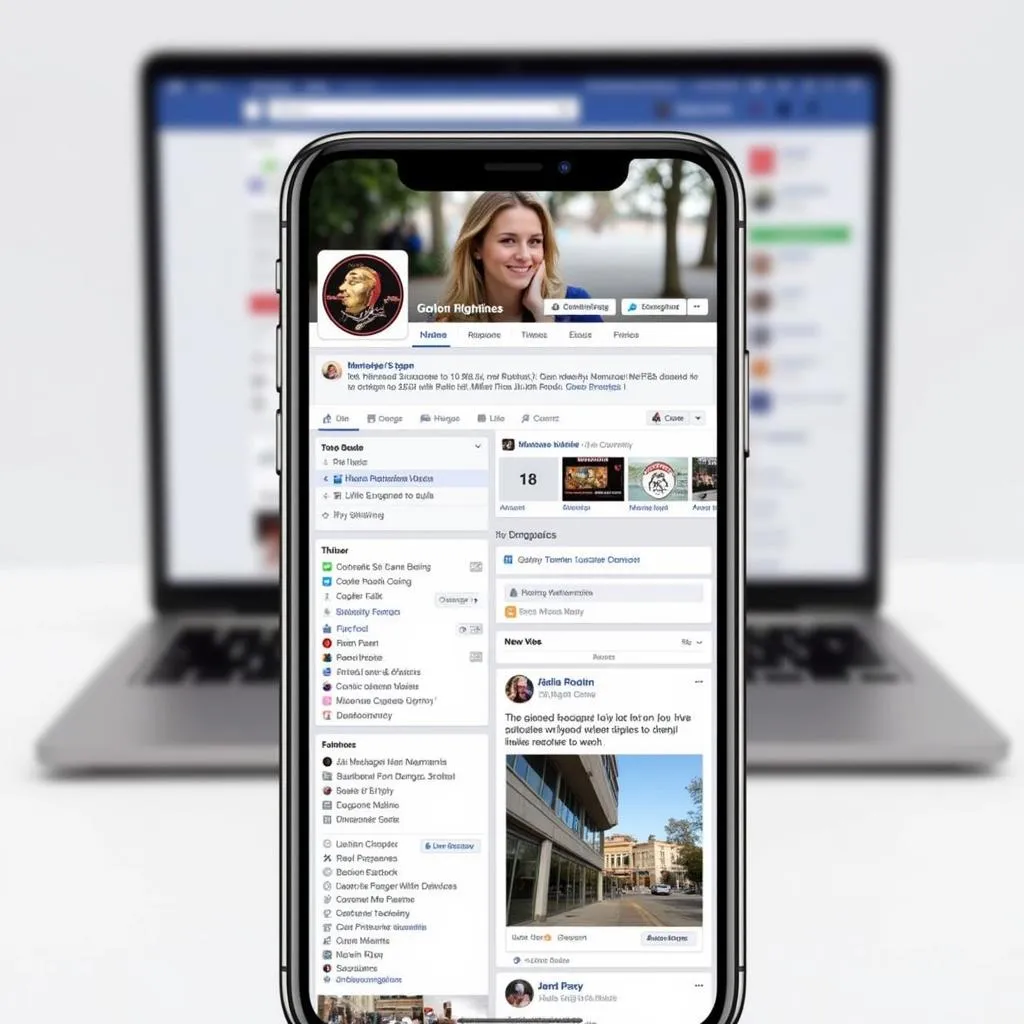 Facebook Page Plugin Mobile Optimization
Facebook Page Plugin Mobile Optimization
Conclusion
By integrating your Facebook Fan Page with your WordPress website, you can enhance your social media presence, build a stronger online community, and drive more traffic to your site. By following the steps and tips outlined in this guide, you can easily add your Facebook Page to your WordPress website and enjoy the many benefits it offers.


