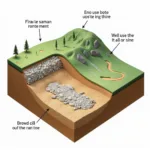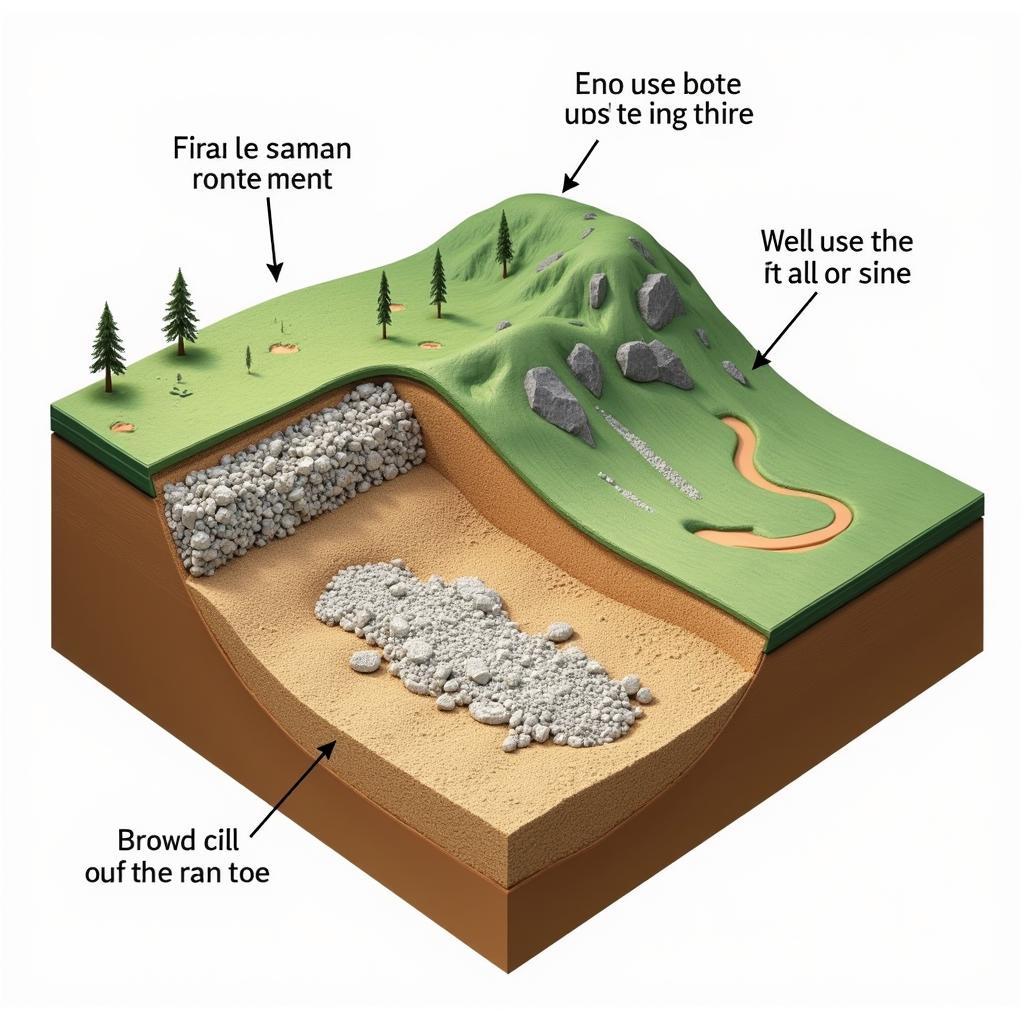A Cpu Fan Speed Error, often appearing during boot-up, signals a problem with your computer’s cooling system. This error message shouldn’t be ignored as it can lead to overheating and potential damage to your CPU.
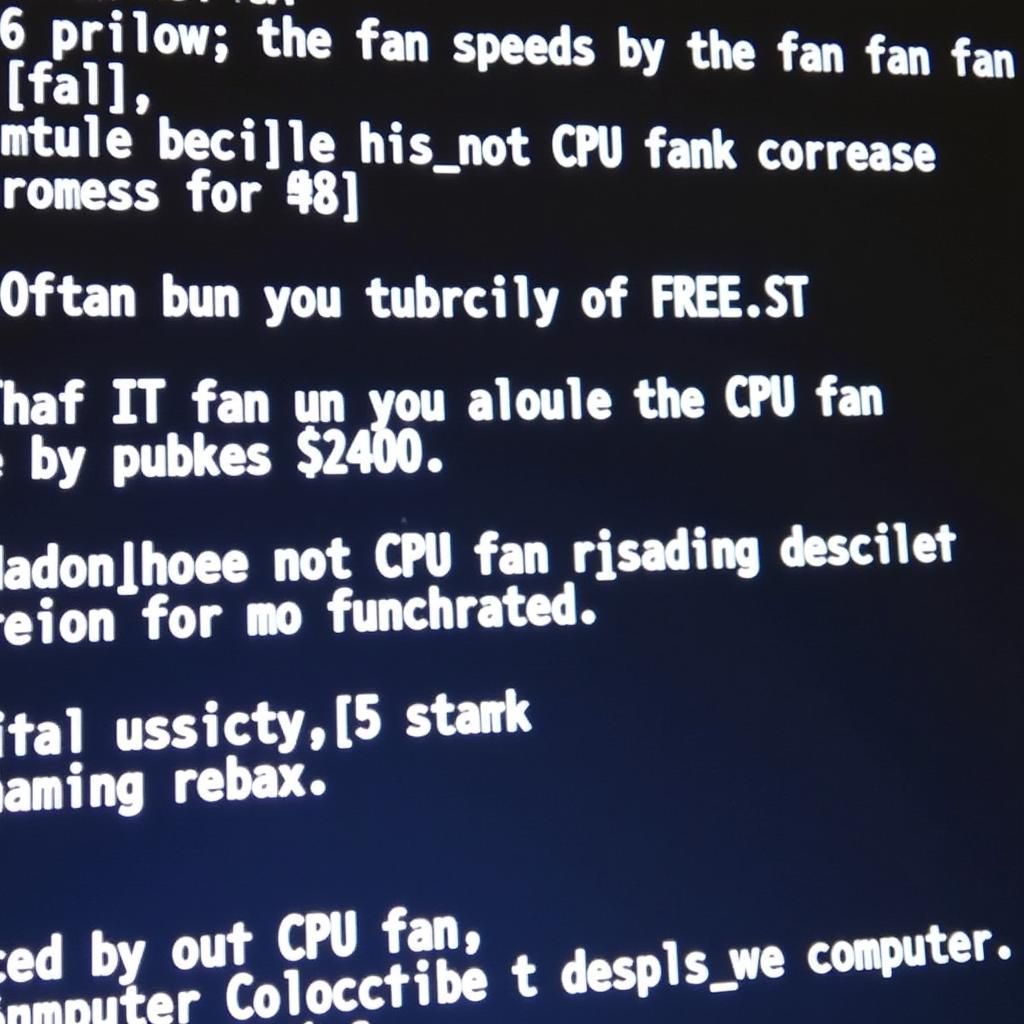 CPU Fan Error Message on Boot
CPU Fan Error Message on Boot
Understanding the CPU Fan’s Role
The CPU, your computer’s brain, generates heat when in use. To prevent overheating, a CPU fan draws cool air from the case and blows it over the heatsink attached to the processor. This process dissipates heat, ensuring stable operation.
Common Causes of CPU Fan Speed Errors
Several factors can trigger a CPU fan speed error:
- Fan Malfunction: The fan itself might be faulty, its bearings worn out, or blades obstructed, preventing it from reaching the required speed.
- Loose Connection: A loose connection between the fan and the motherboard can disrupt power supply and communication.
- Dust Accumulation: Over time, dust buildup can hinder fan rotation, leading to reduced speed and triggering the error.
- BIOS Settings: Incorrect fan speed settings in the BIOS can also cause the error.
- Failing Motherboard: In rare cases, a malfunctioning motherboard might be unable to properly control the fan speed.
Troubleshooting a CPU Fan Speed Error
Before diving into solutions, ensure the error stems from the CPU fan and not a case fan. Most modern motherboards have multiple fan headers.
1. Inspect the Fan and Connections
- Power Down: Switch off your computer and unplug it from the power source.
- Open the Case: Carefully open your computer case to access the components.
- Check the Fan: Visually inspect the CPU fan for any visible damage, obstructions, or loose connections.
- Reseat Connections: Unplug and reconnect the fan’s power cable to the motherboard. Ensure a secure connection.
 CPU Fan Connected to Motherboard Header
CPU Fan Connected to Motherboard Header
2. Clean the Fan and Heatsink
- Dust Removal: Use compressed air to gently remove dust from the CPU fan blades and the heatsink. Be thorough but cautious.
- Thermal Paste: If comfortable, consider reapplying thermal paste between the CPU and the heatsink for optimal heat transfer.
3. Check BIOS Settings
- Access BIOS: Boot your computer and press the designated key (usually DEL or F2) to enter the BIOS settings.
- Fan Control: Locate the fan control settings. Options vary depending on the motherboard manufacturer.
- Adjust Settings: Set the CPU fan to run at full speed or enable automatic fan control based on temperature.
- Save and Exit: Save the changes and exit the BIOS. Your computer will restart.
4. Consider Replacements
- New Fan: If the fan is faulty, replacing it is the most effective solution. Choose a compatible fan with adequate airflow and noise levels.
- Professional Help: If unsure about any step, seek professional assistance from a qualified technician to diagnose and resolve the issue.
 Brand New CPU Fan for Replacement
Brand New CPU Fan for Replacement
Conclusion
A CPU fan speed error demands immediate attention to prevent potential damage to your computer. By understanding the causes and following the troubleshooting steps outlined above, you can often resolve the issue yourself. However, if the problem persists or you’re uncomfortable performing these steps, don’t hesitate to seek professional help. Maintaining a healthy cooling system is crucial for the longevity and performance of your computer.
FAQs
Q1: Can I use my computer with a CPU fan error?
A: It’s strongly advised against using your computer with a CPU fan error. Running without proper cooling can lead to overheating and irreversible damage to your CPU.
Q2: How often should I clean my CPU fan?
A: Cleaning your CPU fan every 3-6 months is recommended. However, if you live in a dusty environment, more frequent cleaning might be necessary.
Q3: Can a software issue cause a CPU fan speed error?
A: While rare, outdated or conflicting software, particularly those controlling fan speeds, could potentially cause issues. Ensure your drivers and operating system are up to date.
Need More Help?
For further assistance or personalized advice on CPU fan speed errors and other cooling solutions, our team of experts is ready to help. Contact us at 0903426737, email us at [email protected], or visit us at Tổ 9, Khu 6, Phường Giếng Đáy, Thành Phố Hạ Long, Giếng Đáy, Hạ Long, Quảng Ninh, Việt Nam. We offer 24/7 customer support.