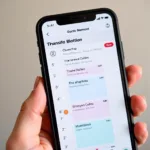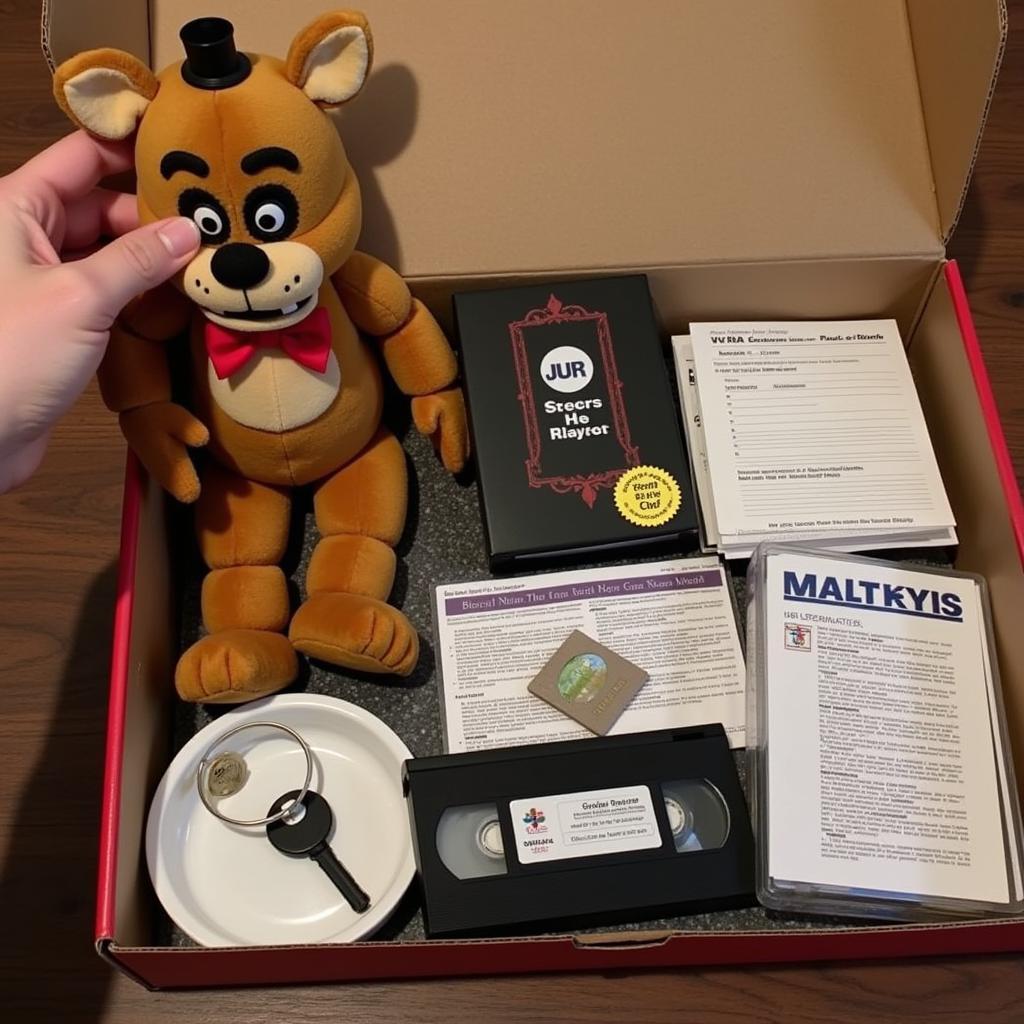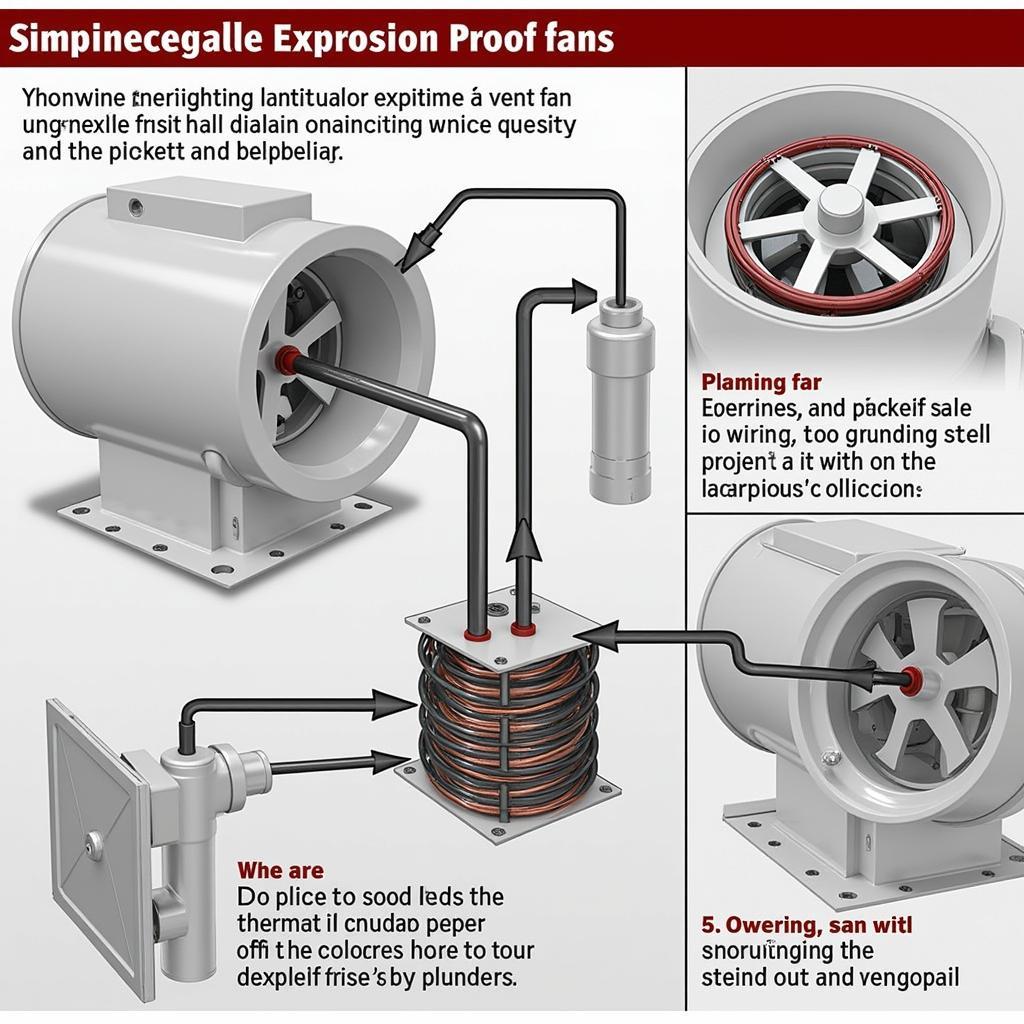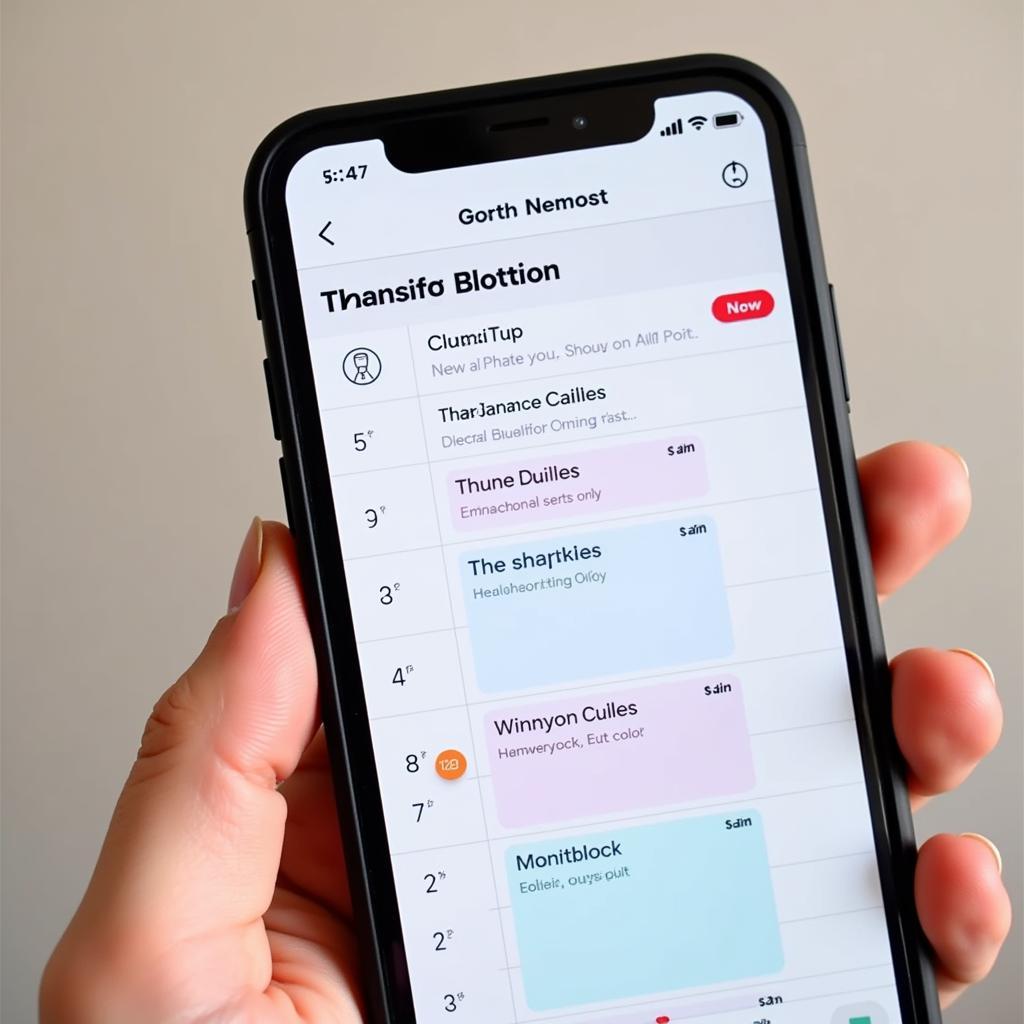Imagine this: you’re in the middle of an intense gaming session, and suddenly, your computer sounds like a jet engine about to take off. You check your system temps, and sure enough, they’re sky-high. The culprit? Your Asus fan profile isn’t working correctly, leaving your precious components to bake in their own heat.
Don’t panic! This is a surprisingly common issue, and with a little troubleshooting, you can get your fans back to spinning at their optimal speeds. This guide will walk you through the possible causes and solutions to this frustrating problem, helping you regain control of your system’s cooling and get back to what matters most: enjoying your computer without the fear of overheating.
Understanding Asus Fan Profile Function
Before we dive into the solutions, it’s helpful to understand what the Asus fan profile function does. In essence, it allows you to customize the fan speed curve, dictating how fast the fans spin based on the system’s temperature. This level of control enables you to find the perfect balance between cooling performance and noise levels.
When functioning correctly, the fan profile function ensures your components stay within a safe temperature range, even under heavy load. However, when this function malfunctions, your fans may spin too slowly, leading to overheating, or constantly run at full speed, creating unnecessary noise.
Common Causes and Solutions
There are several reasons why your Asus fan profile function might be experiencing issues. Let’s explore some of the most common culprits and their corresponding fixes:
1. Outdated BIOS
An outdated BIOS can lead to a plethora of problems, including fan control issues.
Solution: Head over to the Asus support website, locate your motherboard model, and download the latest BIOS version. Update your BIOS carefully, following the provided instructions.
2. Software Conflicts
Sometimes, conflicting software, especially monitoring or overclocking utilities, can interfere with Asus fan control.
Solution: Try temporarily disabling or uninstalling any such programs to see if it resolves the issue.
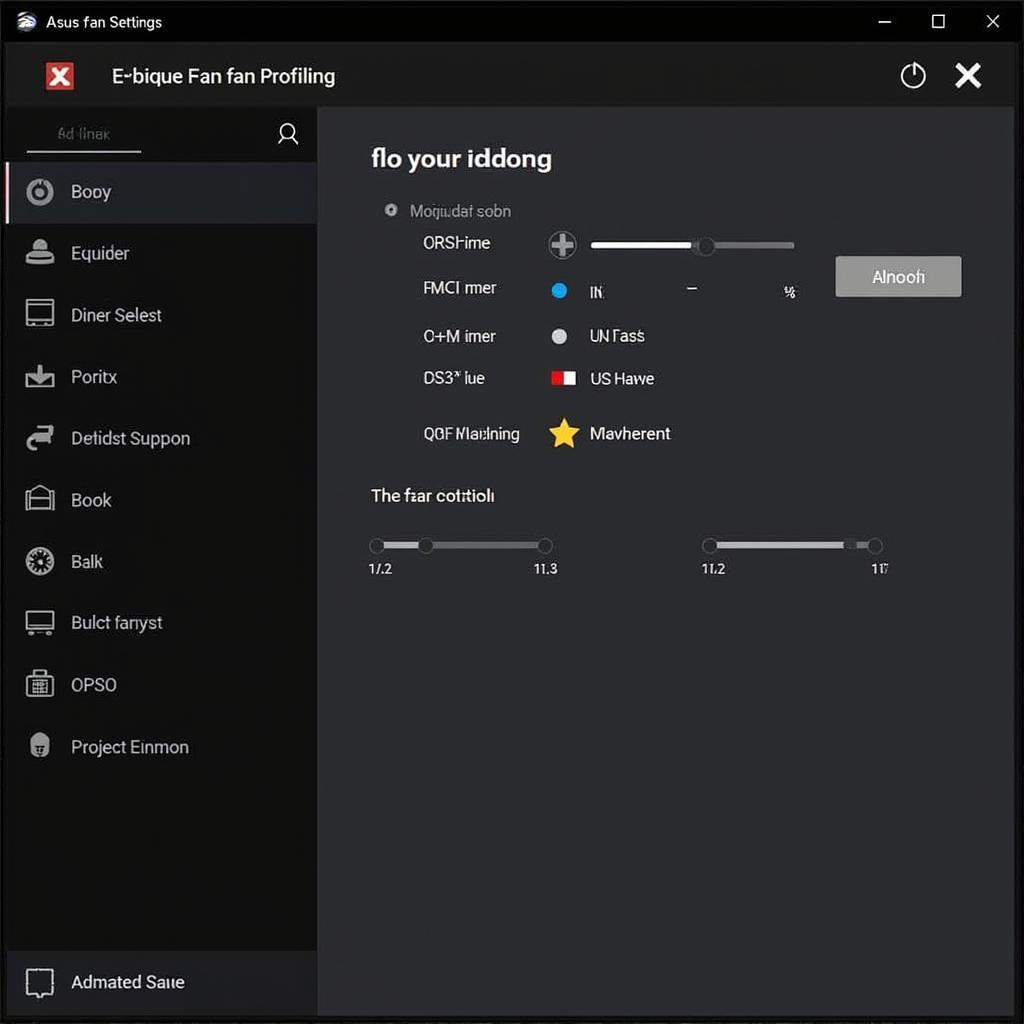 Asus Fan Control Software
Asus Fan Control Software
3. Incorrect Fan Curve Settings
It’s possible that the fan curve itself is set incorrectly, resulting in inadequate or excessive fan speeds.
Solution: Access your BIOS or fan control software and verify the fan curve settings. Adjust the curve to find a balance between cooling and noise.
4. Dust Accumulation
Dust buildup on the fan blades and heatsinks can obstruct airflow, hindering cooling efficiency and potentially disrupting fan control.
Solution: Power down your system, unplug it, and carefully clean the fans and heatsinks using compressed air or a soft brush.
5. Hardware Issues
In some cases, a faulty fan header on the motherboard, a damaged fan, or other hardware issues could be the root cause.
Solution: Check the fan connections, try connecting the fans to different headers, and inspect the fans for any physical damage. If you suspect a hardware problem, consult with a qualified technician.
 Asus Motherboard Fan Header
Asus Motherboard Fan Header
Additional Tips
Here are some additional tips that might help you troubleshoot the issue:
- Reset BIOS to Default Settings: Accessing your BIOS and resetting it to default settings can sometimes resolve software-related conflicts.
- Check for Operating System Updates: Ensure your operating system is up-to-date, as outdated drivers or system files could be interfering with fan control.
- Consult Asus Support: If you’ve exhausted all other options, don’t hesitate to contact Asus support for further assistance.
Conclusion
A malfunctioning Asus fan profile function can be a frustrating experience, but with the troubleshooting steps outlined in this guide, you can identify the root cause and implement the appropriate solution. Remember to approach the issue systematically, starting with the simplest fixes before moving on to more complex ones. With a little patience and effort, you can restore your system’s cooling efficiency and enjoy a quieter, more stable computing experience.
FAQs
1. Can I control my fan speeds without using the Asus fan profile function?
Yes, you can manually adjust fan speeds through the BIOS or by using third-party fan control software.
2. Is it safe to run my computer with the fans at full speed?
While it’s safe in the short term, continuously running fans at maximum speed can shorten their lifespan and generate excessive noise.
3. How often should I clean my computer’s fans and heatsinks?
It’s recommended to clean your computer’s cooling system every 3-6 months, or more frequently if you live in a dusty environment.
Need Further Assistance?
For personalized support and expert guidance, feel free to reach out to our dedicated customer service team:
Phone Number: 0903426737
Email: [email protected]
Address: Tổ 9, Khu 6, Phường Giếng Đáy, Thành Phố Hạ Long, Giếng Đáy, Hạ Long, Quảng Ninh, Việt Nam
We’re available 24/7 to assist you with any questions or concerns you may have.