The MSI B75MA-P45 motherboard is a popular choice for budget-conscious PC builders. While not designed for extreme overclocking, it offers a good balance of features and performance. One often overlooked aspect is the fan control functionality within the BIOS. Proper fan control can significantly impact your system’s cooling, noise levels, and even lifespan. This article delves into the intricacies of fan control BIOS settings on the MSI B75MA-P45, empowering you to optimize your system’s cooling performance.
Navigating the BIOS and Locating Fan Control
Before tweaking any settings, you need to access your BIOS. This is typically done by pressing the “Delete” key during the initial boot sequence. Once in the BIOS, navigate to the “Hardware Monitor” or similar section. The exact name might vary slightly depending on the BIOS version.
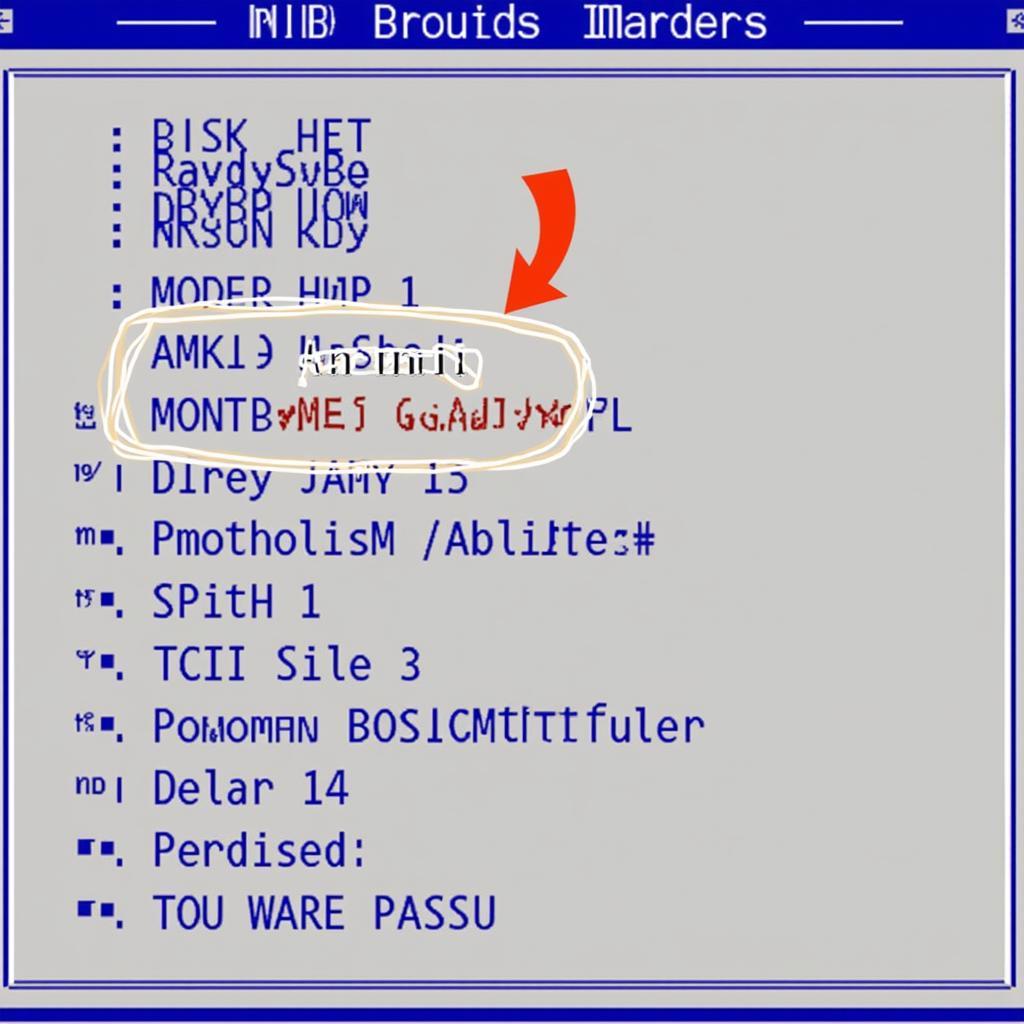 Navigating the BIOS
Navigating the BIOS
Fan Control Modes: Finding the Right Balance
The MSI B75MA-P45 usually offers several fan control modes:
- Auto: The motherboard automatically adjusts fan speeds based on system temperatures. This is a good starting point for most users.
- PWM: Pulse Width Modulation allows for more precise fan control. It uses variable speed adjustments instead of simply turning fans on or off.
- DC: Direct Current mode is less common for case fans and usually found on older systems. It offers less precise control than PWM.
The best mode for you depends on your specific needs and cooling setup. PWM is generally recommended for case fans as it offers a better balance between cooling and noise.
 Comparing Fan Control Modes
Comparing Fan Control Modes
Setting Fan Curves: Fine-tuning for Optimal Performance
Fan curves allow you to define how fan speeds react to temperature changes. You can set specific fan speeds at different temperature points. For example, you might want your fans to spin at 50% speed at 40°C and ramp up to 80% at 60°C. This allows for quieter operation when the system is idle and more aggressive cooling under load.
Monitoring and Adjusting: An Ongoing Process
Optimizing fan control isn’t a one-time task. It’s important to monitor your system temperatures, especially after making any changes. Several software utilities allow you to track temperatures in real time. Don’t be afraid to experiment with different fan curves to find the sweet spot between cooling performance and noise levels.
Common Questions About Fan Control BIOS on MSI B75MA-P45
Can I control both CPU and case fans from the BIOS?
Yes, the MSI B75MA-P45 usually lets you control both CPU and system fans independently.
What is a safe CPU temperature range?
Generally, keeping your CPU temperature below 80°C under load is considered safe. However, aiming for lower temperatures is always better for longevity.
Should I update my BIOS for better fan control?
It’s generally a good idea to keep your BIOS updated. Newer versions may include improvements to fan control algorithms and options.
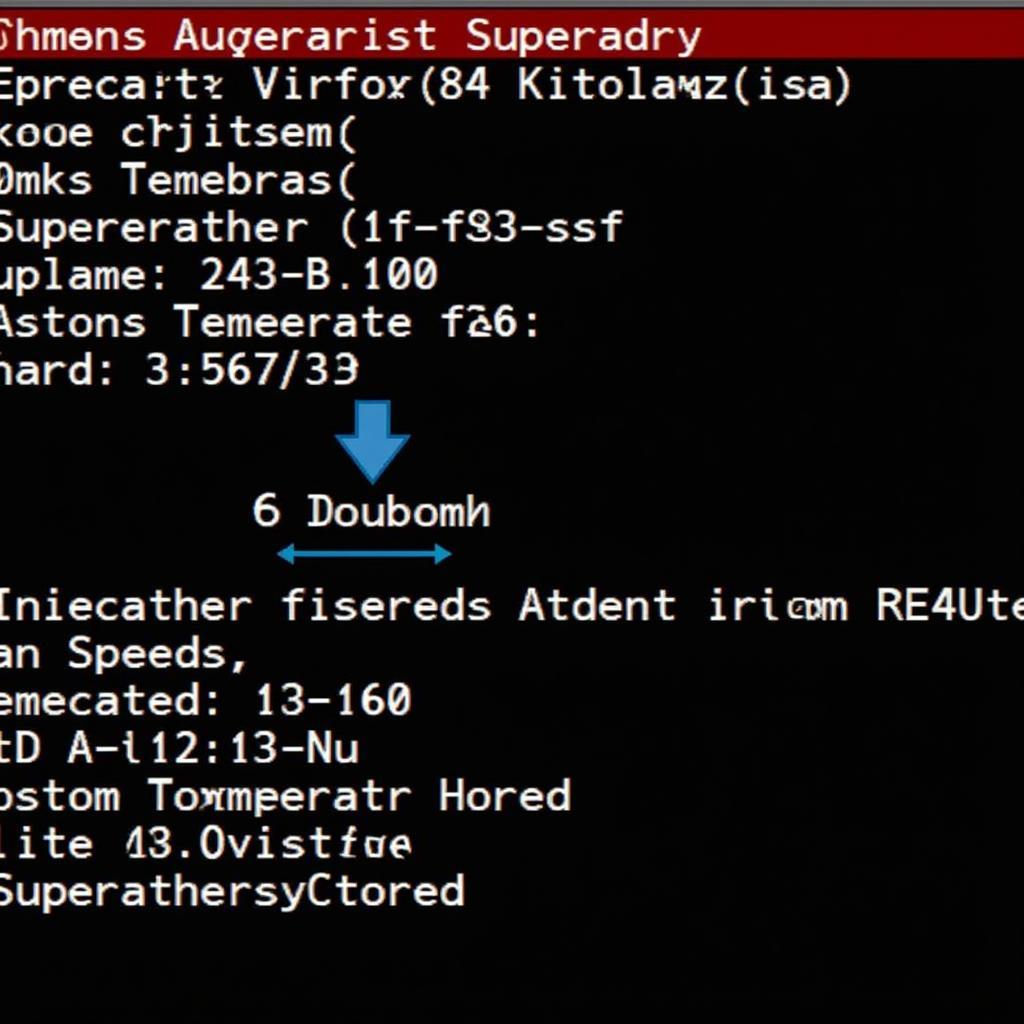 Customizing Fan Curves
Customizing Fan Curves
Conclusion: Cooler, Quieter, and More in Control
Mastering fan control BIOS settings on your MSI B75MA-P45 motherboard can significantly enhance your computing experience. A well-cooled system runs smoother, lasts longer, and simply feels more pleasant to use. By understanding the principles and options available, you can fine-tune your system to achieve the perfect balance of performance and acoustics.


