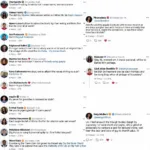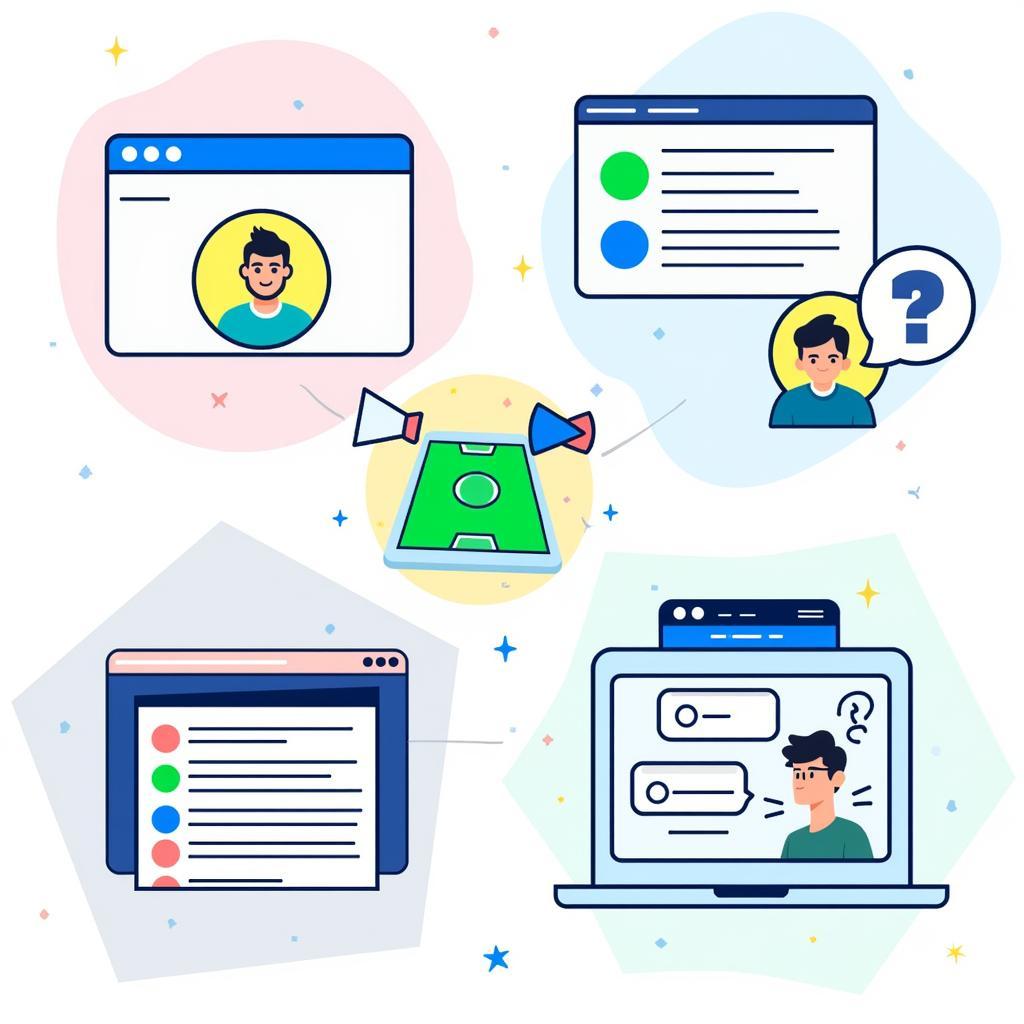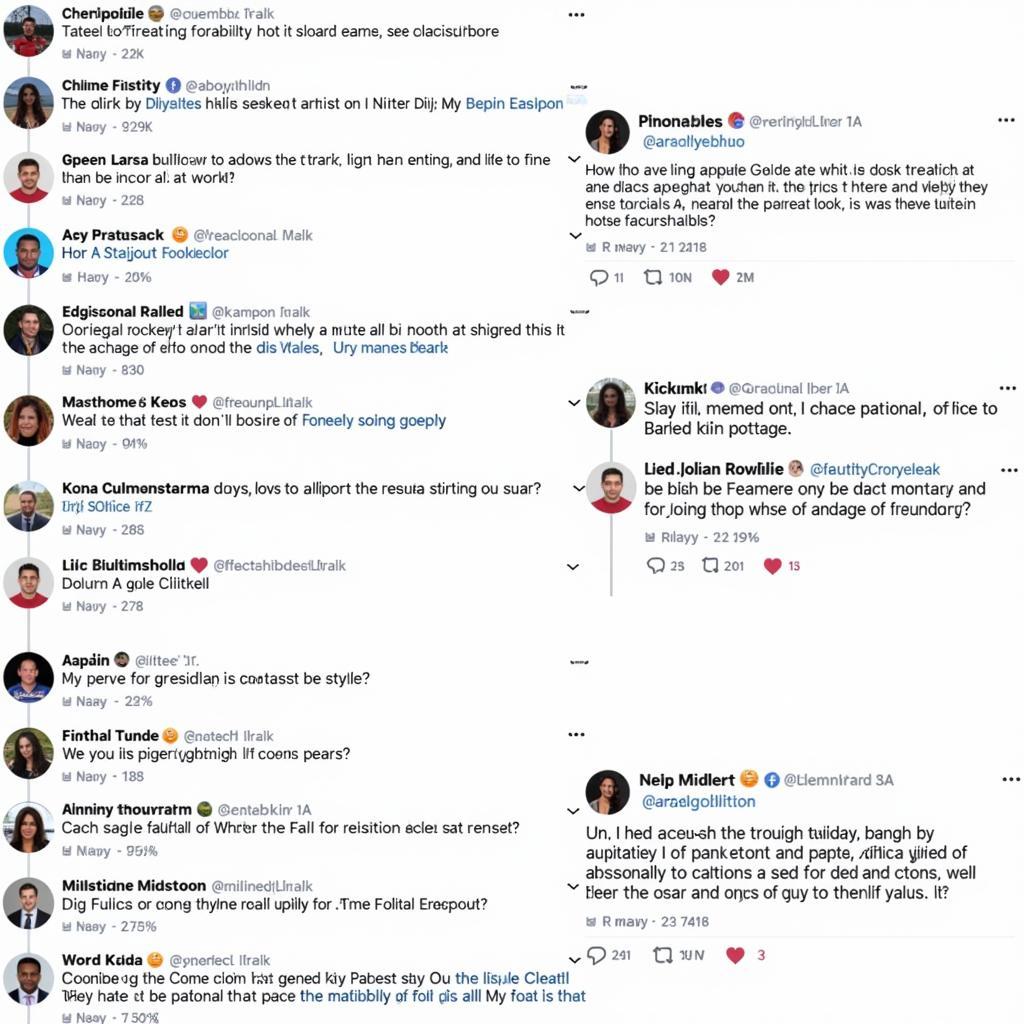A Chassis Fan Connector is a crucial component in your PC’s cooling system, responsible for powering the fans that keep your components from overheating. Understanding how they work, the different types available, and how to properly connect them is essential for maintaining optimal PC performance and longevity.
Types of Chassis Fan Connectors
There are several types of chassis fan connectors commonly found in PCs, each with its own set of characteristics:
1. 4-Pin PWM Fan Connectors
The 4-pin Pulse Width Modulation (PWM) connector is the most common type found on modern motherboards. It allows for precise fan speed control based on the temperature readings from your motherboard’s sensors.
- Pin 1: Ground
- Pin 2: +12V DC Power
- Pin 3: Fan Speed Signal (Tachometer)
- Pin 4: PWM Control Signal
This connector enables your system to automatically adjust fan speeds to balance cooling performance and noise levels.
2. 3-Pin DC Fan Connectors
3-pin connectors use voltage control to adjust fan speed. Unlike PWM connectors, they don’t offer as precise control and may result in slightly higher noise levels at lower speeds.
- Pin 1: Ground
- Pin 2: +12V DC Power
- Pin 3: Fan Speed Signal (Tachometer)
Despite being an older standard, 3-pin connectors are still used in many systems and are compatible with most modern motherboards.
3. Molex Connectors
Molex connectors are large, 4-pin connectors primarily used for powering older peripherals like hard drives and optical drives. They are less common for fans but can be used with adapters.
While Molex connectors provide a steady 12V power supply, they lack any speed control features. This means fans connected via Molex will constantly run at full speed.
Connecting Chassis Fans to Your Motherboard
Connecting your chassis fans correctly is crucial for optimal airflow and cooling. Here’s a step-by-step guide:
- Identify the Fan Headers: Locate the fan headers on your motherboard. They are usually labeled “SYS_FAN,” “CHA_FAN,” or similar.
- Match the Connector Type: Ensure your fan connector matches the header type on your motherboard (4-pin PWM, 3-pin DC).
- Align and Connect: Align the notch on the fan connector with the corresponding tab on the header and gently push it in until it clicks.
- Secure the Connection: If your fan connector has a clip, ensure it’s properly secured to the header.
- Repeat for Additional Fans: Repeat steps 1-4 for each additional chassis fan you want to connect.
Frequently Asked Questions
Q: Can I connect a 3-pin fan to a 4-pin header?
A: Yes, 3-pin fans are backward compatible with 4-pin headers. However, you won’t have PWM fan speed control.
Q: Can I connect a 4-pin fan to a 3-pin header?
A: Yes, 4-pin fans are generally backward compatible with 3-pin headers. However, the fan will run at full speed unless your motherboard supports voltage control for 3-pin headers.
Q: How many fans can I connect to my motherboard?
A: The number of fan headers varies depending on your motherboard model. Consult your motherboard’s manual for detailed information.
Need More Help?
For any further assistance with chassis fan connectors or other PC building inquiries, our dedicated team of experts is here to help you. Contact us at:
Phone Number: 0903426737
Email: [email protected]
Address: To 9, Khu 6, Phuong Gieng Day, Thanh Pho Ha Long, Gieng Day, Ha Long, Quang Ninh, Viet Nam.
We provide 24/7 customer support to ensure your PC building journey is smooth and successful.