The Dell Inspiron N5010 is a reliable workhorse, but like any laptop, it can experience issues. One common problem is the fan not working, which can lead to overheating and performance issues. If you’re experiencing this with your Dell Inspiron N5010, this guide will walk you through the causes, troubleshooting steps, and potential solutions.
Why is My Dell Inspiron N5010 Fan Not Spinning?
Several factors can cause your Dell Inspiron N5010’s fan to stop working:
- Dust Accumulation: Over time, dust can build up inside the laptop, clogging the fan and preventing it from spinning.
- Fan Failure: Like any mechanical component, the fan itself can wear out and fail.
- Software Issues: Outdated drivers or software conflicts can interfere with fan operation.
- BIOS Problems: Issues with the BIOS (Basic Input/Output System) can also affect hardware components, including the fan.
- Overheating: If your laptop is consistently overheating, the fan might be working overtime and eventually fail.
 Dust Clogged Fan in Dell Inspiron N5010
Dust Clogged Fan in Dell Inspiron N5010
Troubleshooting Steps for Dell Inspiron N5010 Fan Not Spinning
Before assuming the worst, here are some troubleshooting steps to try:
- Check for Obvious Signs: Ensure the fan vents aren’t blocked by anything. Avoid using your laptop on soft surfaces like beds or blankets, as this can obstruct airflow.
- Listen Carefully: Power on your laptop and listen closely for any spinning sounds from the fan. If you hear any unusual noises, it could indicate a problem with the fan’s bearings.
- Monitor Temperatures: Download a hardware monitoring tool like HWMonitor to check your CPU and GPU temperatures. If they’re abnormally high, it could be due to a non-functional fan.
- Update Drivers: Go to Dell’s support website, locate your laptop model (Inspiron N5010), and download the latest BIOS and chipset drivers. Install them and restart your computer.
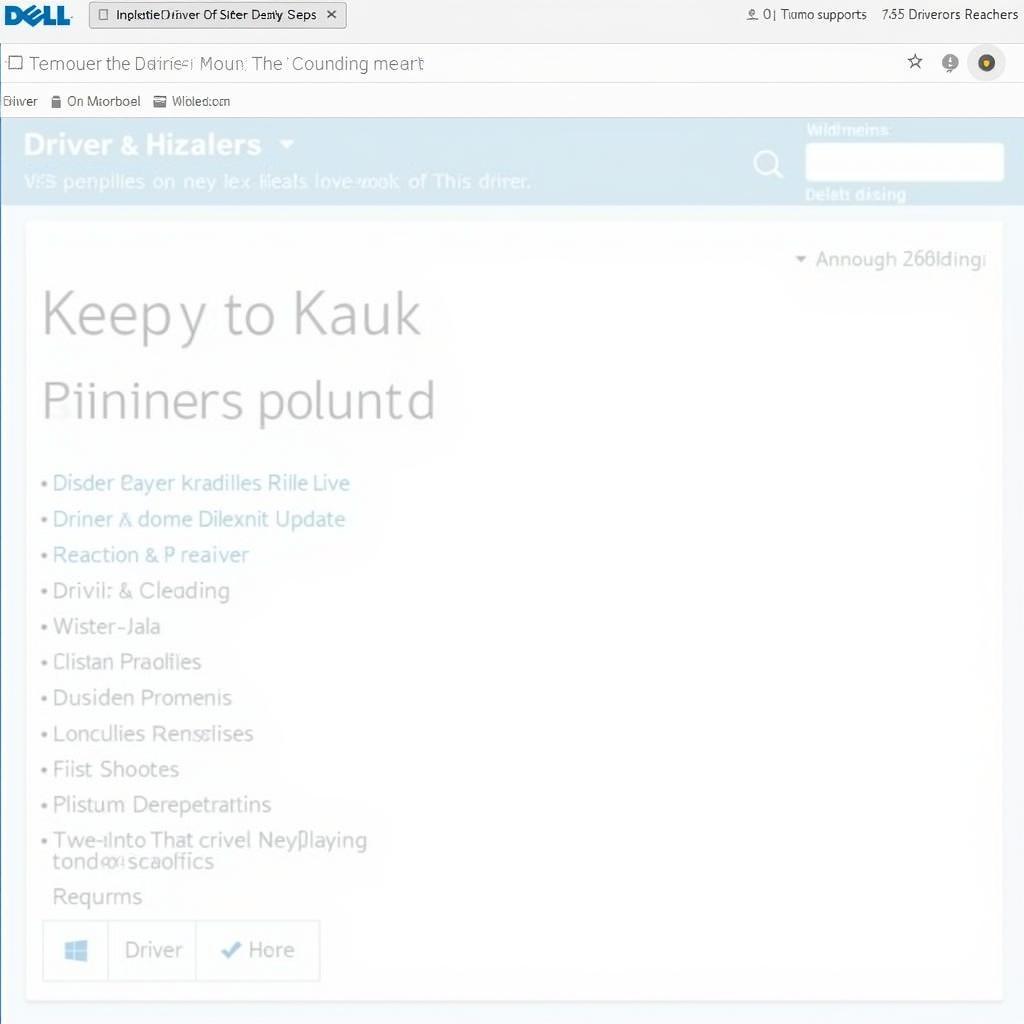 Updating Dell Inspiron N5010 Drivers
Updating Dell Inspiron N5010 Drivers
Solutions for Dell Inspiron N5010 Fan Issues
If troubleshooting doesn’t resolve the issue, here are some potential solutions:
- Clean the Fan: If you’re comfortable opening your laptop, you can carefully clean the fan and heatsink using compressed air. Be extremely cautious not to damage any components.
- Replace the Fan: If the fan is faulty, you’ll likely need to replace it. You can purchase a replacement fan online or from a computer repair shop.
- Seek Professional Help: If you’re not comfortable with hardware repairs, it’s best to take your laptop to a qualified technician for diagnosis and repair.
 Replacing Dell Inspiron N5010 Fan
Replacing Dell Inspiron N5010 Fan
Conclusion
A non-functional fan can lead to serious overheating problems for your Dell Inspiron N5010. By following these troubleshooting tips and exploring the solutions provided, you can address the issue and ensure your laptop stays cool and runs smoothly.
If you’re unsure about any steps or encounter difficulties, it’s always recommended to seek assistance from a qualified computer technician.
Need further assistance? Contact our support team at Phone Number: 0903426737, Email: fansbongda@gmail.com Or visit us at: Tổ 9, Khu 6, Phường Giếng Đáy, Thành Phố Hạ Long, Giếng Đáy, Hạ Long, Quảng Ninh, Việt Nam. We are available 24/7 to assist you.


