Installing a case fan is a crucial step in building or upgrading a PC. It improves airflow, reduces component temperatures, and enhances overall system performance. This guide provides a step-by-step approach to how you install your case fan, ensuring optimal cooling for your computer. 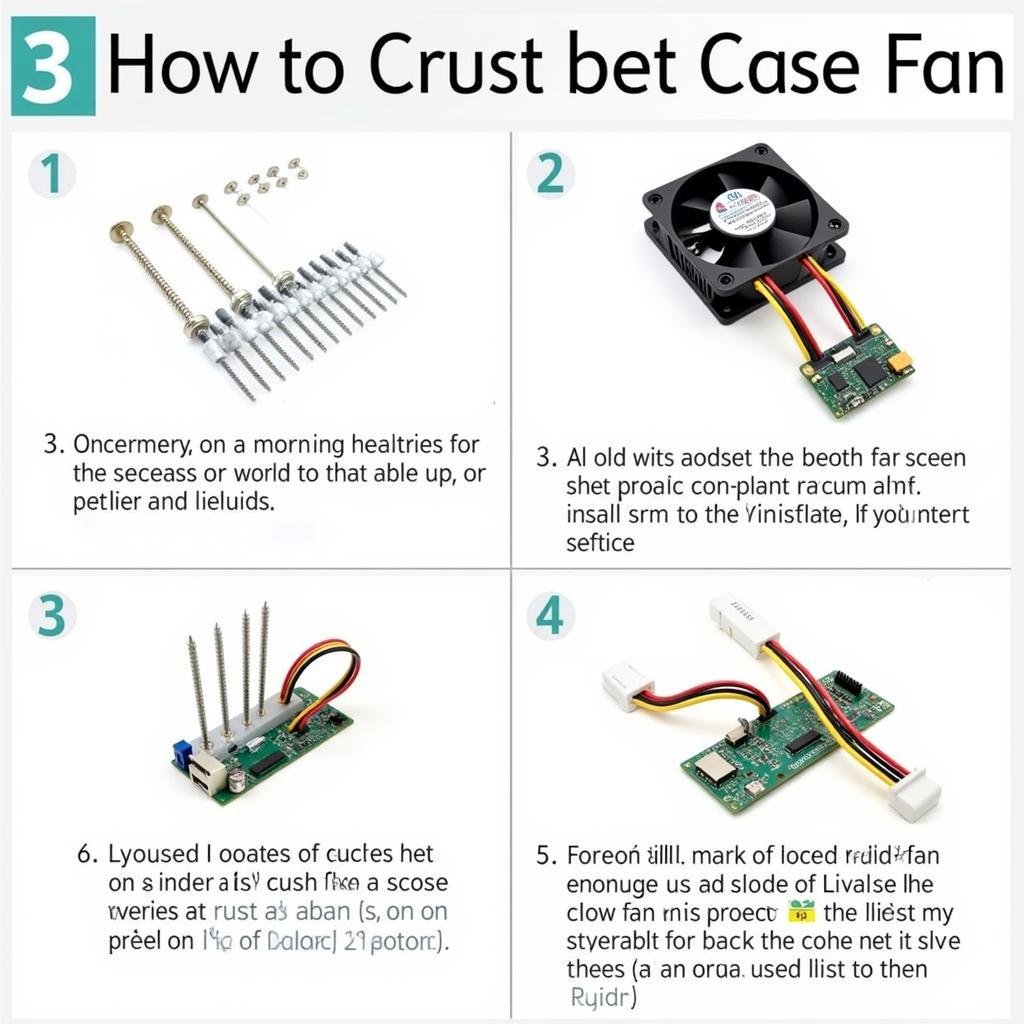 Step-by-step guide to installing a PC case fan
Step-by-step guide to installing a PC case fan
Planning Your Case Fan Installation
Before diving into the installation process, consider these key factors:
- Case Compatibility: Check your PC case specifications for supported fan sizes (usually 120mm or 140mm) and available mounting locations.
- Airflow Direction: Determine the optimal airflow pattern for your case. Generally, front and bottom fans should intake cool air, while rear and top fans exhaust hot air.
- Fan Type: Choose between standard fans, PWM fans (for speed control), and RGB fans (for aesthetics).
- Number of Fans: More fans can improve cooling, but too many can create unnecessary noise. Balance is key.
Step-by-Step Installation Guide
Now, let’s get to the actual installation. Here’s how you install your case fan:
- Gather Your Tools: You’ll need a Phillips head screwdriver, fan screws (usually included with the fan), and possibly cable ties for cable management.
- Power Down Your PC: Completely disconnect the power cable from your computer before proceeding.
- Open Your Case: Remove the side panel of your PC case to access the fan mounting locations.
- Position the Fan: Align the fan with the screw holes on the case, ensuring the airflow direction is correct (intake or exhaust).
- Secure the Fan: Using the provided screws, securely fasten the fan to the case. Don’t overtighten.
- Connect the Fan: Connect the fan’s power cable to the appropriate header on your motherboard or directly to the power supply. Refer to your motherboard manual for specific header locations.
- Cable Management: Neatly route the fan cables using cable ties to prevent airflow obstruction.
- Close Your Case: Replace the side panel and reconnect the power cable.
- Test the Fan: Power on your PC and verify that the fan is spinning correctly. You can usually monitor fan speeds in the BIOS or using monitoring software.
 Connecting PC case fan to the motherboard
Connecting PC case fan to the motherboard
Optimizing Fan Performance
After installing your case fan, you can further optimize its performance.
- Fan Curves: Adjust fan speed curves in the BIOS or using software to control fan speed based on temperature. This helps balance cooling and noise levels.
- Fan Filters: Consider using dust filters to prevent dust buildup on your fans and improve airflow. This is especially important for intake fans.
- Fan Placement: Experiment with different fan placements to find the most effective cooling configuration for your specific case and components.
Troubleshooting Common Issues
Sometimes, you might encounter problems during or after installation. Here are a few common issues and solutions:
- Fan Not Spinning: Check the power connection and ensure the fan is plugged into the correct header.
- Loud Noise: Make sure the fan is securely mounted and that no cables are obstructing the blades.
- Vibration: Check for loose screws or contact between the fan and other components.
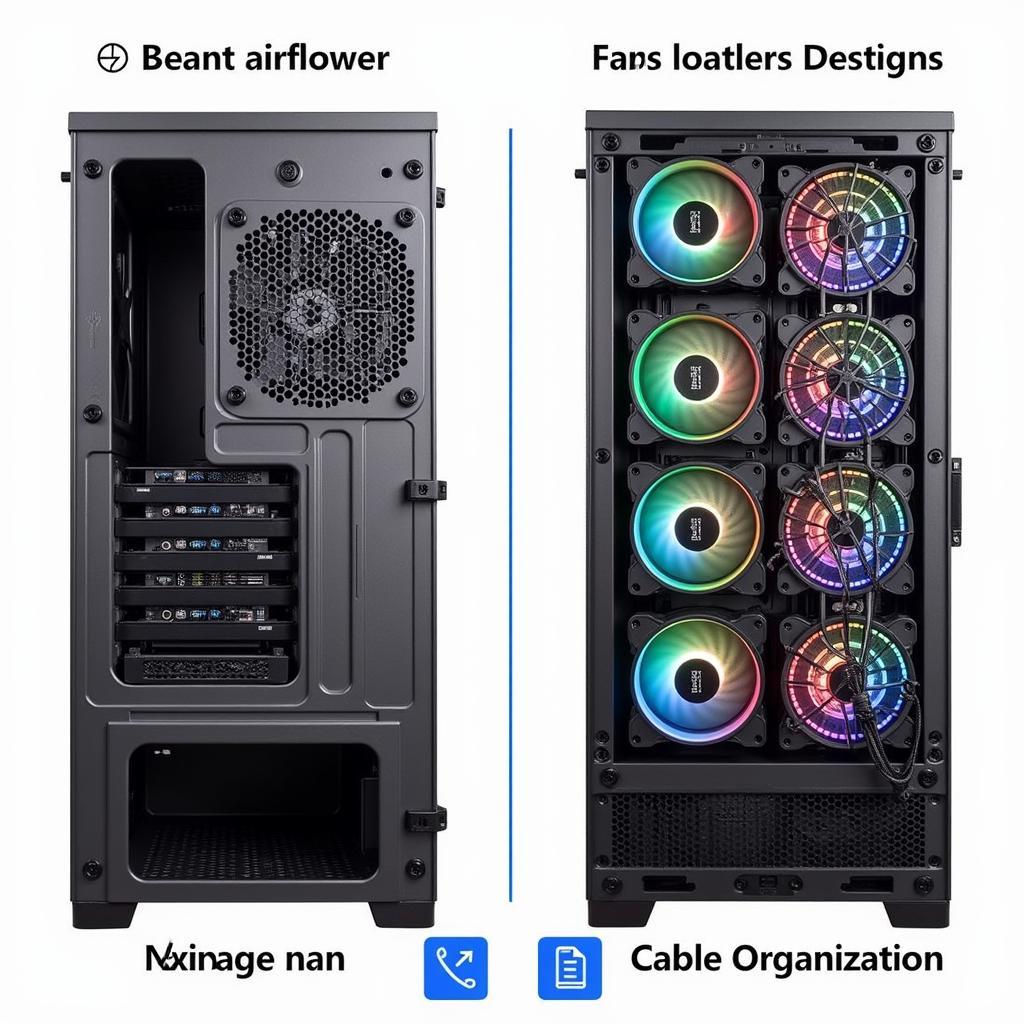 PC case with multiple fans installed for optimal airflow.
PC case with multiple fans installed for optimal airflow.
Conclusion
Installing a case fan is a simple yet effective way to improve your PC’s cooling performance. By following these steps and considering the factors mentioned, you can ensure optimal airflow and keep your components running cool. how to install fans in pc case is crucial for maintaining a healthy and efficient system.
FAQ
- How many case fans do I need?
- What size case fans should I use?
- Which direction should my case fans face?
- How do I connect my case fans to the motherboard?
- What are PWM fans?
- How do I clean my case fans?
- Can I install too many case fans?
Expert Insight: “Proper case fan installation is often overlooked, but it’s essential for a stable and long-lasting system,” says John Smith, Senior Hardware Engineer at Tech Solutions Inc. “Investing a little time in optimizing airflow can significantly improve performance and prevent overheating issues.”
“Remember, airflow is key. Think of your PC case as a wind tunnel – you want cool air flowing in and hot air flowing out efficiently,” adds Jane Doe, Lead Systems Architect at Global Tech Innovations.
Need help with your fans? Check out our article on 120mm fan grill. Want to learn about growing your fan base? See our guide on how to get more fans for manufacturers. install case fan pc effectively to boost your system’s performance.
For support, contact us at Phone Number: 0903426737, Email: fansbongda@gmail.com or visit our address: Group 9, Zone 6, Gieng Day Ward, Ha Long City, Gieng Day, Ha Long, Quang Ninh, Vietnam. We have a 24/7 customer service team.


