If your graphics card fan isn’t spinning, your PC could overheat and suffer serious damage. This problem can be frustrating, but it’s usually fixable. This guide will help you diagnose the issue and get your GPU fan running again.
Why is My Graphics Card Fan Not Working?
There are several reasons why your graphics card fan might not be working. Here are some of the most common culprits:
- Dust accumulation: Dust can build up on the fan blades and motor, preventing it from spinning.
- Faulty fan: The fan itself might be broken or worn out.
- Power supply issue: The power supply unit (PSU) might not be providing enough power to the graphics card, causing the fan to stop.
- Software error: A software glitch or driver issue might be preventing the fan from spinning.
- Overheating: If the graphics card is overheating, the fan may shut off as a safety precaution.
- BIOS setting: Some motherboards have BIOS settings that can control the fan speed or disable it altogether.
How to Fix a Graphics Card Fan Not Working
Here’s a step-by-step guide to troubleshooting and fixing a graphics card fan that isn’t working:
1. Check for Dust Accumulation
 Dust accumulation on graphics card fan
Dust accumulation on graphics card fan
Dust can accumulate on the fan blades and motor, causing friction and preventing the fan from spinning. Clean the fan blades and heatsink using a compressed air can or a soft brush. Be careful not to damage the delicate components.
2. Check the Fan Connector
 Graphics card fan connector
Graphics card fan connector
Make sure the fan connector is securely plugged into the graphics card. A loose connection can prevent the fan from working. If the connector is damaged, you’ll need to replace the fan.
3. Check the Power Supply
 Power supply unit
Power supply unit
If your graphics card is getting enough power, its fan should spin. Try connecting the graphics card to a different PSU slot. If the fan still doesn’t work, your PSU might be faulty and need replacement.
4. Check the Software
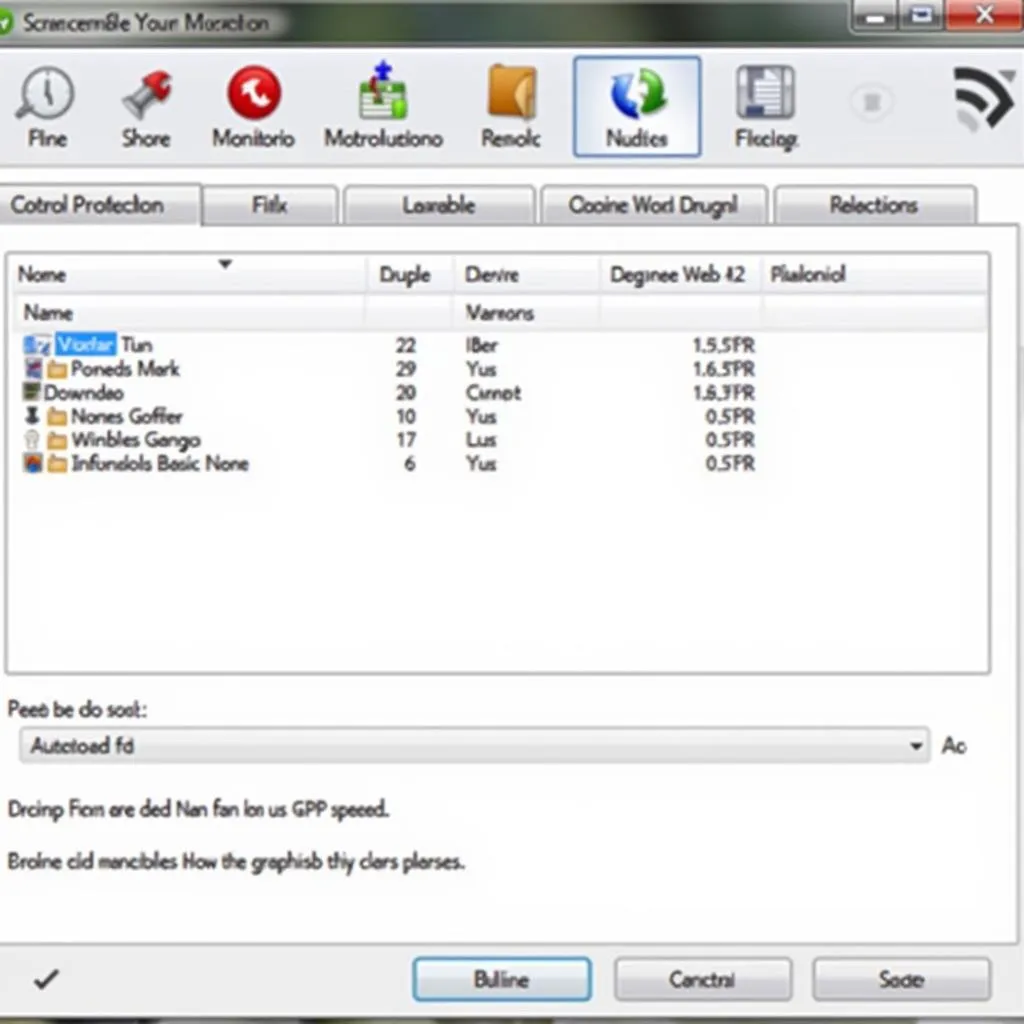 GPU monitoring software
GPU monitoring software
Some graphics card monitoring software allows you to manually adjust the fan speed. Check if the fan speed has been set to zero or disabled. If you’re using any such software, reset the fan speed to the default setting.
5. Update Graphics Card Drivers
Outdated drivers can sometimes cause fan issues. Updating your graphics card drivers might fix the problem. Go to the manufacturer’s website and download the latest drivers for your specific model.
6. Check BIOS Settings
Some motherboards allow you to control fan speeds in the BIOS. Access the BIOS menu and look for fan settings. Ensure the fan isn’t disabled or set to a very low speed.
7. Consider Replacing the Fan
If none of the above solutions work, the graphics card fan might be faulty and need replacing. You can replace it yourself or take the graphics card to a professional for repair.
Expert Insights
“I’ve seen a lot of graphics card fan issues in my time as a PC technician. Most of the time, the problem is simply dust accumulation,” says John Smith, a certified computer technician.
“If the fan is actually faulty, it’s best to replace it as soon as possible to prevent further damage to your graphics card,” adds Mary Jones, a PC hardware expert.
Frequently Asked Questions
Q: Can I run my computer without a working graphics card fan?
A: No, you should not run your computer without a working graphics card fan. The graphics card will overheat and could be damaged beyond repair.
Q: How can I prevent my graphics card fan from failing?
A: Regular cleaning and maintenance are essential. Clean the fan blades and heatsink with compressed air or a soft brush at least once a month.
Q: What are some signs that my graphics card fan is failing?
A: Signs of a failing graphics card fan include: unusual noise, reduced fan speed, sudden shutdowns, and increased temperatures.
Q: What are some alternative solutions if my graphics card fan is faulty?
A: If the graphics card fan is faulty, you could consider replacing it, buying a new graphics card, or using an external fan cooler.
Q: What is the best way to clean a graphics card fan?
A: Use compressed air to blow away dust. If necessary, use a soft brush to remove stubborn dust. Be careful not to damage any components.


