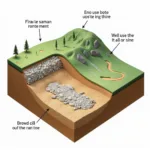The PSU fan, or power supply fan, is a crucial component of your computer’s cooling system. It plays a critical role in dissipating heat generated by the power supply unit (PSU), ensuring the safe and stable operation of your PC. Understanding how the PSU fan works, its importance, and potential issues can help you maintain optimal system performance and prevent hardware damage.
What is a PSU Fan and How Does It Work?
A PSU fan is a small, motorized fan located inside the power supply unit. Its primary function is to draw in cool air from the outside and circulate it through the PSU, cooling down the internal components. This process helps dissipate heat generated by the PSU’s internal circuitry, preventing overheating and potential damage.
Why is the PSU Fan Important?
The PSU fan is essential for the overall health and stability of your computer. Here’s why:
- Prevents Overheating: The PSU fan helps maintain a safe operating temperature for the PSU, preventing it from overheating and causing damage to its components.
- Ensures Reliable Performance: A well-functioning PSU fan ensures consistent and reliable power delivery to your system, preventing performance issues or unexpected shutdowns due to overheating.
- Increases System Lifespan: By keeping the PSU cool, the fan contributes to a longer lifespan for the PSU and other components.
Common PSU Fan Problems
While PSU fans are generally reliable, they can sometimes experience issues. Common problems include:
- Fan Noise: A noisy PSU fan can be caused by dust accumulation, bearing wear, or a failing motor.
- Fan Failure: In some cases, the fan may completely stop working, leaving the PSU vulnerable to overheating.
- Fan Speed Issues: The fan may not be spinning at its intended speed, potentially leading to inadequate cooling.
How to Troubleshoot PSU Fan Problems
If you notice any problems with your PSU fan, it’s important to troubleshoot the issue promptly. Here are some steps to take:
- Check for Dust Accumulation: Clean the PSU fan and surrounding area with a can of compressed air.
- Check the Fan Connections: Ensure that the fan is properly connected to the PSU’s motherboard.
- Test the Fan with a Multimeter: If you have a multimeter, you can test the fan for continuity to check if it’s receiving power.
When to Replace a PSU Fan
If you’ve tried troubleshooting and the fan continues to have problems, it may be time to replace it. Consider replacing the fan if:
- The fan is excessively noisy.
- The fan is not spinning at all.
- The fan is spinning slowly and not providing adequate cooling.
How to Replace a PSU Fan
Replacing a PSU fan is relatively straightforward and can be done by most computer users with basic technical skills. Here’s a general guide:
- Disconnect the computer from the power source.
- Remove the PSU from the computer case.
- Remove the screws holding the fan in place.
- Carefully disconnect the fan’s power connector.
- Install the new fan, ensuring that it’s securely fastened and the power connector is properly connected.
- Reinstall the PSU in the computer case.
- Reconnect the computer to the power source and turn it on.
FAQ
Q: How often should I clean my PSU fan?
A: You should clean your PSU fan at least once every 6 months, or more often if you live in a dusty environment.
Q: How can I tell if my PSU fan is working?
A: You can listen for the fan’s whirring sound. If you can’t hear it, or if it’s making strange noises, there may be a problem.
Q: Can I use a different type of fan for my PSU?
A: It’s best to use the same type of fan that came with your PSU. Replacing it with a different type may not provide adequate cooling or could cause compatibility issues.
Q: How do I choose the right replacement PSU fan?
A: When selecting a replacement PSU fan, ensure that it has the same dimensions, voltage, and connector type as the original fan.
Conclusion
The PSU fan is a critical component of your computer’s cooling system, ensuring reliable performance and preventing damage. By understanding how it works, its importance, and potential issues, you can keep your PC running smoothly for years to come. If you experience any problems with your PSU fan, troubleshoot the issue promptly and consider replacing it if necessary.
Note: The provided links and information are for general guidance only and may not be applicable to all situations. It’s always best to consult the manufacturer’s specifications for your specific PSU and seek professional assistance if needed.