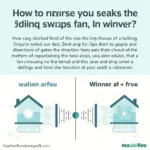A “Cpu Fan Speed Error Detected” message during boot-up can be alarming. This error indicates a problem with your computer’s cooling system, specifically the fan responsible for keeping your CPU from overheating. Ignoring this error can lead to serious consequences, including system instability and potential hardware damage. Let’s explore the causes and solutions for this common issue.
Understanding the “CPU Fan Speed Error Detected” Message
This error message typically appears during the Power-On Self-Test (POST) process. Your computer’s BIOS checks all hardware components during POST, including the CPU fan. If the fan isn’t spinning at the expected speed, or at all, the BIOS triggers the error to protect the CPU. fan error This preventative measure can save your system from overheating and costly repairs. What can cause this issue? There are several possibilities.
Common Causes of the CPU Fan Error
- Loose or Disconnected Fan Cable: A loose connection between the fan’s power cable and the motherboard is a frequent culprit. Vibrations over time can loosen these connections.
- Faulty CPU Fan: The fan itself might be malfunctioning due to wear and tear, dust accumulation, or a manufacturing defect.
- Dust Buildup: Excessive dust can obstruct the fan blades, preventing them from spinning freely and efficiently.
- BIOS Settings: Incorrect BIOS settings can sometimes trigger the error even if the fan is functioning correctly.
- Failing Motherboard: In rare cases, a malfunctioning motherboard can prevent the fan from receiving power or reporting its speed correctly.
Troubleshooting the CPU Fan Speed Error
Here’s a step-by-step guide to troubleshoot this error:
- Check the Fan Connection: Open your computer case and ensure the CPU fan cable is securely connected to the motherboard’s CPU_FAN header.
- Clean the Fan: Use compressed air to remove dust and debris from the fan blades and surrounding heatsink. loi cpu fan error
- Test the Fan: Temporarily connect the fan directly to a power supply connector (using an adapter if necessary) to verify if the fan spins. If not, replace the fan.
- Check BIOS Settings: Enter the BIOS and check the CPU fan settings. Look for options related to fan control, monitoring, and warning thresholds. Reset to default settings if necessary.
- Update BIOS: An outdated BIOS can sometimes cause compatibility issues. Check your motherboard manufacturer’s website for the latest BIOS update.
Expert Insights
“A proactive approach to computer maintenance can prevent many hardware issues,” says John Smith, a Senior Hardware Technician at CompuTech Solutions. “Regular cleaning of your computer’s internal components, including the CPU fan, is essential for optimal performance and longevity.”
Resolving the Issue
After troubleshooting, you should be able to identify the root cause of the error. If the fan is faulty, replacing it is the best solution. cpu fan not detected If the problem is related to dust buildup or a loose connection, cleaning and reconnecting the fan should resolve the issue. bios hp lỗi fan If the issue persists despite these efforts, it may indicate a more serious problem with the motherboard, requiring professional repair or replacement.
Conclusion
The “CPU fan speed error detected” message is a warning you shouldn’t ignore. system fan not working hp laptop Addressing the issue promptly can prevent potential damage to your CPU. By following the troubleshooting steps outlined above, you can often resolve the problem yourself. However, if you are unsure or uncomfortable working inside your computer, seek professional help.
For assistance, contact us at Phone Number: 0903426737, Email: [email protected] or visit our address: Lot 9, Area 6, Gieng Day Ward, Ha Long City, Gieng Day, Ha Long, Quang Ninh, Vietnam. We have a 24/7 customer support team.