Knowing how to perform a Laptop Fan Speed Test is crucial for maintaining optimal performance and preventing overheating. Whether you’re experiencing excessive fan noise, suspect a failing fan, or simply want to monitor your system’s cooling efficiency, a laptop fan speed test can provide valuable insights. This guide will delve into various methods for checking your laptop’s fan speed, along with troubleshooting tips and best practices.  Laptop Fan Speed Testing Methods
Laptop Fan Speed Testing Methods
Understanding the Importance of Laptop Fan Speed
Your laptop’s fan plays a vital role in dissipating heat generated by the CPU, GPU, and other components. A malfunctioning or inefficient fan can lead to overheating, performance throttling, and even permanent hardware damage. Regularly testing your laptop’s fan speed allows you to identify potential problems early on and take corrective measures.
Why Test Your Laptop Fan Speed?
There are several reasons why you might want to test your laptop’s fan speed:
- Excessive Fan Noise: A loud fan can be indicative of a problem, such as dust buildup or a failing fan bearing.
- Overheating: If your laptop is consistently overheating, a slow or malfunctioning fan could be the culprit.
- Performance Issues: Overheating can cause your laptop to throttle its performance, resulting in slowdowns and lag.
- Preventative Maintenance: Regularly testing your fan speed can help you identify potential issues before they become major problems.
Methods for Testing Laptop Fan Speed
There are several ways to test your laptop’s fan speed, ranging from simple manual checks to sophisticated software solutions.
Using BIOS/UEFI
Many laptops allow you to monitor fan speed directly through the BIOS or UEFI settings. Access the BIOS/UEFI by pressing a specific key (usually F2, F10, or Del) during startup. Look for a section related to hardware monitoring or system health. fan lenovo x1 carbon
Third-Party Software
Numerous third-party applications are available that provide detailed information about your laptop’s hardware, including fan speed. Popular options include HWMonitor, SpeedFan, and AIDA64. These tools offer a user-friendly interface and real-time monitoring capabilities.
Manual Inspection
While not as precise as other methods, you can visually inspect your laptop’s fan to get a general idea of its speed. If the fan appears to be spinning slowly or erratically, it may indicate a problem.
Troubleshooting Common Fan Issues
If your laptop fan speed test reveals a problem, there are several troubleshooting steps you can take.
Cleaning Dust Buildup
Dust accumulation can obstruct airflow and reduce fan efficiency. Use compressed air to carefully clean the fan vents and internal components. fan case hút ra hay hut vô
Updating Drivers
Outdated or corrupted drivers can sometimes interfere with fan operation. Make sure you have the latest drivers installed for your laptop’s chipset and other relevant components.
Replacing a Faulty Fan
If the fan is physically damaged or malfunctioning, it may need to be replaced.
Best Practices for Maintaining Optimal Fan Performance
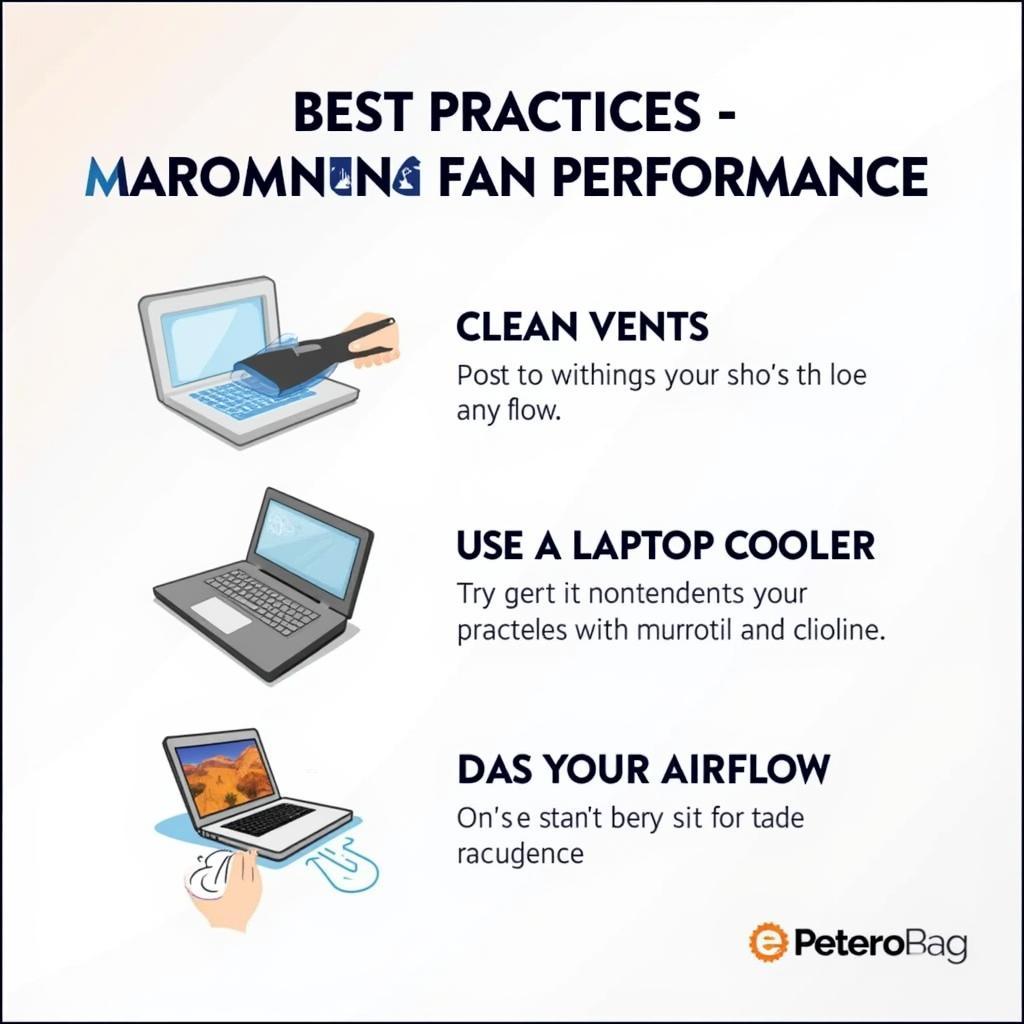 Optimal Fan Performance Tips
Optimal Fan Performance Tips
- Regular Cleaning: Clean your laptop’s vents and internal components regularly to prevent dust buildup.
- Use a Laptop Cooler: A laptop cooler can help improve airflow and reduce fan strain.
- Avoid Blocking Airflow: Ensure that the vents on your laptop are not obstructed by placing it on a flat, hard surface.
- Monitor Fan Speed Regularly: Periodically test your laptop’s fan speed to identify potential problems early on.
Conclusion
Performing a laptop fan speed test is a simple yet effective way to monitor your system’s cooling performance and prevent overheating. By understanding the different methods for testing fan speed and following best practices for maintenance, you can keep your laptop running smoothly and extend its lifespan. Remember to perform a laptop fan speed test regularly to ensure optimal performance. dell xps fan noise
FAQ
- How often should I test my laptop fan speed?
- What are the signs of a failing laptop fan?
- Can I replace my laptop fan myself?
- How do I clean my laptop fan?
- What is the normal fan speed for a laptop?
- What software can I use to test my laptop fan speed?
- What should I do if my laptop fan is making a loud noise?
laptop cooler master fan mod benchtable
For further assistance, please contact us at Phone Number: 0903426737, Email: [email protected] Or visit us at: Tổ 9, Khu 6, Phường Giếng Đáy, Thành Phố Hạ Long, Giếng Đáy, Hạ Long, Quảng Ninh, Việt Nam. We have a 24/7 customer support team.



