Restoring your Samsung Note Fan Edition to its original factory settings can be a useful troubleshooting step for various software issues. Whether you’re experiencing persistent glitches, slow performance, or simply preparing to sell your device, knowing how to perform a factory reset is essential. This guide provides a comprehensive walkthrough of how to reset your Samsung Note Fan Edition using several methods, covering everything from backing up your data to navigating the recovery menu.
Understanding Factory Reset on Your Samsung Note Fan Edition
Before diving into the how-to, it’s important to understand what a factory reset entails. A factory reset, also known as a hard reset, erases all user data and settings on your phone, returning it to the state it was in when it left the factory. This includes downloaded apps, photos, videos, music, contacts, and customized settings. Essentially, it wipes the slate clean.
Why Might You Need to Reset Your Samsung Note Fan Edition?
There are several reasons why you might choose to perform a factory reset:
- Troubleshooting Software Issues: If your phone is experiencing persistent lagging, freezing, or app crashes, a factory reset can often resolve these issues.
- Improving Performance: Over time, accumulated data and apps can slow down your phone’s performance. A factory reset can give it a fresh start and improve its speed.
- Preparing to Sell or Give Away Your Device: A factory reset is crucial before selling or giving away your phone to ensure your personal data is completely erased.
- Removing Viruses or Malware: Although less common, a factory reset can help remove malicious software that may have infected your device.
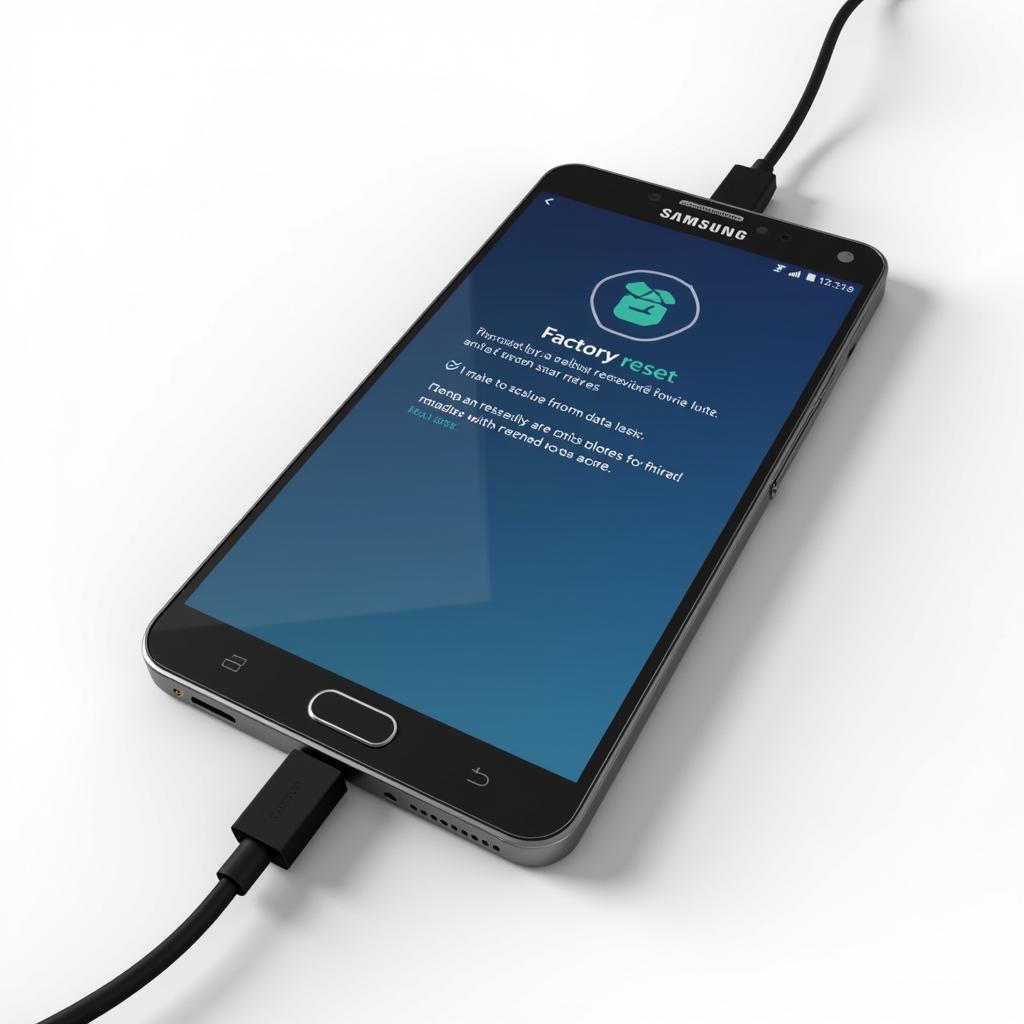 Factory Resetting Samsung Note FE
Factory Resetting Samsung Note FE
Methods to Reset Your Samsung Note Fan Edition
There are two primary ways to reset your Samsung Note Fan Edition: through the device’s settings and through the recovery menu.
Resetting Through Settings
This is the easiest and most common method to perform a factory reset. Here’s a step-by-step guide:
- Back Up Your Data: Before proceeding, back up all important data, including photos, videos, contacts, and documents, to a cloud service, computer, or external storage device.
- Open Settings: Navigate to the “Settings” app on your phone.
- Find “General Management”: Scroll down and tap on “General Management.”
- Select “Reset”: Tap on the “Reset” option.
- Choose “Factory Data Reset”: Tap on “Factory Data Reset.”
- Review and Confirm: Read the warning message carefully, confirming that you understand all data will be erased.
- Enter Your PIN or Password: If prompted, enter your device’s PIN, password, or pattern to confirm.
- Tap “Reset”: Tap the “Reset” button to begin the process.
Resetting Through Recovery Mode
This method is useful if your phone is unresponsive or you can’t access the settings menu.
- Power Off Your Device: Completely turn off your Samsung Note Fan Edition.
- Enter Recovery Mode: Press and hold the Volume Up button, the Bixby button (if applicable), and the Power button simultaneously. Release the buttons when the Samsung logo appears.
- Navigate to “Wipe Data/Factory Reset”: Use the Volume Up and Volume Down buttons to navigate to the “Wipe data/factory reset” option.
- Select with Power Button: Press the Power button to select the option.
- Confirm: Navigate to “Yes” using the volume buttons and press the Power button to confirm.
- Reboot: Once the reset is complete, select “Reboot system now” using the volume and power buttons.
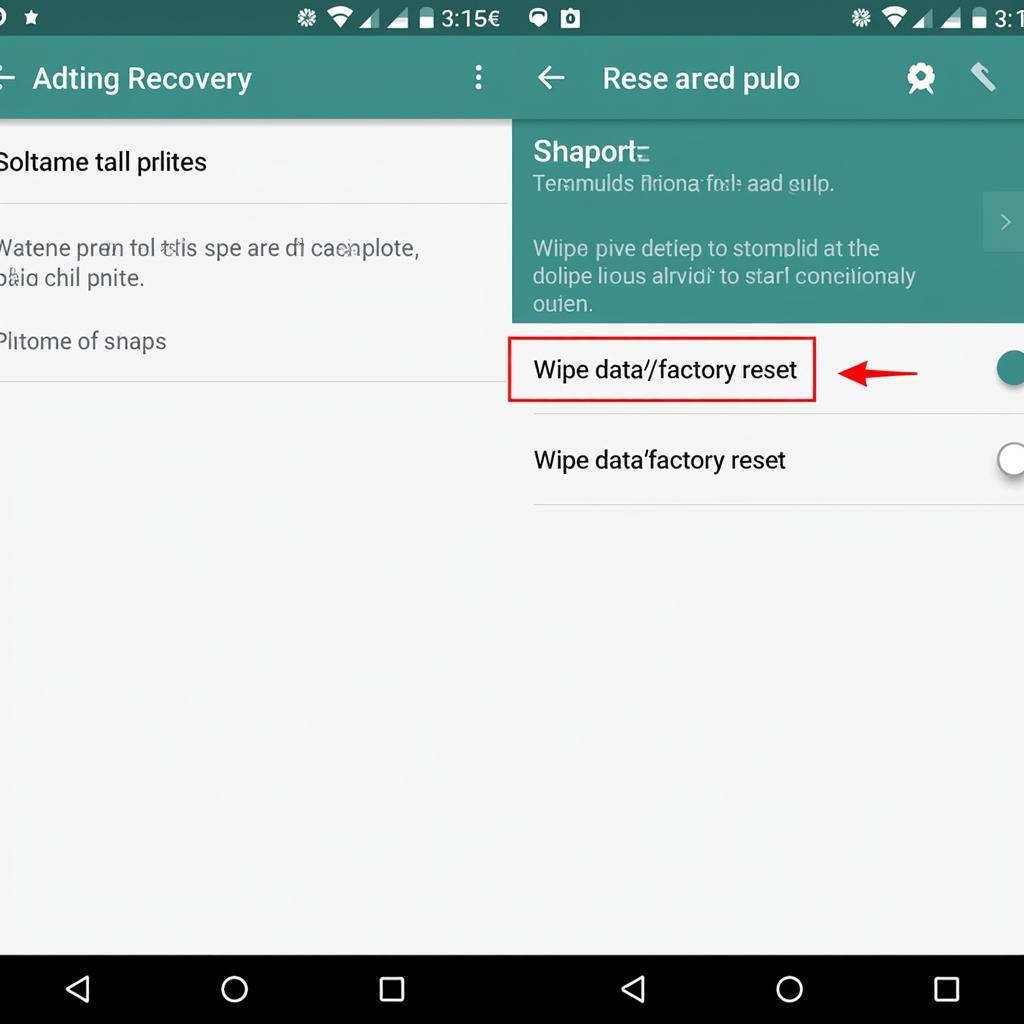 Samsung Note FE Recovery Mode
Samsung Note FE Recovery Mode
Conclusion
Resetting your Samsung Note Fan Edition to factory settings can be a valuable tool for addressing software problems or preparing your device for sale. Remember to always back up your important data before proceeding with a factory reset. By following the steps outlined in this guide, you can successfully restore your phone to its original state.
FAQs
- Will a factory reset delete everything on my phone? Yes, a factory reset erases all user data and settings, returning the phone to its factory default state.
- How long does a factory reset take? The process typically takes several minutes, but it can vary depending on the amount of data on your phone.
- What should I do if my phone is unresponsive? If your phone is unresponsive, try resetting it through the recovery mode.
- Will a factory reset fix all software problems? While a factory reset can often resolve many software issues, it’s not guaranteed to fix every problem.
- Do I need my Google account password after a factory reset? You will need your Google account password associated with the device to set it up again after the reset.
- Can I recover my data after a factory reset? If you have backed up your data before the reset, you can restore it afterward. Otherwise, the data is generally unrecoverable.
- What if I forget my PIN or password before resetting? You may need to contact Samsung support or explore alternative methods to unlock your device before performing a factory reset.
For further assistance, please contact us at Phone Number: 0903426737, Email: [email protected] or visit our address: Group 9, Zone 6, Gieng Day Ward, Ha Long City, Gieng Day, Ha Long, Quang Ninh, Vietnam. We have a 24/7 customer support team available to help.


