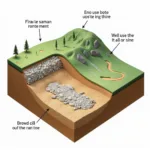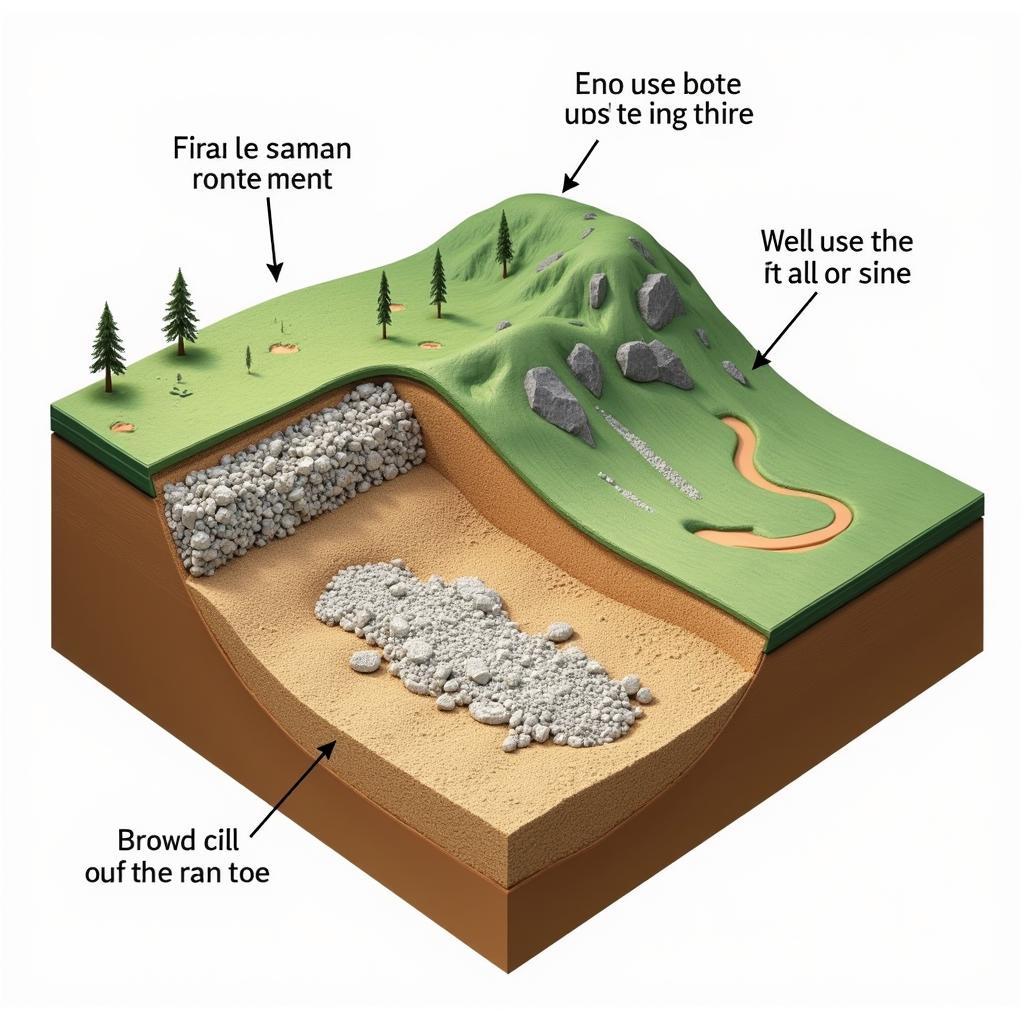Chassis Q Fan: an essential component often overlooked in PC building. This guide delves into the intricacies of chassis fans, specifically focusing on the “Q Fan” feature, helping you understand their importance and optimize their performance for a cooler, quieter, and more efficient system.
What is a Chassis Q Fan?
Chassis fans play a crucial role in maintaining optimal airflow within your computer case, preventing overheating and ensuring the longevity of your components. The “Q Fan” feature, present in many modern motherboards, adds a layer of intelligent control over these fans. It allows for dynamic fan speed adjustments based on system temperature, leading to a quieter operation under low loads and increased cooling capacity when needed.
The Benefits of Utilizing Q Fan Control
Q Fan control offers several advantages over traditional fan control methods. It allows for:
- Reduced Noise: At idle or low loads, your system likely doesn’t require maximum fan speed. Q Fan automatically reduces fan speed, resulting in a quieter computing experience.
- Extended Fan Lifespan: Running fans at lower speeds reduces wear and tear, potentially extending their lifespan.
- Improved Cooling Efficiency: When the system is under stress, Q Fan ramps up fan speeds to provide the necessary cooling, preventing overheating and performance throttling.
- Energy Savings: Lower fan speeds translate to reduced power consumption, contributing to overall system efficiency.
Different Types of Q Fan Control
Q Fan typically offers two main control methods:
- Voltage Control: This method adjusts the voltage supplied to the fan, controlling its speed. It’s a simpler method but can be less precise than PWM.
- Pulse Width Modulation (PWM): PWM sends pulses of power to the fan, allowing for more granular control over its speed and generally quieter operation. This is the preferred method for most modern systems.
How to Configure Q Fan in Your BIOS
Accessing and configuring Q Fan settings is usually done through your computer’s BIOS. While the specifics may vary depending on your motherboard manufacturer, the general process is as follows:
- Enter BIOS: Restart your computer and press the designated key (usually Del, F2, or F12) to enter the BIOS setup.
- Navigate to Q Fan Control: Look for a section related to “Monitor,” “Hardware Monitor,” or “Q Fan Control.”
- Select Fan Control Mode: Choose between Voltage Control or PWM based on your fan’s compatibility and preference.
- Adjust Fan Curve: Configure the fan curve to define the relationship between temperature and fan speed. This allows you to customize the cooling behavior of your system.
- Save and Exit: Save your changes and exit the BIOS. Your system will now utilize your configured Q Fan settings.
Conclusion: Harnessing the Power of Chassis Q Fan
The chassis Q Fan is a powerful tool for optimizing your PC’s cooling performance and noise levels. By understanding its capabilities and configuring it correctly, you can ensure a quieter, cooler, and more efficient system. Don’t overlook this valuable feature—take control of your cooling today!
FAQs
- Is Q Fan compatible with all chassis fans? Most modern fans are compatible, but check your fan and motherboard documentation.
- Can I control multiple fans with Q Fan? Yes, most motherboards allow you to control multiple fans individually.
- What if my BIOS doesn’t have Q Fan? You may have a different fan control system, consult your motherboard manual.
- What is the ideal fan curve? It depends on your system and preferences. Experiment to find what works best.
- Can I damage my system by misconfiguring Q Fan? It’s unlikely, but incorrect settings could lead to overheating.
- Does Q Fan work with liquid coolers? It can control the fans on radiators, but not the pump itself.
- How often should I adjust my fan curve? Only when necessary, such as after hardware upgrades or changes in ambient temperature.
Need more help with your chassis fan setup? Check out our other articles on PC cooling and optimization. For any assistance, contact us at Phone Number: 0903426737, Email: [email protected] or visit our address: Lot 9, Area 6, Gieng Day Ward, Ha Long City, Gieng Day, Ha Long, Quang Ninh, Vietnam. We have a 24/7 customer support team.