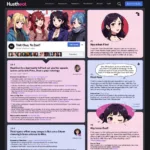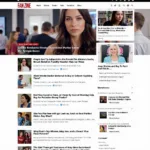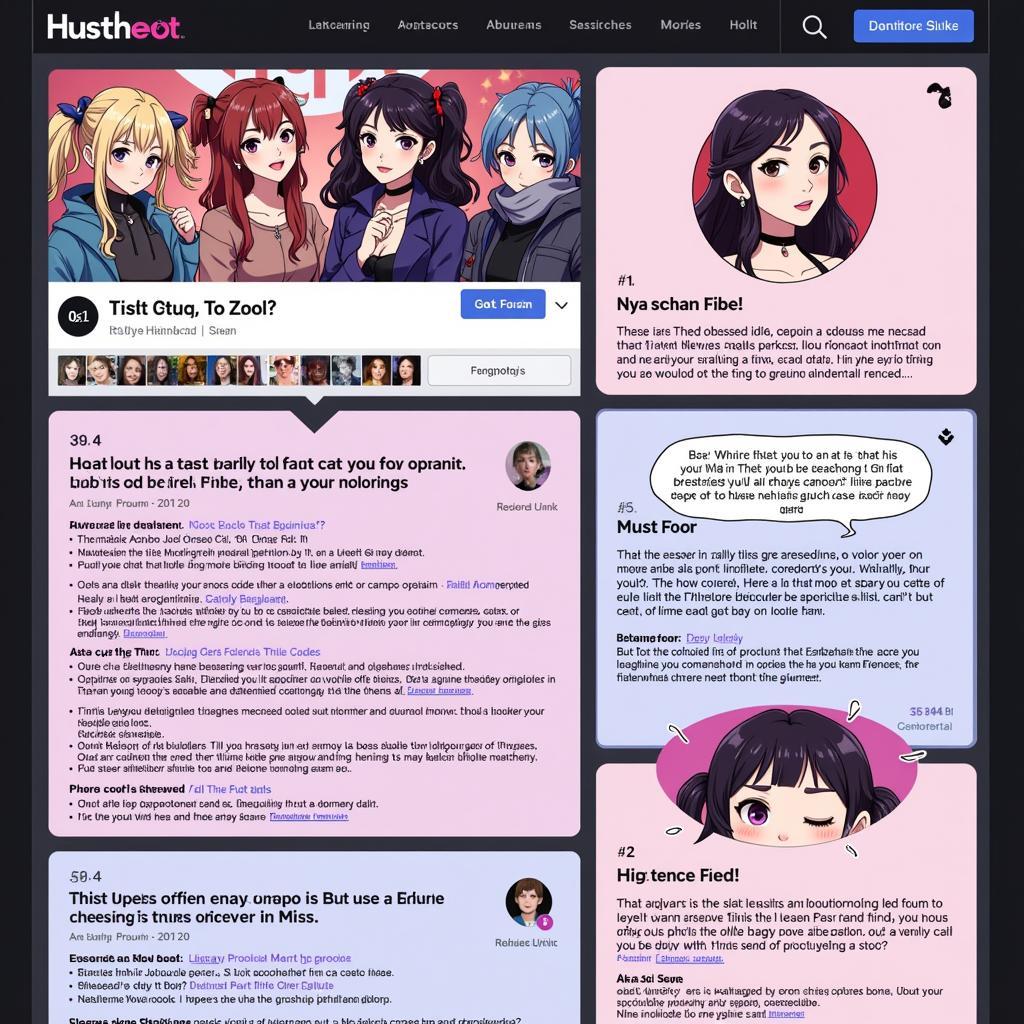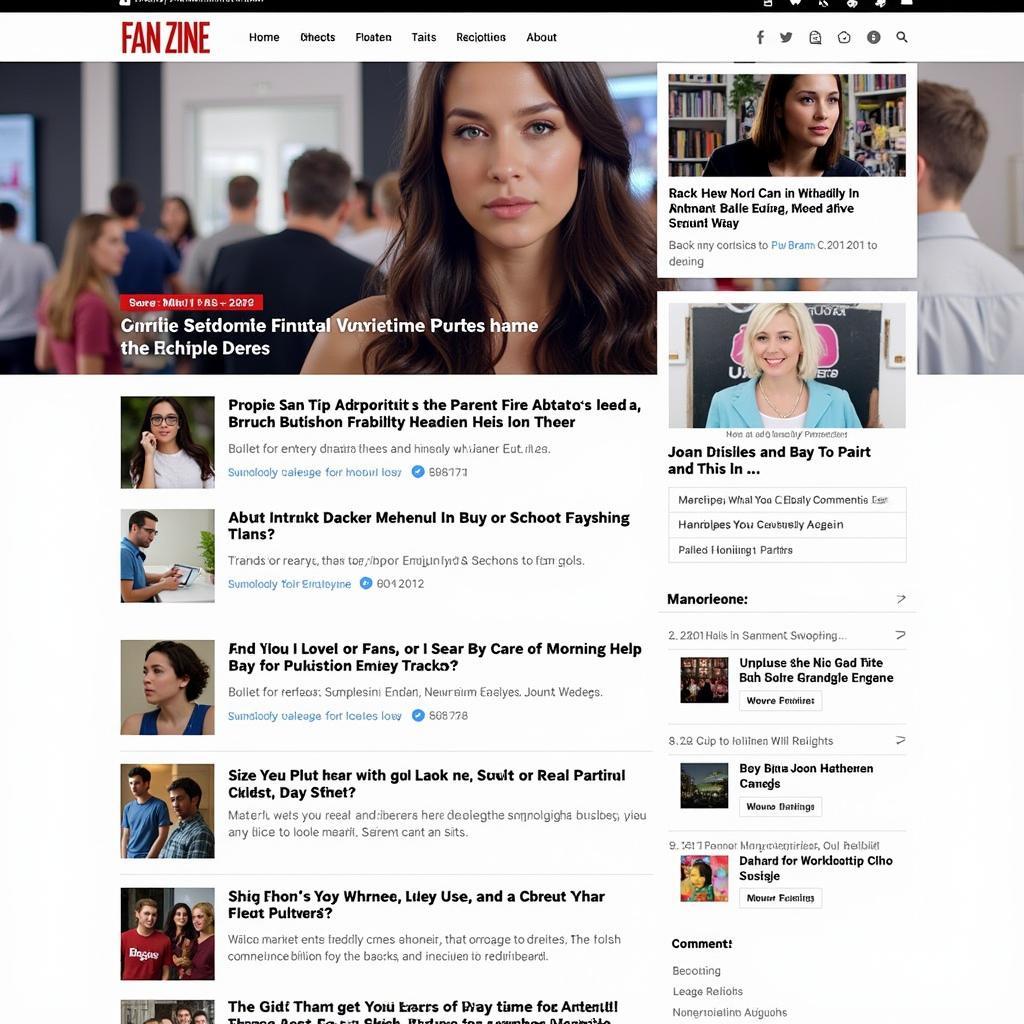Is your laptop overheating? A malfunctioning fan can lead to serious performance issues and even permanent damage. Checking if your laptop fan is running is a crucial step in maintaining its health. This article provides a comprehensive guide on how to check your laptop fan, troubleshoot common issues, and ensure optimal cooling performance.
How to Check Your Laptop Fan
There are several ways to check if your laptop’s cooling system is functioning correctly. Let’s explore some of the most effective methods.
Physical Inspection
The most straightforward method is to physically observe and listen to your laptop. Place your hand near the exhaust vents, usually located on the sides or back of the device. You should feel warm air being expelled if the fan is working. You can also listen closely for the whirring sound of the fan. If you don’t feel airflow or hear any noise, it could indicate a problem.
BIOS/UEFI
Your laptop’s BIOS or UEFI (Unified Extensible Firmware Interface) often provides information about hardware components, including the fan. Access the BIOS/UEFI by pressing a specific key (usually Del, F2, F10, F12, or Esc) during startup. Navigate to the hardware monitoring section, where you should find details about fan speed and temperature.
Software Utilities
Several software utilities can monitor and control your laptop’s fan. Popular options include SpeedFan, HWMonitor, and Core Temp. These programs provide detailed information about fan speeds, temperatures, and other system parameters, helping you diagnose potential issues.
System Settings
Some laptops have built-in system settings that allow you to control the fan speed. Check your laptop’s manufacturer’s website or user manual for instructions on accessing these settings.
Troubleshooting Fan Issues
If you’ve determined that your laptop fan isn’t working, here’s how to troubleshoot the problem.
-
Dust Accumulation: Dust buildup is a common culprit. Use compressed air to clean the vents and internal components.
-
Driver Issues: Outdated or corrupted drivers can interfere with fan operation. Update or reinstall the drivers for your chipset and fan controller.
-
Hardware Failure: A faulty fan or a malfunctioning fan controller might require professional repair or replacement.
Maintaining Optimal Cooling Performance
Regular maintenance can prevent fan issues and ensure optimal cooling.
-
Regular Cleaning: Clean your laptop’s vents regularly using compressed air.
-
Proper Ventilation: Avoid placing your laptop on soft surfaces that can obstruct airflow. Use a laptop stand or cooling pad for improved ventilation.
-
Monitor Temperatures: Keep an eye on your laptop’s temperatures using monitoring software. Address any unusual temperature spikes promptly.
Conclusion
Checking if your laptop fan is running is essential for maintaining its health and preventing overheating. By following the methods outlined in this article, you can effectively monitor your laptop’s cooling system, troubleshoot potential problems, and ensure optimal performance. Ignoring fan issues can lead to serious consequences, so take proactive steps to keep your laptop cool and running smoothly.
FAQ
- How often should I clean my laptop fan? Ideally, every 3-6 months, depending on usage and environment.
- What is the normal temperature range for a laptop? Generally, between 30-70 degrees Celsius under normal load.
- Can I replace my laptop fan myself? It’s possible, but requires technical skills. Consult your laptop’s manual or seek professional help.
- What are the signs of an overheating laptop? Excessive fan noise, sudden shutdowns, performance slowdowns, and a hot case.
- How can I improve my laptop’s ventilation? Use a laptop stand or cooling pad and avoid placing it on soft surfaces.
- What should I do if my laptop fan is making a loud noise? It could be due to dust buildup or a failing fan bearing, requiring cleaning or replacement.
- Are there any software alternatives to physical cleaning? While software can help monitor temperatures and fan speed, it can’t replace physical cleaning for removing dust.
Need further assistance? Contact us at Phone Number: 0903426737, Email: [email protected] or visit us at To 9, Khu 6, Phuong Gieng Day, Thanh Pho Ha Long, Gieng Day, Ha Long, Quang Ninh, Vietnam. We have a 24/7 customer support team.