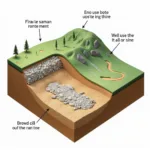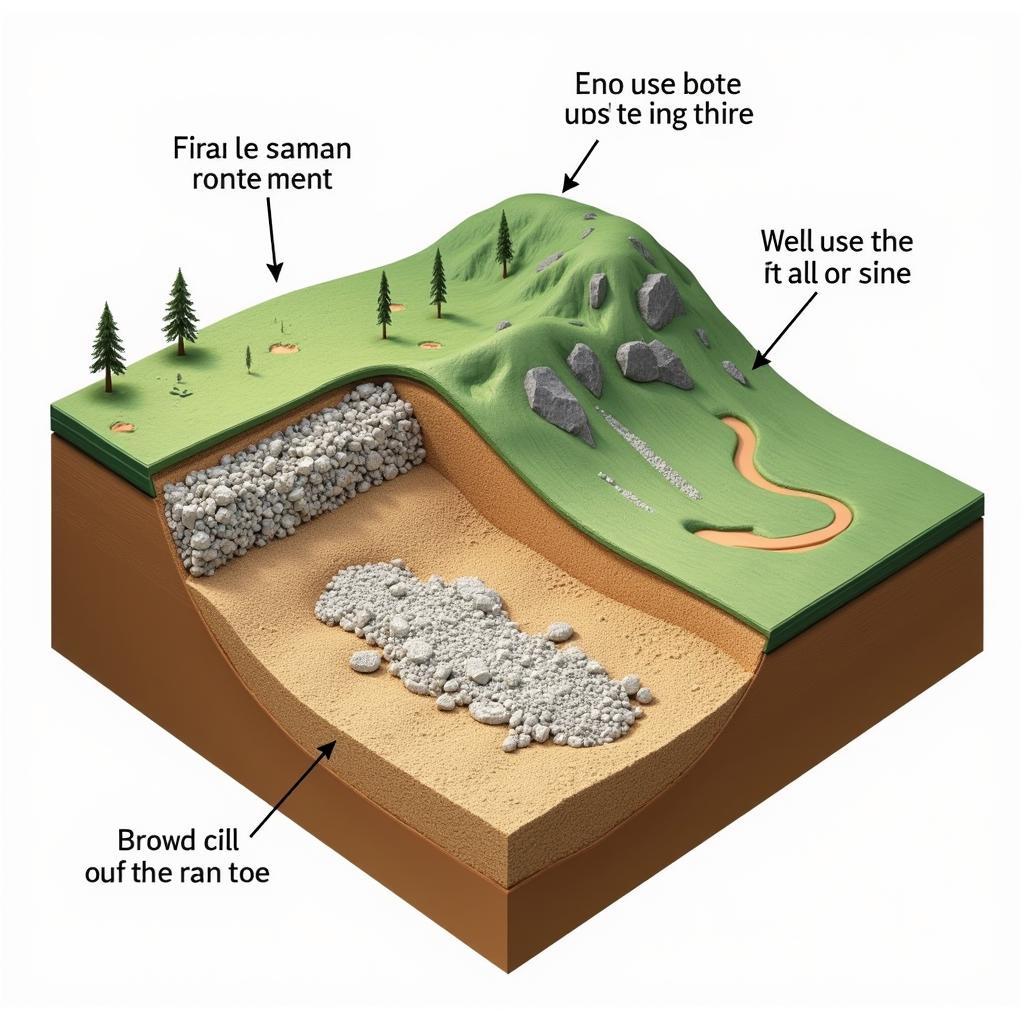Knowing how to control your Acer laptop’s fan is crucial for managing both performance and noise. Whether you’re seeking a quiet work environment or trying to prevent overheating, understanding your Acer’s fan control options will greatly improve your user experience. This guide explores various methods to effectively manage your Acer’s fan, ranging from built-in settings to third-party software solutions.
Understanding Your Acer’s Fan
Your Acer laptop’s fan is a critical component that prevents overheating by dissipating heat generated by the processor and other components. It’s normal for the fan to spin up when the system is under heavy load, such as during gaming or video editing. However, a constantly running or excessively loud fan can be disruptive and indicate underlying issues. Before attempting to turn off your Acer’s fan completely, it’s important to understand the potential risks. Disabling the fan entirely can lead to overheating, which can damage your system.
Methods to Control Your Acer’s Fan
There are several ways to manage your Acer’s fan, each with varying levels of control:
- BIOS Settings: Some Acer models allow limited fan control within the BIOS settings. Accessing the BIOS usually involves pressing a specific key (e.g., F2, Delete) during startup. Look for options related to fan control or thermal management.
- Power Management Settings: Windows power plans offer some control over fan behavior. Switching to a “Power Saver” plan might reduce fan speed, while a “High Performance” plan may prioritize cooling and increase fan activity.
- Acer Quick Access: Certain Acer laptops come with pre-installed software like Acer Quick Access. This utility sometimes includes options to adjust fan profiles or activate a “Quiet” mode.
- Third-Party Software: Numerous third-party applications provide advanced fan control features. These programs allow users to monitor temperatures, create custom fan curves, and even manually adjust fan speed.
Troubleshooting Fan Issues
If your Acer’s fan is constantly running loudly, it could indicate a problem:
- Dust Accumulation: Dust buildup can obstruct airflow and force the fan to work harder. Cleaning the vents and fan with compressed air can often resolve this issue.
- Driver Issues: Outdated or corrupted drivers can sometimes cause fan malfunctions. Updating your system drivers, especially the chipset and thermal management drivers, might fix the problem.
- Hardware Problems: In rare cases, a faulty fan or other hardware component might be the culprit. If the problem persists after trying other solutions, it’s best to contact Acer support.
When is it safe to turn off the fan?
While it’s generally not recommended to completely disable the fan, there might be specific situations where it’s acceptable, such as:
- Low-Intensity Tasks: If you’re performing very light tasks, such as browsing the web or working on documents, the system might generate minimal heat, and the fan might not be necessary. However, monitor temperatures closely to ensure the system doesn’t overheat.
- External Cooling: If you’re using an external cooling solution, such as a cooling pad, you might be able to reduce fan reliance. anti fan doc nhat
- Diagnostics: In some cases, turning off the fan temporarily might be helpful for diagnostic purposes, such as identifying the source of a noise.
Conclusion
Knowing Acer How Turn Off Fan can be beneficial in managing system noise and performance. However, prioritize system health and avoid completely disabling the fan unless you’re confident it won’t lead to overheating. Explore the methods outlined above to find the best approach for controlling your Acer’s fan. fan 2 đô i đua đa nh nhau Remember to monitor temperatures regularly and take appropriate action if you suspect any issues. ceiling fan spacer
FAQ
- Can I permanently disable my Acer’s fan? Generally, no. Doing so risks overheating and potential hardware damage.
- Why is my Acer’s fan so loud? Dust accumulation, driver issues, or hardware problems are common causes.
- How can I clean my Acer’s fan? Use compressed air to carefully remove dust from the vents and fan. attic fan repair colorado springs
- What is Acer Quick Access? It’s a pre-installed utility on some Acer laptops that might offer fan control options.
- Are there third-party fan control applications? Yes, several programs offer advanced fan management features.
- What are the risks of overheating? Overheating can damage components, reduce performance, and even lead to system failure.
- How can I monitor my Acer’s temperature? Use built-in system tools or third-party monitoring software. dien vien han quoc bi fan am sat
When you need assistance, contact us at Phone Number: 0903426737, Email: [email protected] or visit our address: Lot 9, Area 6, Gieng Day Ward, Ha Long City, Gieng Day, Ha Long, Quang Ninh, Vietnam. We have a 24/7 customer service team.