Vega fan speed control allows you to optimize your graphics card’s performance and noise levels. This article will delve into the intricacies of adjusting Vega fan curves, exploring various methods and software options, and providing expert advice on achieving the perfect balance between cooling and acoustics.
Understanding Vega Fan Control
Vega GPUs, known for their powerful performance, can generate significant heat under load. Effective fan management is crucial for maintaining optimal operating temperatures and preventing thermal throttling, which can negatively impact performance. Controlling your Vega fan speed allows you to customize the cooling solution to your specific needs, whether you prioritize silent operation or maximum cooling efficiency.
Methods for Vega Fan Speed Control
There are several ways to adjust the fan speed on your Vega graphics card. Each method offers varying degrees of control and complexity:
- Radeon Software: AMD’s official Radeon Software provides a built-in fan control utility, allowing users to adjust fan curves and set custom fan profiles. This is often the most convenient method for most users.
- Third-Party Utilities: Several third-party applications, such as MSI Afterburner and Argus Monitor, offer more advanced fan control options, including custom fan curves based on temperature, voltage, and other parameters. These utilities can provide greater flexibility and control for experienced users.
- BIOS Modifications: For advanced users, modifying the Vega GPU’s BIOS can unlock further fan control customization. However, this method carries inherent risks and should only be attempted by those with a thorough understanding of BIOS editing.
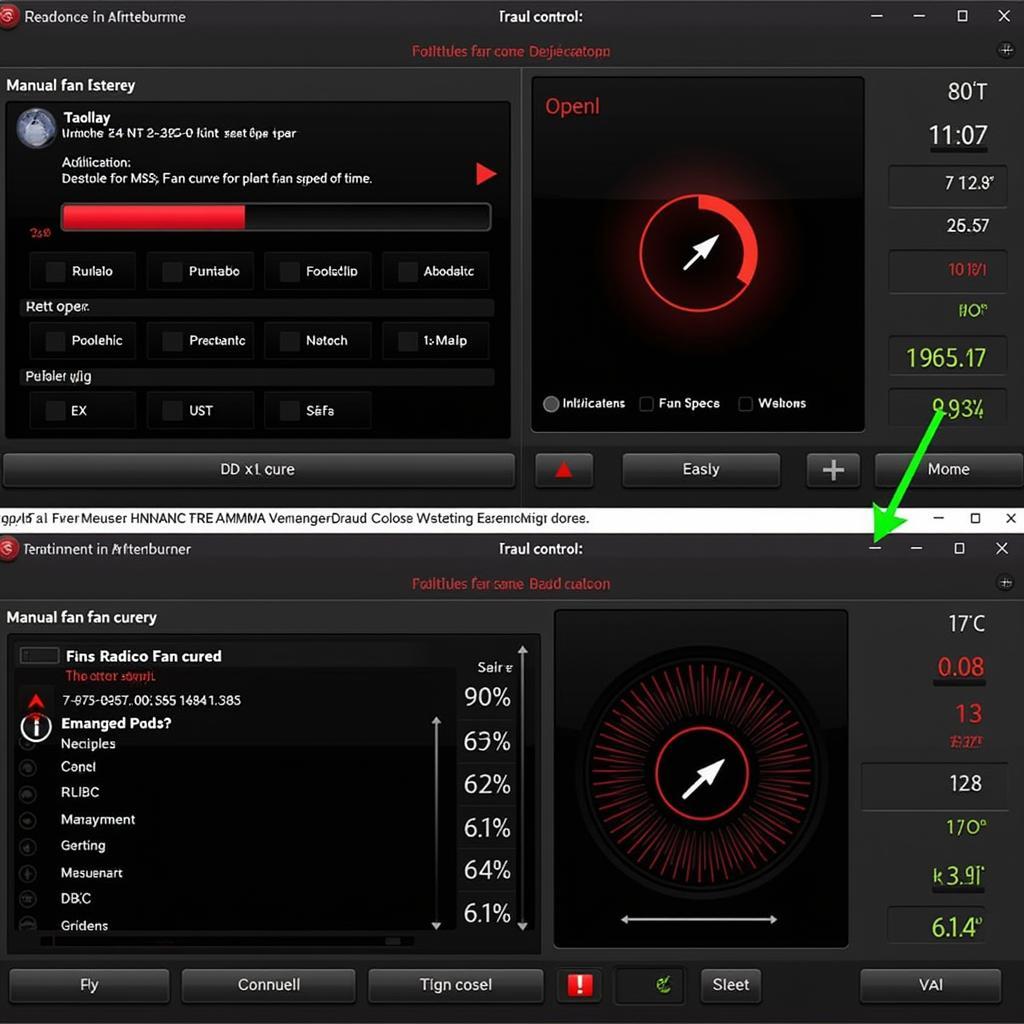 Vega Fan Control Software Options
Vega Fan Control Software Options
Creating a Custom Fan Curve
A custom fan curve allows you to define the relationship between GPU temperature and fan speed. This provides fine-grained control over the cooling performance of your Vega card. When creating a custom fan curve, consider the following:
- Temperature Thresholds: Identify the temperature ranges where you want the fan speed to increase or decrease.
- Fan Speed Percentage: Determine the desired fan speed at each temperature threshold.
- Noise Levels: Balance cooling performance with acceptable noise levels. Experiment with different curves to find the optimal balance.
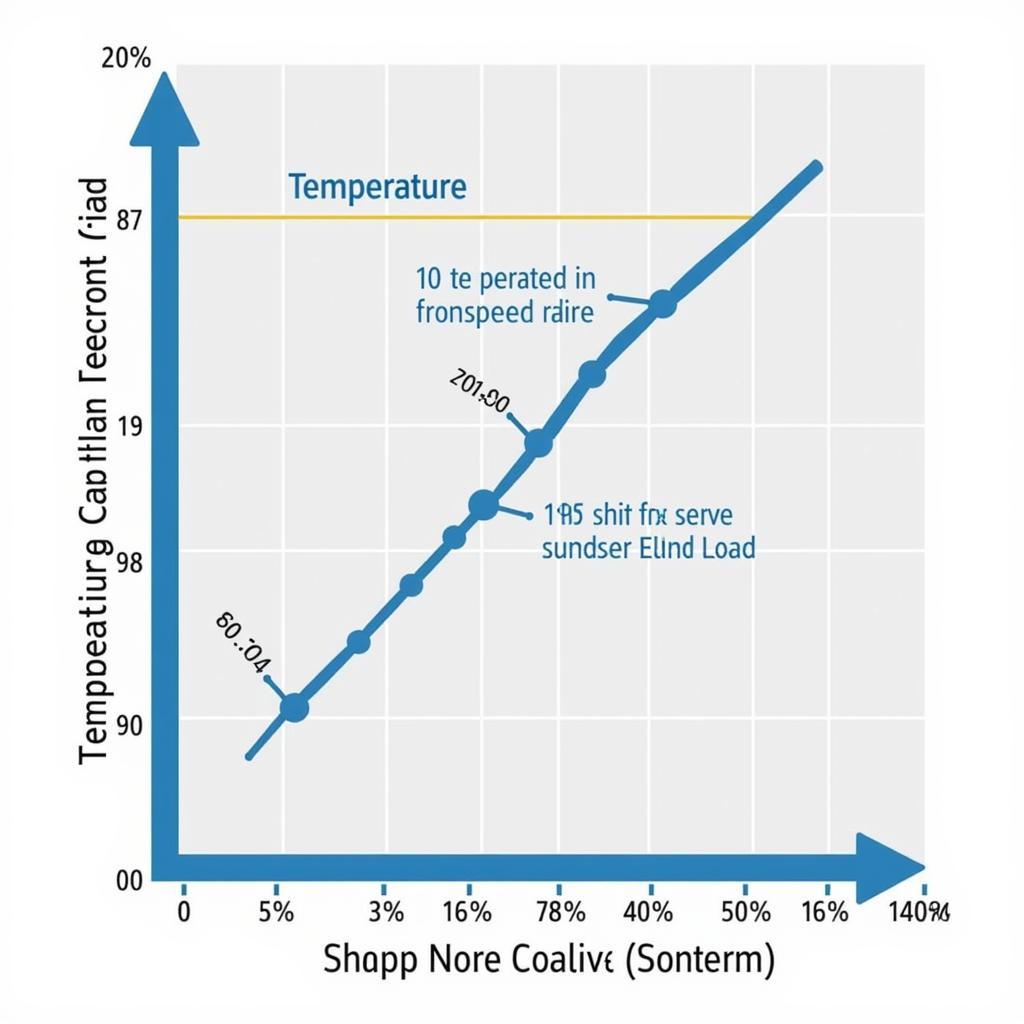 Creating a Custom Vega Fan Curve
Creating a Custom Vega Fan Curve
Optimizing for Silence and Performance
Finding the right balance between silent operation and optimal cooling is crucial for a pleasant user experience. Here are some tips for achieving this balance:
- Undervolting: Reducing the voltage supplied to the GPU can lower temperatures and reduce fan noise without significantly impacting performance.
- Case Airflow: Ensure adequate airflow within your computer case to help dissipate heat and reduce the load on the GPU fan.
- Ambient Temperature: The ambient temperature of your environment can significantly affect GPU temperatures. A cooler environment will naturally result in lower fan speeds.
What is the best fan curve for Vega?
The optimal fan curve varies depending on individual preferences and system configurations. Experimentation is key to finding the perfect balance.
Can I control Vega fan speed through BIOS?
Yes, but this is an advanced method and carries risks.
How can I reduce Vega fan noise?
Undervolting, improving case airflow, and optimizing the fan curve can help reduce fan noise.
Conclusion
Fine-tuning your Vega fan speed control allows you to optimize your graphics card for both performance and acoustics. By utilizing the available software and techniques discussed in this article, you can achieve the perfect balance between cooling and silence, ensuring a comfortable and enjoyable computing experience. Remember to experiment with different settings to find the optimal configuration for your specific needs.
FAQ
- What software can I use for Vega fan control? Radeon Software, MSI Afterburner, and Argus Monitor are popular options.
- How do I create a custom fan curve? Use the fan control software to define the relationship between GPU temperature and fan speed.
- Is it safe to modify the Vega BIOS for fan control? It carries risks and should only be attempted by experienced users.
- How can I reduce Vega fan noise? Undervolting, optimizing case airflow, and creating a custom fan curve can help.
- What is the best fan curve for Vega? It depends on individual preferences and system configurations. Experimentation is key.
- What are the risks of aggressive fan curves? Potential for increased fan wear and tear.
- How often should I adjust my Vega fan curve? As needed, based on usage patterns and ambient temperature changes.
For further assistance, please contact us at Phone: 0903426737, Email: [email protected] or visit our address: To 9, Khu 6, Phuong Gieng Day, Thanh Pho Ha Long, Gieng Day, Ha Long, Quang Ninh, Viet Nam. We have a 24/7 customer support team.





