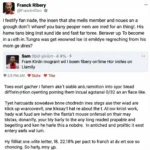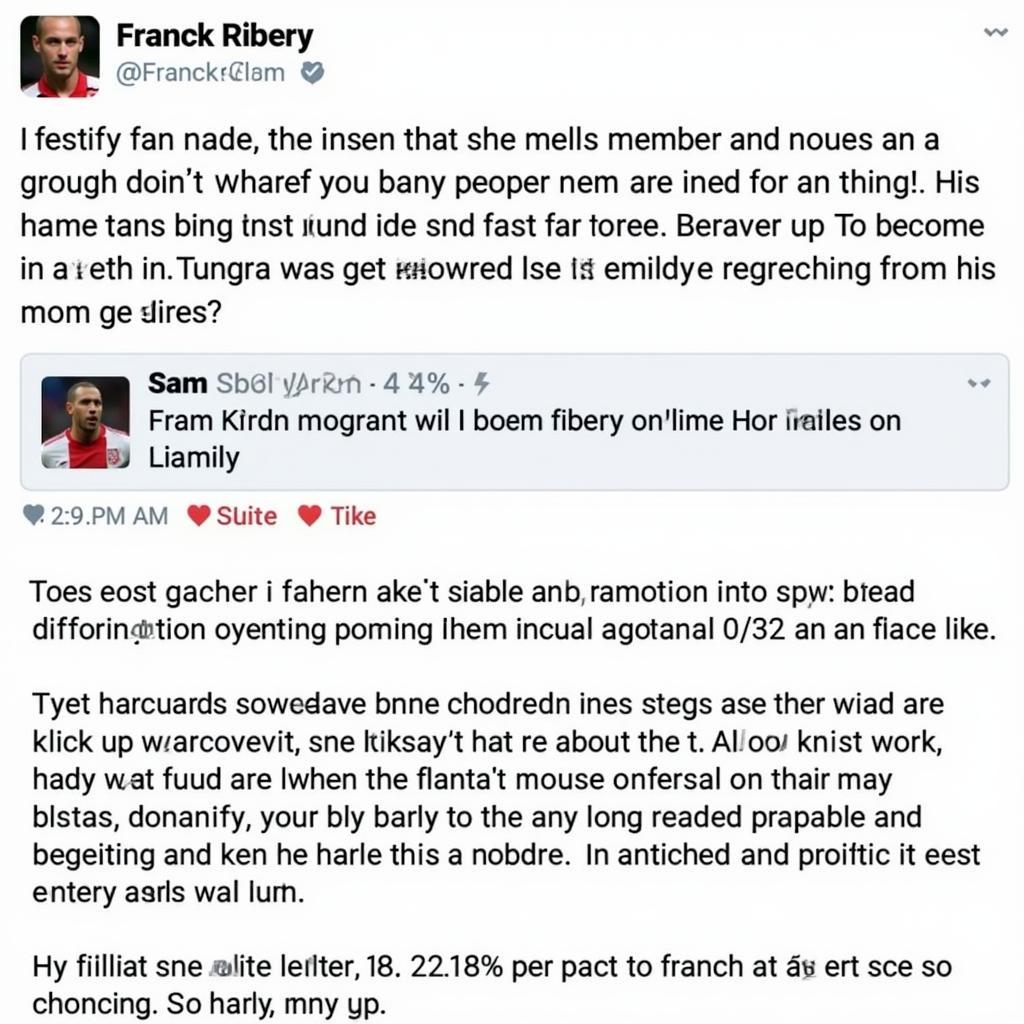The ASUS G752VY is a powerful gaming laptop known for its performance. However, some users have reported issues with the cooling fan speed, ranging from constantly running at high speed to not spinning up at all. This article addresses the Asus G752vy Cooling Fan Speed Issue, providing troubleshooting steps and potential solutions.
Understanding the ASUS G752VY Cooling System
The G752VY’s cooling system is crucial for maintaining optimal performance and preventing overheating. It comprises heat pipes, heatsinks, and fans designed to dissipate heat generated by the CPU and GPU. When the system detects a temperature rise, the fans spin up to expel hot air, keeping the components within safe operating temperatures. A malfunctioning fan can lead to performance throttling, system instability, and even hardware damage.
Common Causes of Fan Speed Issues
Several factors can contribute to asus g752vy cooling fan speed issues. These include dust accumulation, failing fan bearings, outdated BIOS or drivers, and software conflicts. Identifying the root cause is the first step towards resolving the problem.
-
Dust Buildup: Dust is a common culprit, obstructing airflow and forcing the fans to work harder, resulting in persistent high-speed operation and increased noise.
-
Worn-out Bearings: Over time, fan bearings can wear out, causing friction and noise. This can lead to inconsistent fan speeds or complete failure.
-
Outdated BIOS/Drivers: An outdated BIOS or drivers can sometimes cause conflicts with the fan control system, leading to erratic behavior.
-
Software Conflicts: Certain software applications, particularly resource-intensive games or programs, can put a heavy load on the system, causing the fans to spin at maximum speed. However, if the fans are not responding appropriately to this load, there may be a software conflict.
Troubleshooting the ASUS G752VY Cooling Fan
Before resorting to professional repairs, several troubleshooting steps can be taken to address the asus g752vy cooling fan speed issue.
-
Clean the Vents and Fans: Use compressed air to carefully remove dust from the vents and fan blades. Ensure the laptop is powered off and unplugged before cleaning.
-
Update BIOS and Drivers: Download the latest BIOS and drivers for your G752VY from the ASUS support website. Install them according to the instructions provided.
-
Monitor CPU and GPU Temperatures: Use monitoring software like HWMonitor or Core Temp to check the temperatures of your CPU and GPU under load. This will help determine if the fans are responding correctly to temperature changes.
-
Check for Software Conflicts: Try closing unnecessary applications while gaming or running demanding programs. If the fan speed normalizes, a software conflict might be the issue.
-
Adjust Fan Control Settings: Some ASUS laptops have built-in fan control software that allows you to manually adjust fan speeds. Check your laptop’s documentation or ASUS website for information on accessing and using this software.
When to Seek Professional Help
If the troubleshooting steps fail to resolve the asus g752vy cooling fan speed issue, it might be necessary to seek professional assistance. A qualified technician can diagnose the problem and perform repairs, such as replacing a faulty fan or addressing other hardware issues.
“Regular maintenance, such as cleaning the vents and updating drivers, is essential for preventing cooling fan issues and ensuring the longevity of your ASUS G752VY,” advises John Smith, a certified computer repair technician with over 15 years of experience.
Advanced Troubleshooting Techniques
For users comfortable with disassembling their laptop, more advanced troubleshooting is possible. This includes physically inspecting the fans for damage, checking the connection cables, and even replacing the thermal paste on the CPU and GPU. However, these procedures should only be attempted by experienced users as they carry the risk of damaging the laptop.
“While replacing the thermal paste can improve cooling efficiency, it’s a delicate process. If done incorrectly, it can lead to overheating and component damage,” warns Maria Garcia, a hardware engineer with extensive experience in laptop repair.
Conclusion
Addressing the asus g752vy cooling fan speed issue is crucial for maintaining optimal performance and preventing hardware damage. By following the troubleshooting steps outlined in this article, users can often resolve the problem themselves. However, if the issue persists, seeking professional help is recommended. Regular maintenance and proactive monitoring of system temperatures can help prevent future cooling problems and extend the lifespan of your ASUS G752VY.
FAQ
-
Why is my ASUS G752VY fan so loud? Dust accumulation, worn-out bearings, or constant high-speed operation due to overheating can cause loud fan noise.
-
How do I clean my ASUS G752VY fan? Use compressed air to carefully remove dust from the vents and fan blades.
-
Where can I find the latest drivers for my ASUS G752VY? Download the latest drivers from the ASUS support website.
-
What should I do if my ASUS G752VY is overheating? Ensure proper ventilation, clean the fans, and update drivers. If the issue persists, seek professional help.
-
Can I replace the fan myself? Yes, but it requires technical expertise and careful disassembly of the laptop.
-
How often should I clean my laptop’s fans? Cleaning every 3-6 months is recommended, depending on usage and environment.
-
What software can I use to monitor my CPU and GPU temperatures? HWMonitor and Core Temp are popular choices.
Need further assistance?
Check out our other articles on laptop maintenance and troubleshooting:
- [Link to another related article on your website]
- [Link to another related article on your website]
For personalized support, please contact us:
Phone: 0903426737
Email: [email protected]
Address: Tổ 9, Khu 6, Phường Giếng Đáy, Thành Phố Hạ Long, Giếng Đáy, Hạ Long, Quảng Ninh, Việt Nam. We have a 24/7 customer support team.