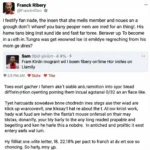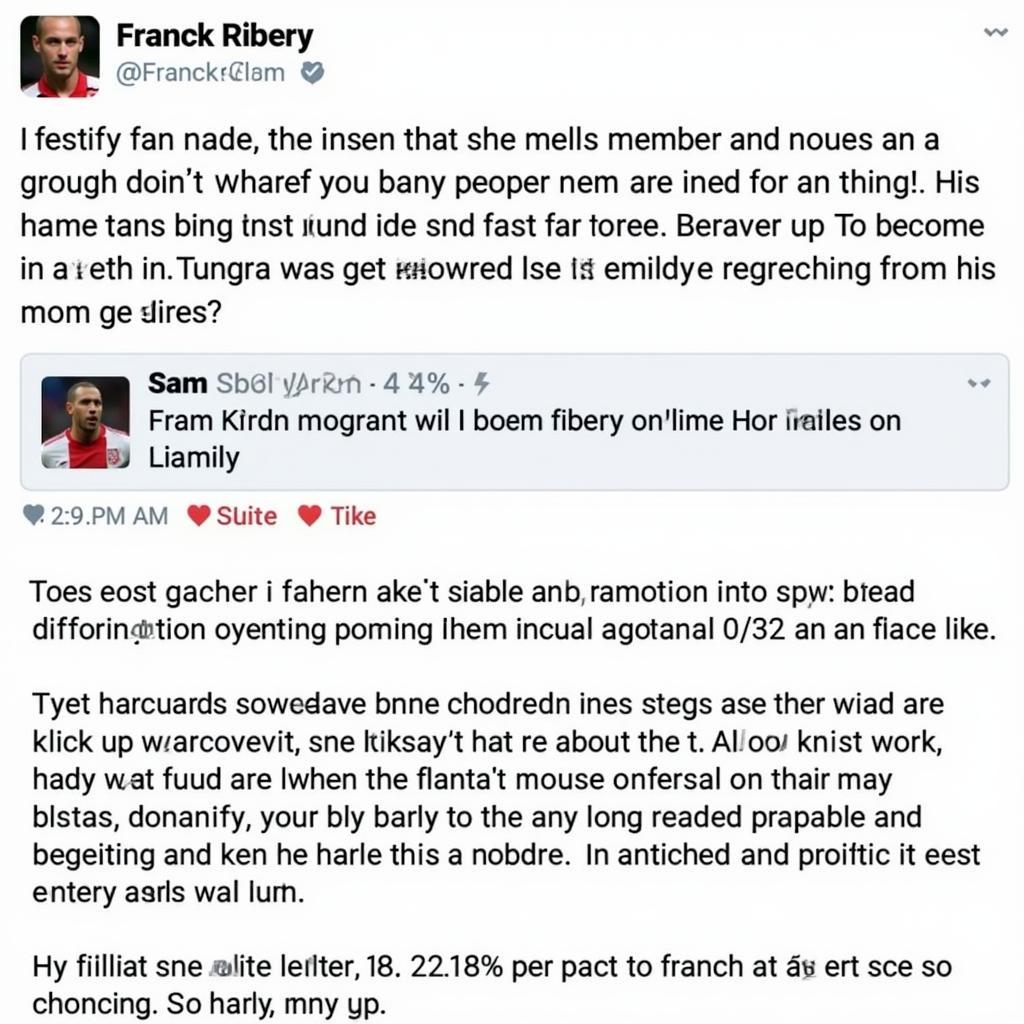Understanding How Volt Pin Fan Mainboard configurations work is crucial for optimal PC performance and cooling. Whether you’re a seasoned builder or a novice, knowing how these components interact will help you prevent overheating, minimize noise, and ensure the longevity of your system. This guide will delve into the intricacies of fan voltage, pin configurations, and their relationship with your motherboard.
Connecting a system fan correctly is a seemingly small task, but its impact on your system’s performance is substantial. The voltage supplied to your fan directly impacts its rotational speed and, consequently, its cooling efficiency. Incorrect voltage can lead to insufficient cooling or unnecessary noise. We’ll explore the standard voltages used for PC fans and how they relate to the pins on your motherboard’s fan headers.
Decoding the Volt Pin Fan Mainboard Connection
Most PC fans operate on 12V DC, drawn directly from the motherboard. The fan header on the motherboard typically has four pins. These pins serve specific functions: ground, +12V power, sense, and control. The sense pin allows the motherboard to monitor the fan’s speed, while the control pin enables speed adjustments based on temperature or user preferences.
 12V Fan Connected to Mainboard
12V Fan Connected to Mainboard
Understanding these pin functions is vital when troubleshooting fan issues. For instance, if your fan isn’t spinning, checking the voltage at the +12V pin can help determine if the problem lies with the power supply, the motherboard, or the fan itself. Similarly, a malfunctioning sense pin might prevent the system from accurately monitoring fan speed, potentially leading to overheating.
Common Volt Pin Fan Mainboard Issues and Solutions
A common issue arises when connecting a 3-pin fan to a 4-pin header, or vice-versa. While generally compatible, this can sometimes lead to speed control issues. Some motherboards automatically detect the fan type and adjust accordingly, while others may require manual configuration in the BIOS.
Another frequent problem is noise. Excessive fan noise can indicate a failing fan, incorrect voltage, or simply a poorly optimized fan curve. Modern motherboards offer sophisticated fan control software that allows users to customize fan speed based on temperature, effectively balancing cooling performance and noise levels.
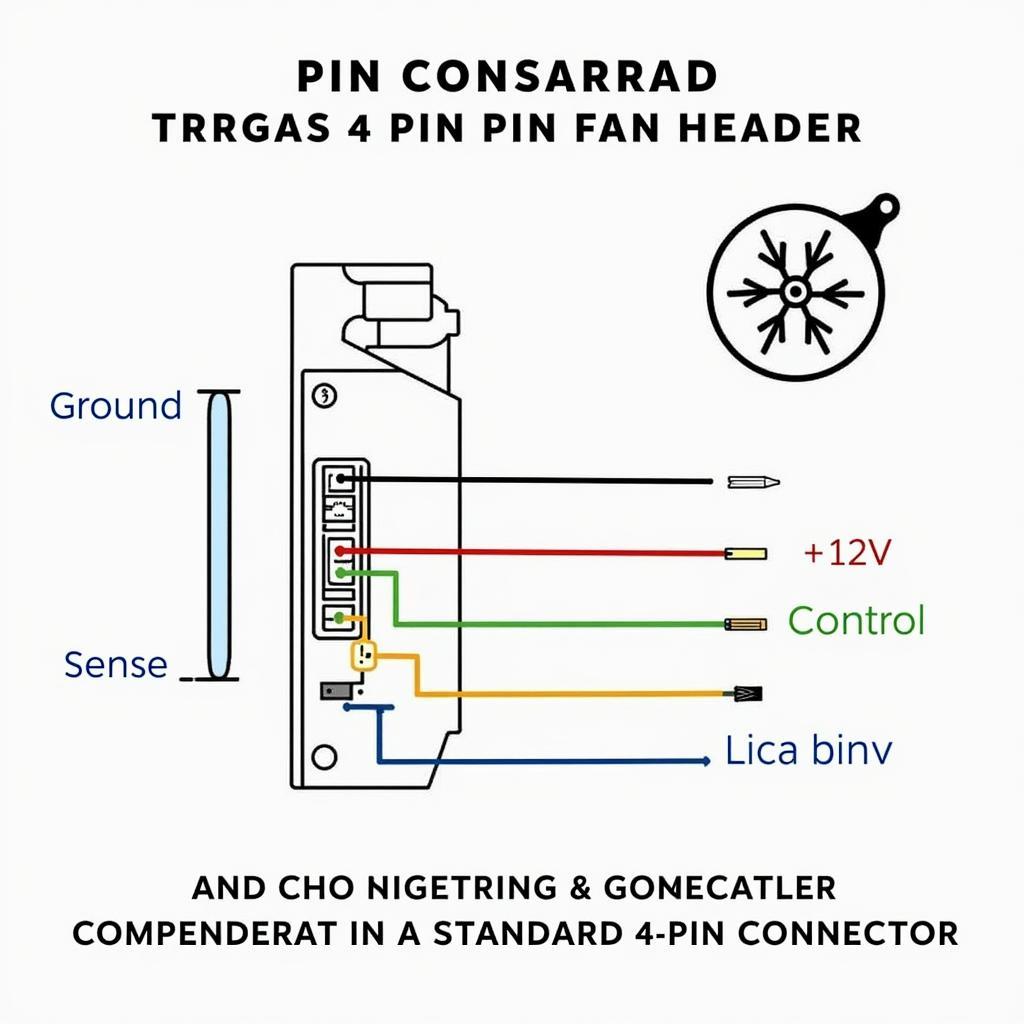 Mainboard Fan Header Diagram
Mainboard Fan Header Diagram
“Ensuring your fans are properly connected and configured is a fundamental step in building a stable and efficient PC,” says Alex Johnson, a seasoned computer hardware technician. “Overlooking these seemingly minor details can have significant consequences for your system’s performance and longevity.”
Choosing the Right Fan for Your Mainboard
Selecting the correct fan for your motherboard involves considering factors like airflow, noise levels, and physical dimensions. Different fan sizes and types, such as 12v axial fan, offer varying performance characteristics. Check your motherboard documentation for compatible fan sizes and the number of available 4 pin system fan connectors.
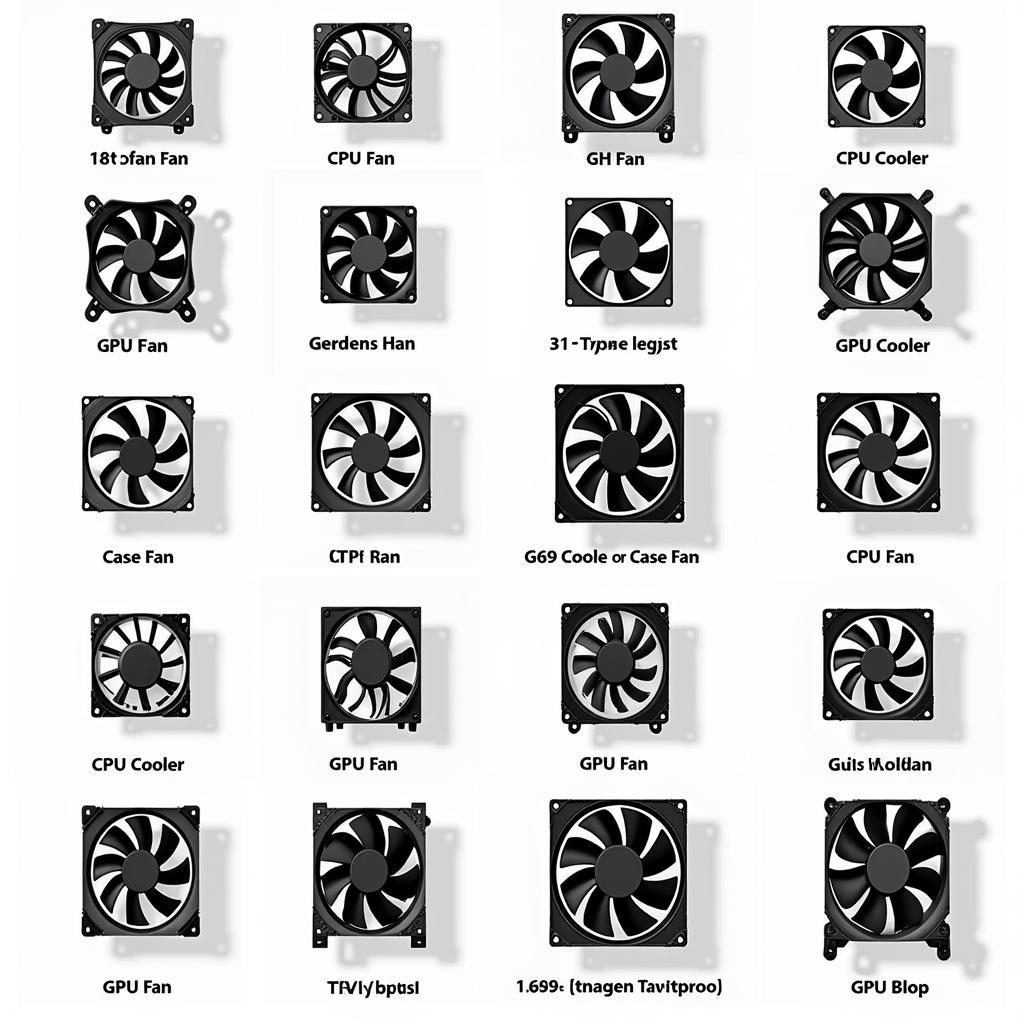 Different Types of PC Fans
Different Types of PC Fans
“Many users underestimate the importance of selecting the right fan for their specific needs,” adds Maria Sanchez, a computer systems engineer. “Choosing a fan solely based on price can often lead to suboptimal cooling and increased noise.” Always research and choose a fan that aligns with your system’s requirements and your personal preferences.
Conclusion: Optimizing Your Volt Pin Fan Mainboard Setup
Understanding the relationship between your volt pin fan mainboard configuration is essential for a well-functioning PC. By ensuring correct voltage, proper pin connections, and implementing effective fan control, you can maximize cooling performance, minimize noise, and extend the lifespan of your system components. Remember to consult your motherboard documentation for specific instructions related to your 4-pin system fan connectors on mainboard.
FAQ
- What voltage do most PC fans use? Most PC fans operate on 12V DC.
- What are the four pins on a fan header for? Ground, +12V power, sense, and control.
- Can I connect a 3-pin fan to a 4-pin header? Yes, generally.
- Why is my fan so noisy? Possible causes include a failing fan, incorrect voltage, or a poorly optimized fan curve.
- How do I control my fan speed? Through BIOS settings or fan control software.
- What should I consider when choosing a fan? Airflow, noise levels, and physical dimensions.
- Where can I find information about my motherboard’s fan headers? In the motherboard documentation.
Need assistance? Contact us at Phone Number: 0903426737, Email: [email protected] Or visit us at: Group 9, Area 6, Gieng Day Ward, Ha Long City, Gieng Day, Ha Long, Quang Ninh, Vietnam. We have a 24/7 customer service team.